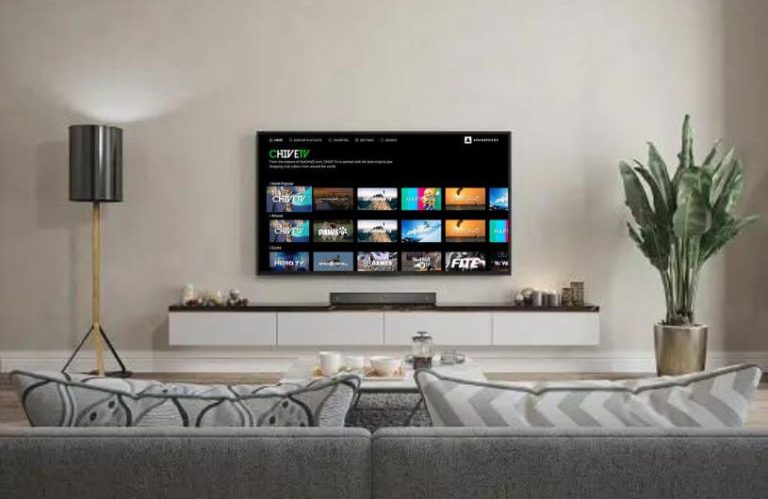If you like to watch the funny and trending topic from the internet on Roku, then CHIVE TV is your best option. Being an underrated app, Chive offers a variety of videos online that are posted by various content creators. However, you should know that the CHIVE TV app is unavailable on the Roku Channel Store.
So, if you would like to access Chive on a Roku device, then here are alternative processes you should follow.
Possible Ways to Watch CHIVE TV on Roku
Since screen mirroring is the only way to watch CHIVE on Roku, I will explain the process in detail.
- First, you should connect your Roku to a WIFI network. Then you should connect your casting device to the same WIFI network.
- Android and Windows users must enable Screen Mirroring on Roku.
- iPhone, iPad, and Mac users must turn on the AirPlay on Roku.
Once you followed the above principles, go through the listing below to screen mirror the Chive app on your Roku.
Screen Mirror CHIVE TV from Smartphone to Roku
From Android
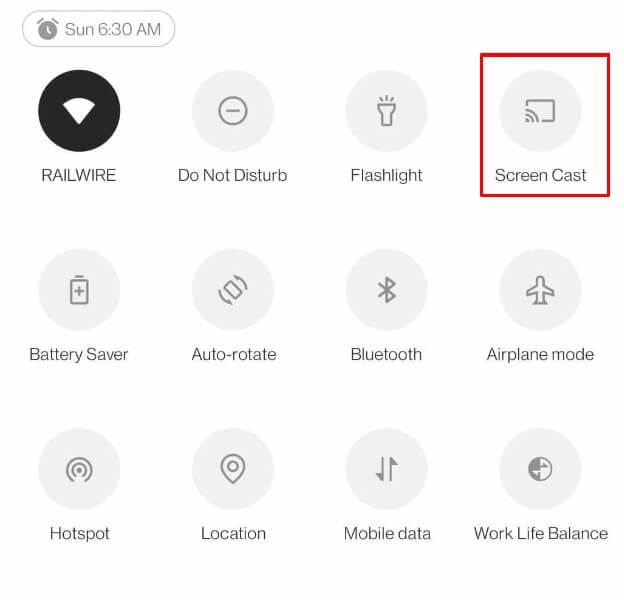
- Go to the Google Play Store to install theCHIVE app on your Android phone.
- Open the app and log in with your account.
- Play any video from the app you like.
- Next, scroll down the Notification Panel and tap on the Cast icon.
- You have to choose the Roku Smart TV from the list of active devices to mirror the CHIVE TV.
From iPhone/iPad
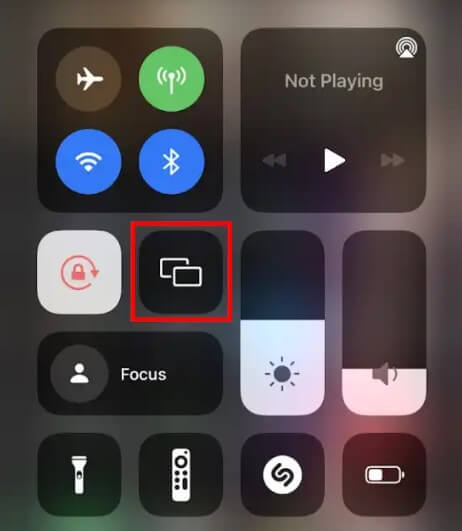
- Navigate to the App Store to install theCHIVE app on your iPhone/iPad.
- Open the theCHIVE app on your smartphone.
- Sign in to your account with the credentials.
- Tap and play any one of your favorite videos from the app.
- Pull down Control Center and tap on the Screen Mirroring icon on the screen.
- Choose your Roku Smart TV from the devices and start mirroring the app on your Roku device.
Screen Mirror CHIVE TV from PC to Roku TV
From Windows PC
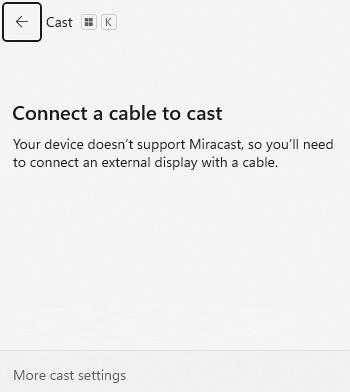
- Open the built-in web browser available on your PC.
- Visit the official website of CHIVE TV and log in with your account.
- Play any one of the videos present on the screen.
- After that, press the Windows + K keys simultaneously.
- Now, choose the Roku TV from the list of active devices.
- If the process is successful, Chive TV content will screen mirror on your device.
From Mac PC
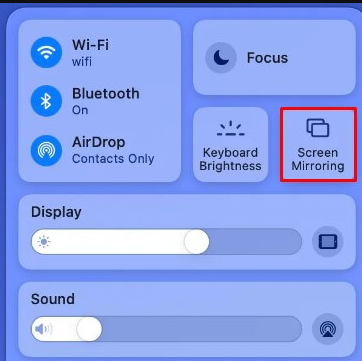
- At first, you have to open the web browser on your Mac.
- Enter the website address on the browser, and sign in with your account.
- Select any one of the videos on the webpage.
- Go to the Menu and pull up the Control Center on Mac.
- Choose the Roku Smart TV from the active devices.
- This mirrors the CHIVE TV content from Mac to your Roku Smart TV.
With these two as the alternative, you can easily stream CHIVE TV content on your Roku device. Do you have any queries on your mind related to Roku, come to my forum page to get related answers.