The guide below will assist you with the steps to stream the Samsung TV Plus on Roku Streaming Stick and Roku TV.
Samsung TV Plus is an all-in-one streaming service that contains thousands of movies and TV shows in different genres. It also allows users to access more than 250 live TV shows for free. Scroll down to learn the procedure in detail.
Can I Get Samsung TV Plus on Roku?
No, the Samsung TV Plus app is unavailable on the Roku Channel Store. Also, you can’t sideload the app by adjusting the developer mode. So, the only way to get the Samsung TV Plus content on your Roku TV is by using the screen mirroring method.
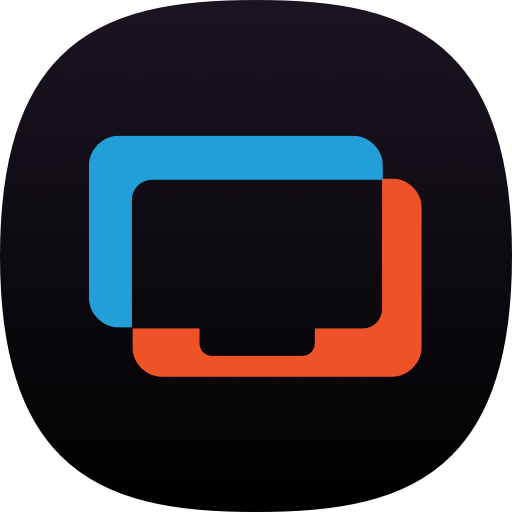
Meanwhile, the Samsung TV Plus app is only available on selected Samsung Galaxy phones with Android 8.0 and higher.
How to Screen Mirror Samsung TV Plus to Roku
Before mirroring Samsung TV Plus, make sure to connect your Roku TV and your Samsung phone to the same WiFi network.
- Turn on your Roku TV and navigate to the home menu.
- Make sure to turn on the screen mirroring option on Roku.
- After that, navigate to the Google Play Store on your Android phone.
- Search for the Samsung TV Plus app and pick the one from the search results.
- In that, open the app and sign in to your account with the necessary credentials.
- You can scroll down the Notification Panel and click the Cast/Screen Cast icon.
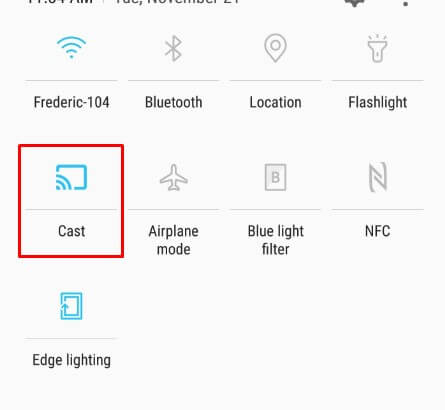
- Choose your Roku TV from the list of active devices.
- With this, your app starts to mirror on the big screen like Roku Smart TV.
By implementing this method, you can even stream news, kid’s shows, music, sports, etc. If you have any queries related to the Roku TV and the app, you can reach out to me anytime on my online community forum page.
FAQ
No. As the Samsung TV Plus app is available only for Samsung Smartphones, you can’t install and mirror the app content from iPhone, iPad, or other devices.
No. Roku Streaming Stick or Roku TV doesn’t have Chromecast built-in. So, you can’t cast the Samsung TV Plus content to
