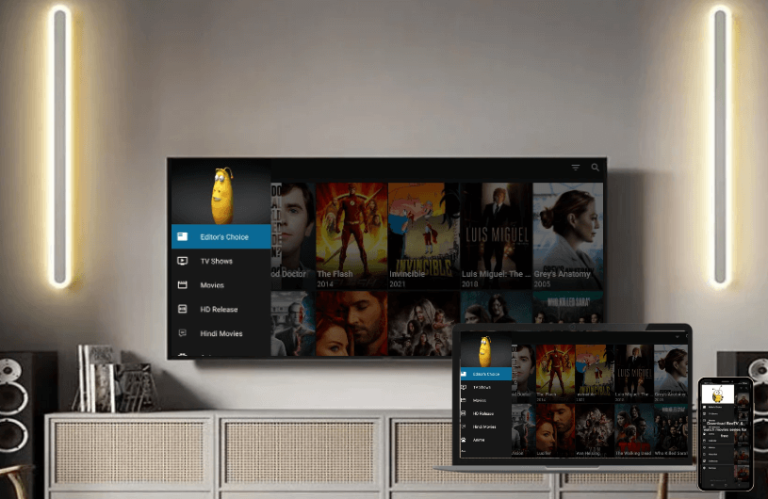BeeTV is an unauthorized streaming application that allows you to stream movies and TV shows from various sources for free. Since the BeeTV app contains copyrighted files, it has not been released in the Roku Channel Store. Therefore, you can install BeeTV APK on your smartphone and screen mirror it to your device to stream entertainment files. This article explains alternative ways to watch BeeTV content on Roku.
Screen Mirroring BeeTV on Roku from Android Device
As a prerequisite, turn on screen mirroring on Roku, a mandatory setting for casting media files from an Android device.
1. Connect your Roku to WiFi, which should be the same as your Android device.
2. Download the BeeTV APK from its official website and install it on an Android phone.
3. Run the BeeTV app and accept permission to go to the main page.
4. On the home screen, browse movies and TV shows and play the desired one.
5. Go to your Android device’s Notification Panel and select the Screencast icon.
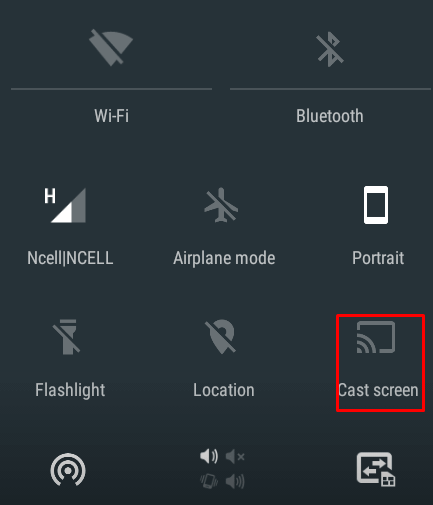
6. Select your Roku device from the list shown and wait a while.
7. Now, your selected content will automatically stream on your Roku.
Screen Mirroring BeeTV on Roku from PC
If you have a Windows or Mac, you can sideload BeeTV on it using the BlueStacks app. Then, you can screen share your PC screen with Roku to watch its app files. If you use a Mac for streaming, ensure the AirPlay setting is enabled on Roku.
1. Run the BlueStacks app on your PC and launch the BeeTV app.
2. Play any movie or TV show you want to see on your TV.
3. If you use Windows, press the Windows + K keys on the keyboard. For Mac, hit the Control Center icon and tap Screen Mirroring.
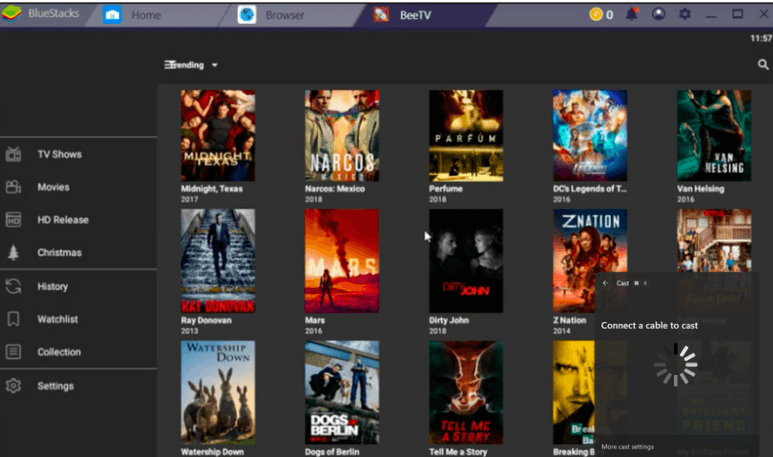
4. Choose your Roku device from the available devices.
5. Once connected, your PC screen will be screencast to your Roku.
Following these techniques, you can stream BeeTV on your Roku even though the dedicated app is unavailable. If you wish, you can participate in our discussion forums and get all your doubts clarified about using a Roku device.
FAQ
No. You can’t AirPlay to Roku because BeeTV is incompatible with iPhone.
Yes. Connect your smartphone with Roku using the HDMI cable and USB to HDMI adapter. Then, you can perform HDMI mirroring and stream the BeeTV content.