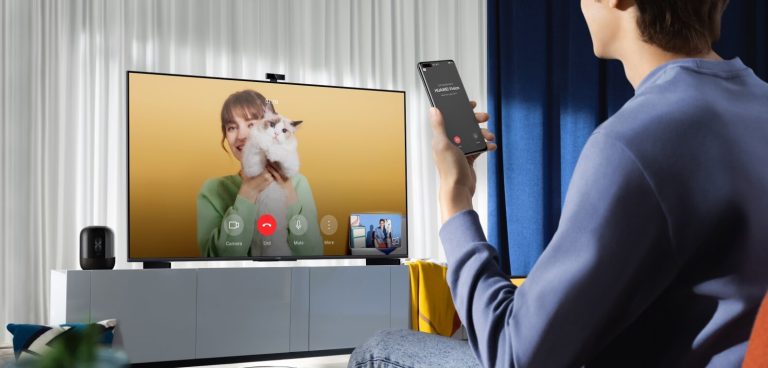FaceTime is a completely free audio and video calling app developed by Apple. The app is available only for Apple devices, and it is not supported on any other devices, including Roku. Hence, the only option you have is to screen mirror the FaceTime calls on Roku from your iPhone, iPad, or Mac. This guide will teach you the screen mirroring steps in detail.
How to Screen Mirror FaceTime on Roku
To screen mirror the Face Time calls from iPhone, iPad, or Mac, you need to enable AirPlay on Roku. Then, connect your Roku device and the Apple device to the same WiFi.
1. Download the FaceTime app on your Mac, iPhone, or iPad from the App Store.
2. Launch the FaceTime app and sign in with your Apple ID. You need to sign in to the app only for the first time.
3. Make or attend an audio or video call.
4. Go to the Control Center on your Apple device and choose the Screen Mirroring option.
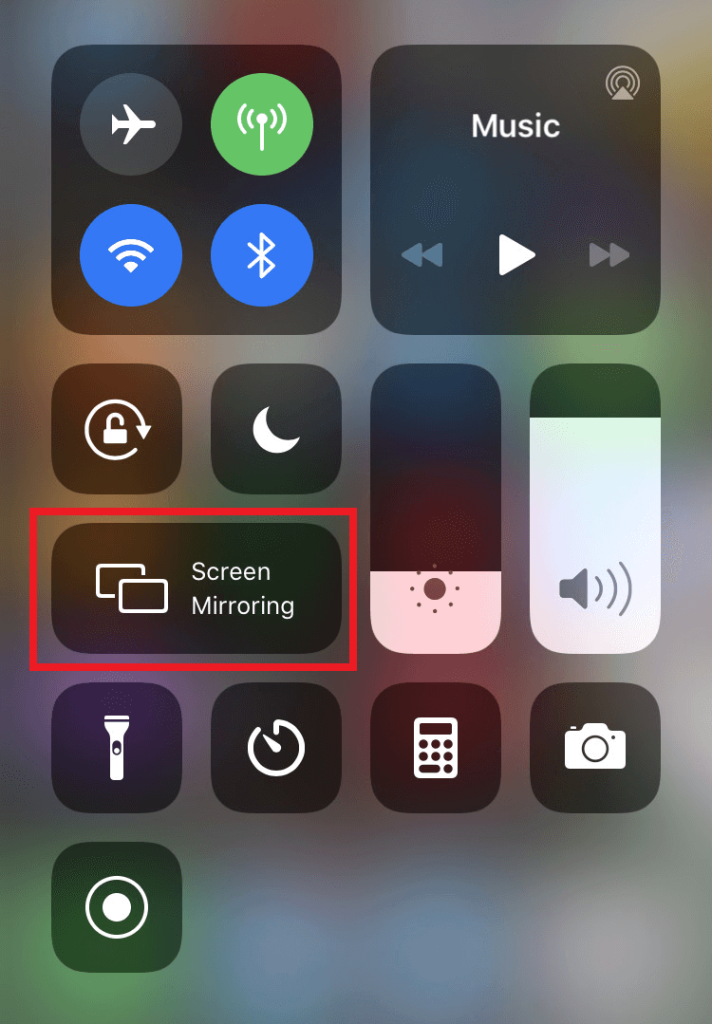
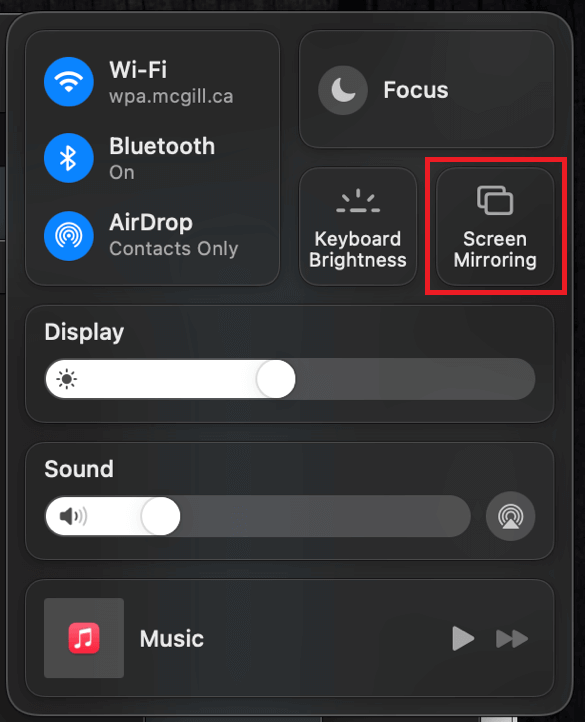
5. Choose your Roku device from the list.
6. Now, your Apple device will get paired with the Roku, and you can watch the calls on your TV. You can adjust the volume and other controls from your Apple device.
This is how you can stream the FaceTime calls on your Roku device. If you face any problem with screen mirroring the FaceTime calls to your Roku device, report the issue by visiting our forum page. We are pleased to solve your issues anytime.
Frequently Asked Questions
No. The FaceTime app is available only for Apple devices and not for Android. So, you cannot get the FaceTime app on your Android Smartphone and screen mirror the calls to Roku TV.
Yes. You can make international calls for free with FaceTime.