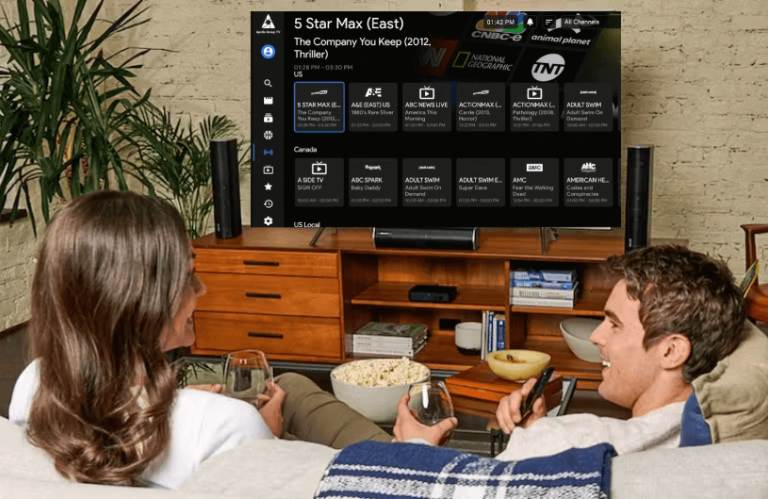Apollo TV is one of the popular IPTV providers that offers more than 17,000 live TV channels and thousands of VODs from different categories, like sports, news, and entertainment. The Apollo Group TV app is not available on the Roku Channel Store. Since the app is unavailable, you need to screen mirror the app from your phone or PC to Roku. Run along this article to learn about the screen mirroring process in detail.
Pre-Requisites to Screen Mirror Apollo Group TV on Roku
- Connect your Roku and the screen mirroring device to the same WiFi.
- It is important to enable screen mirroring mode on Roku if you are using an Android Phone or Windows PC.
- Ensure to enable AirPlay on Roku if you are a Mac user.
- Buy a subscription to Apollo Group TV from its official website. The basic plan starts from $15/month.
Screen Mirror Apollo Group TV on Roku from an Android Phone
- After connecting your Roku to WiFi, fetch your Android phone and launch the browser.
- Sideload and install the Apollo Group TV APK file (https://urlsrt.io/Apollo-Group-TV-APK) on your Android phone.
- Sign In to the app using the required login credentials.
- Start playing your desired live TV channel on your Android device.
- Go to the Notification Panel on the Android and tap the Cast icon.
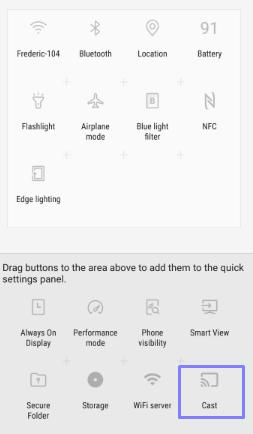
- Select your Roku device from the devices menu.
- Now, the content of the app will be cast to your TV.
Screen Mirror Apollo Group TV on Roku from PC
Windows PC
- Go to the BlueStacks website on your browser and download the emulator on your device.
- Then again, go to the browser and download the Apollo Group TV APK.
- Open BlueStacks and click the Install APK button on the right-side panel.
- Select the downloaded APK file from your library and click the Open button to install it on Bluestacks.
- Sign in to your Apollo TV account after launching the app.
- Start playing any content on your device.
- Tap the Windows+K keys simultaneously on the keyboard.
- Pick your Roku name from the list of devices menu.
- The app’s contents will be mirrored on TV.
Mac
- Open the Safari browser and go to the BlueStacks website to install the application.
- Head back to the Safari browser and get the Apollo Group TV APK.
- Go to the right side panel of the BlueStacks app and hit the Install APK button.
- Find the downloaded APK file from your PC and select it to install the app.
- Launch the Apollo Group TV app and sign in to your account.
- Choose your favorite content and start watching it.
- Navigate to Control Center and click the Screen Mirroring icon.
- Tap the name of your Roku device from the list.
- Now, you can watch Apollo Group TV’s content on Roku.

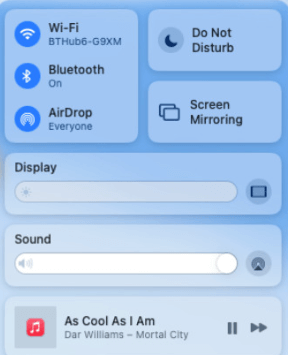
Pick any one of the methods according to your convenience to stream Apollo Group TV on your Roku. If you are encountering any issues while screen mirroring the app, make sure to disconnect and reconnect the WiFi. You can also visit our forum website to solve all your queries. And we are here to give you a hand.