WhatsApp app is a popular social media platform that allows you to send and receive messages, images, videos, and other media files. Besides that, you can even send voice messages and make voice and video calls. However, this WhatsApp application is not available on the Roku Channel Store.
Instead, you can use alternative ways to get access to the WhatsApp content on your Roku.
Pre Requisites!
- Connect your Roku to the same WiFi as your screen mirroring device is connected.
- If you are using an Android Phone or Windows PC, then turn on screen mirroring on Roku.
- Enable AirPlay on Roku if you are using an iPhone, iPad, or Mac PC.
How to Screen Mirror WhatsApp from a Smartphone
If you are trying to screen mirror WhatsApp from your smartphone, then stick with the steps given below.
| On Android | On iPhone |
|---|---|
| 1. Go to the Play Store on your device and install Whatsapp. | 1. Install the WhatsApp on your iPhone from the App Store. |
| 2. Complete the setup process by providing your Phone number and corresponding OTP. | 2. Launch the app, input the mobile number, and enter the received OTP to complete the setup process. |
| 3. Now, the chats will be displayed on your device. | 3. Thus, your chats will be loaded on your device. |
| 4. Further, head to the Notification Panel and click the Cast icon. | 4. Then, go to the Control Center and hit the Screen Mirroring icon. |
| 5. On the following pop-up, click the Roku device to establish mirroring WhatsApp. | 5. Now, click your Roku device name and mirror WhatsApp on your TV. |
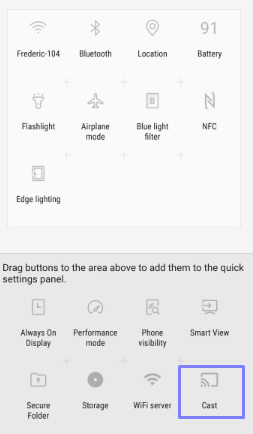
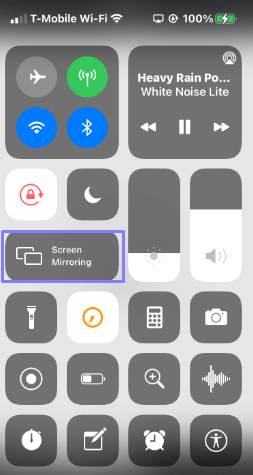
How to Screen Mirror WhatsApp from a PC
Irrespective of the PC you use, you should have WhatsApp installed on your mobile to get done with the steps process.
| Windows PC | Mac PC |
|---|---|
| 1. Open the Chrome/Edge browser on your Windows PC and go to the WhatsApp webpage. | 1. Launch the WhatsApp website (https://web.whatsapp.com/) on your Mac PC using the Safari Browser. |
| 2. Get your WhatsApp linked to your PC by scanning the QR code from WhatsApp on your smartphone. | 2. Link your Whatsapp to the PC by scanning the QR Code displayed on your PC screen. |
| 3. Once your WhatsApp is linked to your PC, the chats on your smartphone will be displayed on your PC. | 3. Further, your PC will start displaying the chats from your WhatsApp account. |
| 4. Now, press the Win + K buttons on your keyboard simultaneously. | 4. Then, head to the Control Panel and hit the Screen Mirroring icon. |
| 5. On the Pop-up, Choose your Roku device from the list to complete the process. | 5. Your device will display the list of available devices. Among them, choose your Roku and complete the screen mirroring process. |
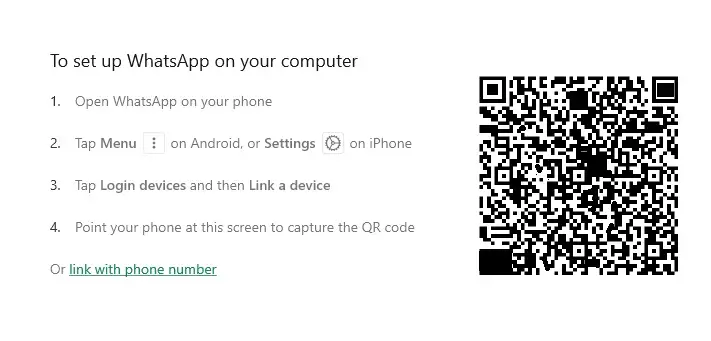
Concluding with the above-driven steps to screen mirror WhatsApp from your smartphone or PC to Roku. You can proceed with the steps that are comfortable for you and enjoy streaming WhatsApp on TV.
Finally, do not forget to share your experience using WhatsApp on Roku on my community page. You will also get to know fellow members’ experiences.
