Considering the disadvantages of connecting headphones to the 3.5mm audio jacks of the Smart TV, Roku included an innovative feature called Private Listening on its remote controller. With this feature, you can connect Headphones directly to your Roku Remote and listen to the content played on your TV.
This feature is available on all Roku devices, from a streaming stick to a Roku OS-powered TV. If you are looking forward to using this option but need some guidelines, this article is for you.
How to Use Private Listening on Roku via Voice Remote
This feature can only be used if your Roku Voice remote has a Headphone Jack attached. Otherwise, proceed to the next step.
- Power on your Roku and fetch the remote controller.
- Look for the Headphone Jack on the side of your Roku remote. This is a 3.5mm jack.
- Insert your Headphones into the jack.

- Once connected, a Headphone icon appears on your Roku-connected TV. This means that the Private listening feature is now active on your device.
- Now, start playing your favorite Movies or Music on your Roku and listen to it through your Headphones.
This way, you can listen to your favorite content privately on your Roku device. Remember that you can’t connect Headphones to your Roku Remote through Bluetooth.
How to Use Private Listening on Roku via the Roku App
If your remote doesn’t have the Headphone Jack, follow this method. This method involves using the Roku App to listen to songs privately. Fortunately, the Roku remote app is compatible with all Roku streaming devices.
- Initially, you must install the Roku app on your smartphone from the Google Play Store/App Store.
- Make sure to sign in to the same account as your Roku device.
- Then, connect your Roku TV to the same WIFI network in which the smartphone is connected. Click the Devices option on the screen.
- Pick up your Roku device and tap Remote to open the virtual remote screen.
- On the virtual remote, click the Headphones icon and turn on the Private Listening feature.
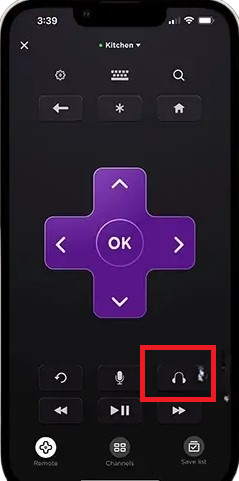
- After this, connect Bluetooth Headphones to your smartphone. Now, you can listen to your all-time favorite songs through the Bluetooth Wireless Headphones.
How to Disable Private Listening on Roku
If you’re done using the Private listening feature on your Roku Streaming Stick, then it’s time to disconnect it.
- 3.5mm Earphone Jack: If you’re using a 3.5mm earphone jack for private listening, then just pull the jack out of your Roku Voice to disable it.
- Roku Remote App: For the Roku mobile app, you can select the Headphone icon to turn off private listening.
How to Troubleshoot Audio Issues on Roku’s Private Listening
If you can’t listen to the audio while using Roku’s private listening, follow the below troubleshooting methods to fix the issue.
- Ensure the volume is not muted or too low.
- If you’re using wired earphones, ensure the jack is connected firmly to the remote’s audio port.
- For the mobile app, make sure Bluetooth is enabled on Roku and paired with your smartphone.
- Disconnect the additional Bluetooth devices from your Roku.
Winding Up!
In this way, you can use Private Listening on your Roku device even if it doesn’t have a Headphone Jack on its remote. Hence, choose a method depending on your requirements and start using Private Listening on your Roku device.
If your Roku device seems incompatible with the Roku App or the Private listening is not working, you can update the device and see if the issue gets resolved. If not, join our community forum to get involved in the discussions to find useful insights.
FAQ
If Roku’s private listening is out of sync on the mobile app, navigate to Settings → Adjust audio delay → Advanced Adjustment. After that, you’ll be provided with a slider bar for fine tune synchronization.
