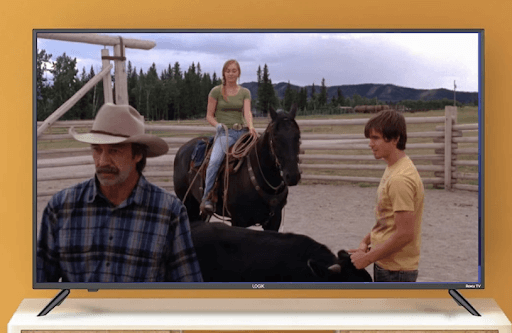If you like to watch a family-friendly movie or TV show with your family and kids, then Up TV is a great choice. Up Faith & Family (Up TV) is a premium streaming service that offers spiritual movies, TV series, and many more. With the Up TV app available on the Roku Channel Store, you can install its app and stream its content on your TV.
If you’re wondering how to access its content on your big screen, then here is a review about the subject.
How to Get Up TV on Roku
To access the family-friendly content from the Up TV channel, you must sign up for a subscription for $5.99/month on its website.
1. Turn on your Roku and go to the Streaming Channels option.
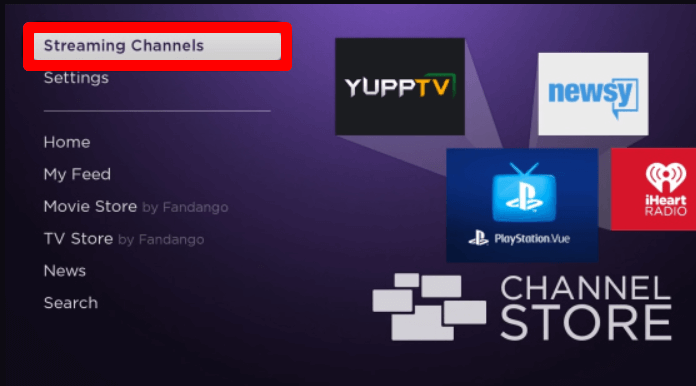
2. Click on Search Channels and type Up Faith & Family on the search bar.
3. Select the app on the Channel Store and tap on Add Channel button to install the Up TV app on your Roku.
How to Login Up TV on Roku
To access the Up Faith & Family channel on your Roku, you must link your premium subscription to the app.
1. Open the Up Faith & Family app on Roku.
2. Click on the App Settings or play any content on the app to open the login screen.
3. Tap on Login or Subscribe and choose Login again.
4. Now, enter the subscription details of your account using the Roku on-screen keyboard.
5. Click on Login after entering the credentials on the app.
6. Doing this will load the app’s home screen. From there, choose any content and stream the Up Faith and Family channel on your Roku.
How to Screen Mirror/AirPlay Up TV on Roku
As another alternative, you can access the Up Faith & Family channel on Roku via Screen Mirroring / AirPlay from mobiles. By using this, you can access the channel easily, even without installing the app on Roku.
You may find this useful if your Roku is out of space or you can’t find the app on your Roku. To Screen Mirror/AirPlay Up TV, you have to make sure the following requirements are met.
- Connect your Roku to a WIFI and your mobile phone to the same network.
- Turn on AirPlay on Roku. (For iPhone only)
- Enable Screen Mirroring on Roku. (For Android only)
1. Download the Up Faith & Family app on your mobile from Play Store | App Store.
2. Launch the app and finish the sign-in process.
3. From the home screen of the app, choose any content and play it on your mobile.
4. Now, follow any one of the following.
- If you’re an iPhone user, simply tap on the AirPlay icon shown on the Up TV playback screen.
- If you use an Android mobile, then you should open the Notification Panel and click on the Cast icon.
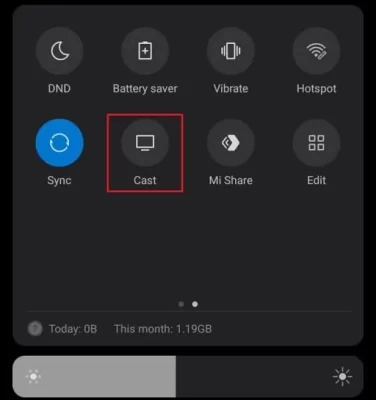
5. In the next step, choose your Roku device on your mobile.
6. Now, you can watch the selected media of Up Faith & Family on your Roku device via your mobile.
These are the two easy methods you can use to access the Up Faith & Family app content for your entertainment. If you encounter any issues with the app or while screen mirroring, visit my Roku community forum for help.