Are you a fan of Tennis and want to stream the Popular Davis Cup, ATP tournaments, and more on Roku? Then, install the Tennis Channel app from the Roku Channel Store. As a primary Tennis streaming platform, the service lets you access every Live game and its highlights on your TV device. Besides live games, you can also watch the Tennis Documentary series and Originals of the service.
To access the service, you must link your cable TV provider to the app or get a Tennis Channel + subscription for $109.99/year from its website.
How to Install Tennis Channel on Roku
1. Power on your Roku and click on the Streaming Channels.
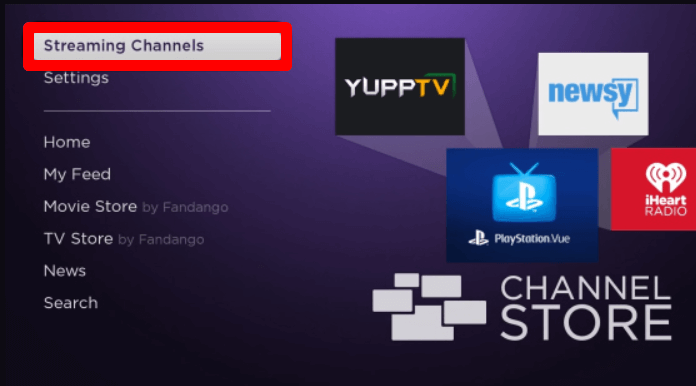
2. Select Search Channels on your device and type Tennis Channel.
3. Now, pick out the app from the channel store suggestions and click on Add Channel to get Tennis Channel on Roku.
How to Sign Into Tennis Channel on Roku
To access the Tennis Channel library on your TV, you need to link your premium subscription to the app.
1. Open the Tennis Channel app on your device and click on the Sign In button.
2. The TV will show a passcode and a website URL on your TV screen.
3. When you see this, open a browser on mobile/PC and visit the activation website of the Tennis Channel app.
4. On the website, enter the code and move to the next step.
5. Now, select either your cable TV provider or Tennis Channel Plus on the website and finish the sign-in process.
6. After the sign-in is done, you are free to stream the Tennis Channel on your Roku TV.
How to Screen Mirror Tennis Channel on Roku
Basically, the Tennis Channel app is compatible with screen mirroring. Using this function, you can easily mirror the Tennis Channel on Roku without installing the app from the channel store. To make screen mirroring possible, you should make sure to meet the following conditions:
1. You should connect your Roku to a WIFI and your casting device to the same network.
2. If you’re using an Android or Windows for this process, you should turn on screen mirroring on Roku.
3. Mac and iPhone users should enable AirPlay on Roku.
Screen Mirror Tennis Channel from Mobile
1. Install the Tennis Channel Plus app on your mobile from the App Store | Play Store.
2. Open the app and go through the sign-in process.
3. Now, choose any content from the Tennis Channel app and play it on your mobile.
4. While the content is playing, open the Notification Panel on Android and click on the Cast icon. On iPhone, open Control Center and choose Screen Mirroring.
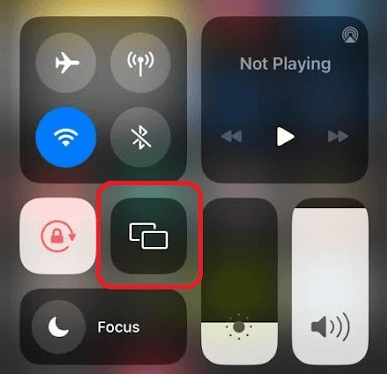
5. Next, choose your Roku device on your mobile and start streaming the Tennis Channel on Roku using your mobile.
Screen Mirror Tennis Channel via PC
1. Launch a browser and visit the Tennis Channel website (https://www.tennischannel.com/).
2. Type in your account details on the website and open the service’s content library.
3. Now, choose any content and play it from the Tennis Channel website on your computer.
4. Next, press the Windows + K shortcut on your Windows. Mac, go to Control Center and select Screen Mirroring.
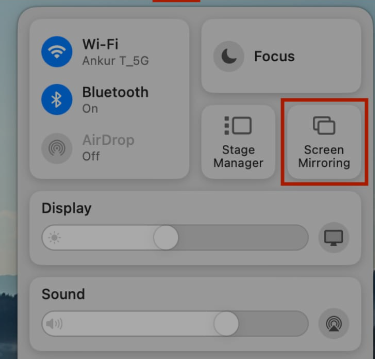
5. Now, choose Roku from the device list and stream the Tennis Channel on your Roku TV.
These are the possible methods that you can use to watch Tennis Channel on your Roku device. As I conclude here, if you have any queries regarding the subject, ping me on my community forum.
