Are you an NFL fan who likes to watch all its live games for free? Then, you can use the NFLBite app. As a third-party platform, the NFLBite app is not available to download from the Roku Channel Store. Even though the app is not available, you can still access its streams on your Roku via a screen mirroring approach.
Let’s see how to access NFLBite on Roku via screen mirroring alternatives.
How to Watch NFLBite on Roku
As NFLBite is not available as an application, you have to watch its content only via its official website. However, you can screen mirror its content on your Roku via your PC.
1. Connect your Roku TV to a WIFI and your PC to the same network.
2. Windows users should enable Screen Mirroring on Roku before moving further. Mac users, turn on AirPlay on Roku.
3. Now, visit the NFLBite website (https://v1.nflbite.tv) on your computer.
4. From the website, choose your favorite team.
5. Select the live stream from the website and play it on your PC.
6. Now, press the Windows + K on your computer keyboard. If you’re a Mac user, then select Control Center and choose Screen Mirroring.
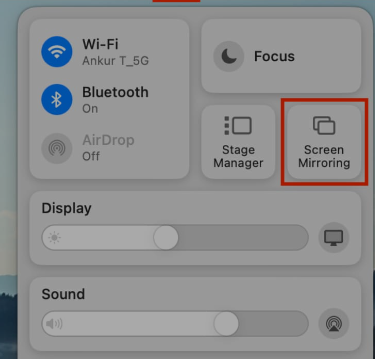
7. In the next step, choose your Roku device on your respective computers.
8. Now, you can watch the NFLBite streams on your Roku devices via your computers.
Important Note: Similar to the PC, you can screen mirror NFLBite from your mobile phone to your Roku streaming device.
If the NFLBite is not working on your device, then switch to the free DofuSports on Roku as an alternative. If you would like to know more about free streaming services for your sporting and entertainment needs, visit my Roku community forum.
