AWE is an American Cable TV channel that offers popular TV programs and other streaming content. By installing the AWE app from the Roku Channel Store, you can effortlessly access the cable TV channel on your Roku. To watch the premium streams of AWE, sign up for its premium for $2.99/month.
How to Install and Stream AWE on Roku
1. With your Roku TV turned on, go to Settings.
2. Choose Network and connect your Roku TV to a WIFI network.
3. Now, from Roku’s home screen, click on Streaming Channels.
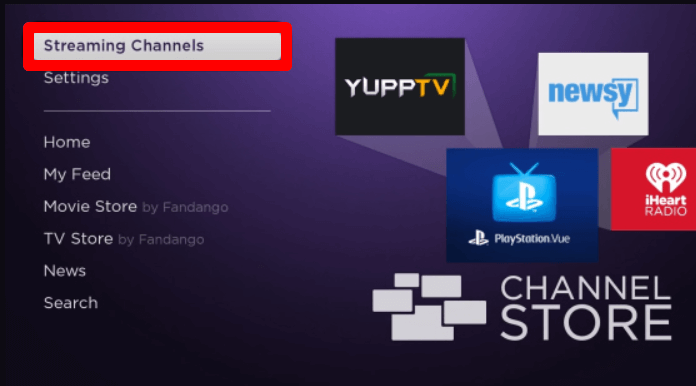
4. Next, select Search Channels on the screen and type AWE to search the app.
5. Select the app from the channel store and click on Add Channel to get AWE on Roku.
6. In the next step, open the app and try to play any content on the app.
7. Doing this will open the sign-in prompt for the app.
8. Now, follow the prompts and enter your account’s login credentials.
9. After doing this, you are free to watch AWE’s premium TV shows on your Roku TV.
How to Screen Mirror AWE on Roku
As another method, you can screen mirror the AWE on your Roku via screen mirroring. To do this, connect your Roku and your Android mobile to the same WIFI network. Then, enable Screen Mirroring on Roku. After the process is complete, follow the steps for screen mirroring.
Note: Before sideloading AWE on your Android, make sure to enable the Unknown Sources option. You can find this under the phone settings of Chrome App info.
1. Download the AWE app APK from the internet and install it on your mobile.
2. Then go through the setup process and open the AWE app library. From there, choose any content and play it on your mobile.
3. Now, open the Notification Panel on your Android phone and click on the Cast icon.
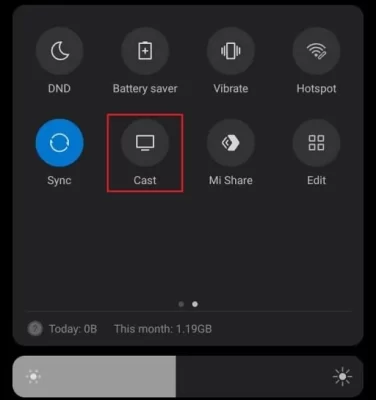
4. Then, select your Roku device on your mobile pop-up.
5. Doing this will play your selected video content on your Roku TV using your mobile.
By following the official and alternative method, you can access AWE on your Roku TV device. As you follow the procedure, if you face any issues, feel free to point them out on my forum page for help.
