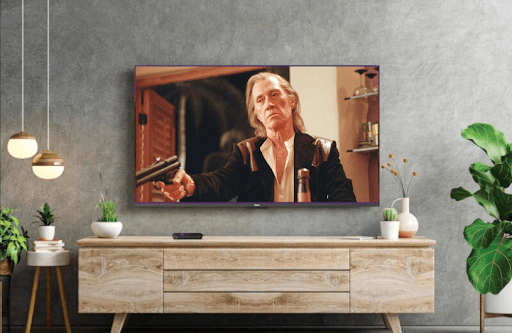Roku TV models are designed with the best graphics drivers to deliver the best picture definition and real video experience. To enhance the picture, Roku TV models come with best-in-class picture settings and various picture modes in their lineup. Upon calibrating the picture settings based on your preference, you can enhance the outcome of your picture and add a new perspective to your movie streaming.
If you find the picture setting on your Roku a bit standard, read the review below to optimize it to your preference.
How to Optimize Your Roku TV Picture Settings
In terms of picture settings, Roku offers two different options. You can either try out its pre-built picture modes or optimize it manually to the minute detail.
Prebuild Picture Settings of Roku
Every Roku TV model comes with Picture Mode as a default trait. This feature allows you to easily change the picture brightness, backlight levels, and other picture details with a single click. High-end Roku TV models offer 8 picture mode options to its lineup.
- Auto: This is a picture mode that automatically optimizes the picture levels to the content you’re watching.
- Low Power: Reduces the brightness levels of your TV and consumes less electricity for power consumption.
- Standard: This is a basic picture setting suitable for every TV content you stream. It is best suited to moderate and brighter rooms in your home.
- Vivid: Maximize the picture brightness and its fellow settings to deliver a luminous picture and brilliant picture output.
- Movies: To bring out the Theatrical feeling at home, Movie Picture mode reduces the brightness levels and optimizes the ratio formats of the picture.
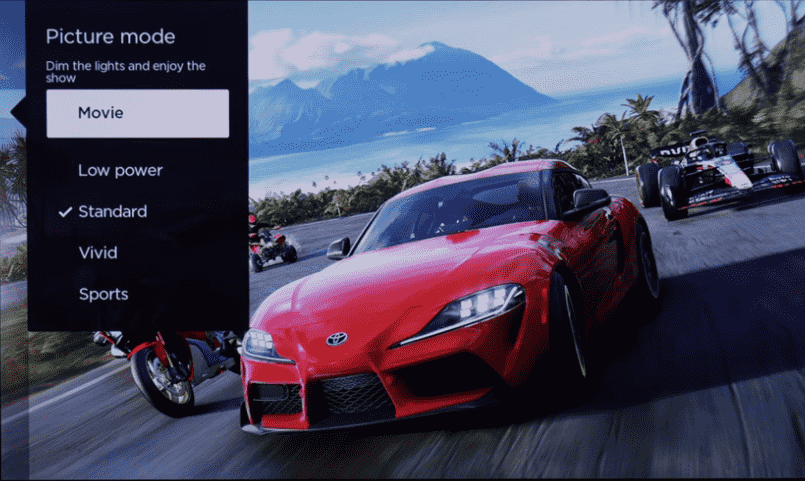
- Sports: This is a picture mode that enhances the picture’s surroundings and minute details in the picture. Best suited for Live Sports and sometimes gaming/entertainment.
- HDR10 & Dolby Vision: This mode is only compatible with HDR and Dolby-supported TV models.
- Dark HDR & Dolby: This will optimize the picture setting of the movie you stream and give you a theatrical experience.
- Normal HDR & Dolby: Improves the brightness of the picture and increases its color level.
- Bright HDR & Dolby: This picture is similar to Vivid, which improves the picture color, brightness, sharpness, etc, to high for better picture representation.
Configure Roku Picture Settings Manually
The next way to optimize your Roku picture quality to the best is by changing the picture settings manually.
Manual optimization will change the pre-set values of your Roku’s current picture mode. By optimizing every picture mode manually, you can easily switch between picture modes in the future to experience different perspectives on your TV content.
To change the picture settings manually on Roku,
- Play any content on your Roku TV.
- Press the Asterisk (*) button on your Roku remote and select Picture Settings > Customize Picture.
Now, you can find different picture settings on your Roku TV. There, choose any picture settings and change the value manually to match your picture preference.
- Backlight: This feature is responsible for bringing out colors in the picture evenly across the TV display. You can manually change the backlight value from 70-90.
- Brightness: This will increase the luminosity of the picture and show brighter images on the TV. Based on your room surroundings, you can set brightness levels on your Roku TV from 40-60.
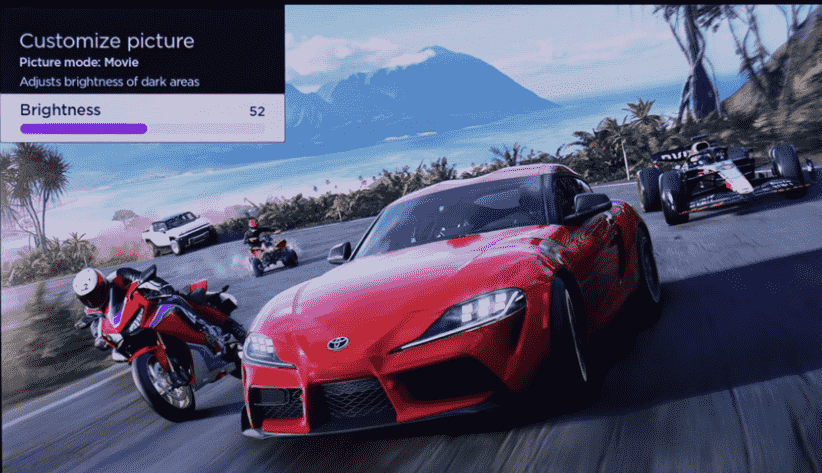
- Contrast: You can manually change the white and other color density of your picture with Contrast. To optimize the picture colors of your Roku TV, set the contrast level to 50-75.
- Sharpness: To optimize the picture outline and edges, you need to set the sharpness settings to 15-25.
- Color: This feature is used to increase or decrease the color intensity of the picture. You can maintain the color range from 40-60.
- Tint: This is a feature that looks after the color channels and pattern of your TV picture. I recommend keeping the Tint settings in its default value.
- Picture Size: Using this feature, you can easily optimize your TV picture by zooming in/out, stretching it, and normalizing it. Choose any option as you like.
- Game Mode: This is a feature that is best suited for gaming consoles to reduce the input lag and gaming visuals on the TV.
- Expert Settings:
- Dynamic Contrast: This feature will let your TV automatically adjust its backlight levels to the content you stream.
- Color Temperature: This will change the picture color of your display to blue and slightly red.
Try Out the New Roku Smart Picture Mode (Backdrop)
In celebrating the long run of being the industry’s best, Roku has launched a new feature called Smart Picture Mode for its modules. Backdrops, also called Smart Picture Mode on Roku, is a feature launched in April 2024. The newly developed feature easily learns what you’re streaming and adjusts the backlight, colors, and uniformity in the background.
Using this feature, you don’t have the need to change the picture settings on your Roku TV every time. To use this feature, you must update your Roku TV to the latest firmware.
Upon going through the review, you might have an idea of how to optimize the picture quality of your Roku TV. To get the best picture every time, you have to change the picture settings to your likeness. If you have any queries regarding the topic or need suggestions, visit my Roku community forum.