Watch the popular on-demand movies, TV shows, and live TV content in Canada on Roku using the Citytv channel. You must have a cable TV subscription to access the Citytv channel. Meanwhile, if you’re a Roku user, then you should know the Citytv app is not available for download on the Channel Store.
However, you can still access the Citytv channel on Roku by using alternative methods.
How to Stream Citytv on Roku Via Amazon Prime Video
Since there is no Citytv app available on Roku, you have to find other ways to access it. Prime Video holds Citytv in its channel category. By installing Prime Video on Roku, you can easily access Citytv content on your TV in ease.
To get started, sign up for the Amazon Prime subscription for $14.99/month from its website.
1. Power on your Roku and go to the home screen.
2. Click on Streaming Channels and choose Search Channels on Roku.
3. From the result that appears, type Amazon Prime Video.
4. Search and click on the Add Channel button to install Prime Video on Roku.
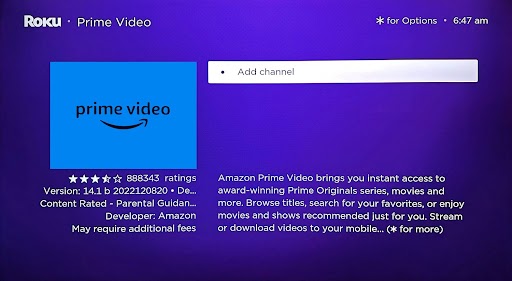
5. Open the Prime Video app and click the Sign In button to receive the activation code and website on the app.
6. Now, scan the QR on the TV or visit the activation website for Prime video on your mobile device.
7. Type in the login details of your Prime Video account and click on Continue.
8. Enter the activation code you received on the website and click on Register Device.
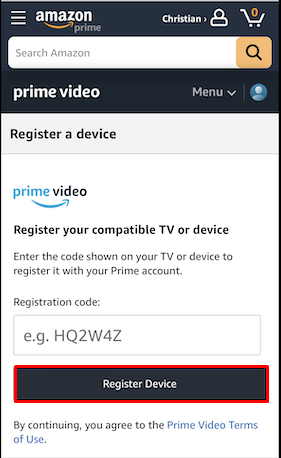
9. This will activate the Prime Video app on Roku.
10. Now, click on the Channels category on the Prime Video app and select Citytv channel.
11. Follow the prompts, purchase the Citytv channel on Prime Video, and start streaming it on Roku.
How to Watch Citytv on Roku Via Mobile
You can watch the Citytv programs on your Roku by using the screen mirroring features of its mobile app. To screen mirror Citytv,
- You need to connect your Roku to a WIFI network.
- Similarly, connect your mobile phone to the same WIFI network.
- Turn on Screen Mirroring on Roku. (For Android Devices)
- Enable AirPlay on Roku. (Only for iPhone)
1. Download the Citytv app on your mobile via Play Store | App Store.
2. Open the app and log in with your cable TV provider on the app.
3. Now, explore the content library and play any content you like.
4. While the video is playing, do the following:
- Android users open the Notification panel and click on the Cast icon.
- iPhone users, go to Control Center and click on the Screen Mirroring option.
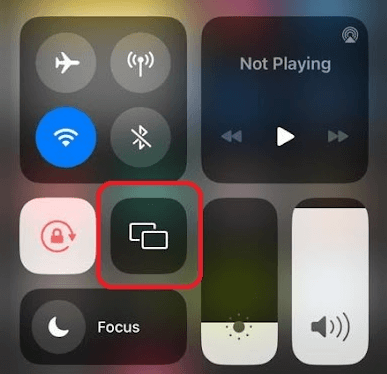
5. Click on Roku from the available devices. Now, you can access Citytv on your TV from your mobile device.
By following these two methods, you can watch Citytv on your Roku TV device hassle-free. If you’re a cable TV user, you can also watch Citytv using Rogers cable, Shaw Direct, and Bell Fibe TV on Roku.
If you find any issues with the process or want to know more about Citytv, come visit my community forum page.
