Court TV is a TV channel that telecasts every live court hearing of Crime and Law cases. With the Court TV available on Roku, you can easily install it from the channel store and stream its live content on your TV.
With Court TV available for free of cost, you can easily access the live and recorded app library on your TV. To learn more about the service and how to install it on Roku, keep reading the review.
How to Install and Stream Court TV on Roku
1. First, connect your Roku TV to a WIFI network.
2. Now, choose Streaming Channels from the Roku home screen.
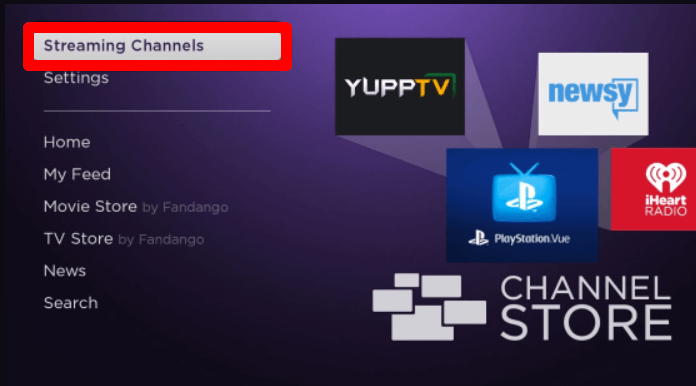
3. Next, select Search Channels on the TV and type Court TV.
4. Select the app from the channel store results and click on Add Channel to install Court TV on Roku.
5. After the download is finished, click on Go to Channel to open the app.
6. Now, go through the on-screen prompts and finish the setup process if prompted.
7. After all is done, you are free to explore the Court TV streaming library on your Roku TV.
Alternative Ways to Watch Court TV on Roku
If you can’t find the Court TV app on your Roku TV, don’t worry. The Court TV channel is available on multiple platforms like mobile, web browsers, and on streaming services. Let’s see some of the alternatives and their procedures to follow to watch Court TV on Roku.
Screen Mirror Court TV on Roku
Using the mobile app and the Court TV website, you can easily cast its content to your Roku TV via mobile and PC. To make this work, you need to connect your Roku and your casting devices to the same WIFI network. Then, Android and Windows users should enable Screen Mirroring settings on Roku. Similarly, iPhone and Mac users should turn on AirPlay settings on Roku.
After enabling this, go through the following procedure listed below to screen the Mirror Court TV app.
Screen Mirror Court TV via Mobile
1. Download the Court TV app from Play Store | App Store.
2. After setting up the app on your mobile, choose any content and play it on your mobile.
3. When the video starts playing, open the Notification Panel and click on Android.
4. For iPhone, go to Control Center and choose Screen Mirroring.
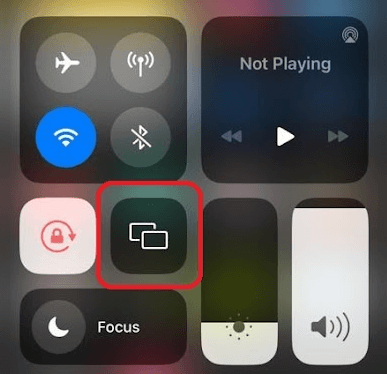
5. Now, the selected Court TV video content will now play on your Roku Smart TV.
Screen Mirror Court TV via PC
1. Visit the official website (https://www.courttv.com/) of Court TV on your PC.
2. Next, choose any content from the website and play it on your computer.
3. After this, press the Windows + K shortcut on your PC. Mac users click on Control Center and click on Screen Mirroring.
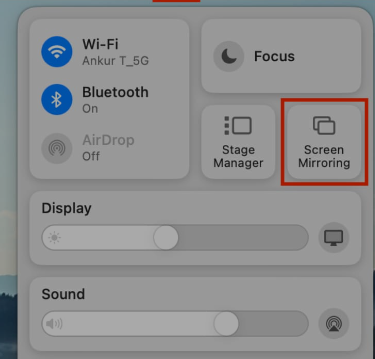
4. Choose your Roku TV from the pop-up shown on your PC.
5. Now, the selected video content will start streaming on your Roku TV via your PC.
How to Watch Court TV Via Streaming Services
The final way to watch Court TV on Roku is via streaming devices. With Court TV available on multiple streaming services, you can choose any one that suits your budget. You can find the Court TV-compatible streaming services in the table below.
| Streaming Services | Pricing | Installation Guide | Get the app on Roku | Official Website |
|---|---|---|---|---|
| Tubi | Free | Tubi on Roku | Roku Channel Store | tubitv.com |
| Xumo Play | Free | Xumo on Roku | Roku Channel Store | play.xumo.com |
| Pluto TV | Free | Pluto TV on Roku | Roku Channel Store | pluto.tv |
| Freevee | Free | Freevee on Roku | Roku Channel Store | – |
| The Roku Channel | Free | – | Roku Channel Store | therokuchannel.roku.com |
| Frndly TV | $6.99/month | Frndly TV on Roku | Roku Channel Store | frndlytv.com |
| YouTube TV | $72.99/month | YouTube TV on Roku | Roku Channel Store | tv.youtube.com/welcome |
| Fubo | $79.99/month | Fubo on Roku | Roku Channel Store | fubo.tv |
From picking out a method from the review, you can watch the free Court TV channel on your Roku TV. Upon reading the review, if you have any queries about the subject, feel free to share them with me on my Roku community forum for answers.
