DISH Anywhere is a free application that allows DISH satellite customers to watch movies, TV shows, and other content. However, the DISH Anywhere app cannot be downloaded on Roku as it is unavailable on the Channel Store. Instead, you can screen mirror the app from your Smartphone or PC to Roku.
Important: Connect your Roku to WiFi and your screen mirroring device to the same WiFi before proceeding into the steps.
Screen Mirror DISH Anywhere from an Android Phone
1. First, enable the Screen Mirroring mode on Roku to cast content from Android phones.
2. Install the DISH Anywhere app on your Android device from the Google Play Store.
3. Enter your login credentials and Sign in to your account.
4. Start playing the desired content from DISH Anywhere.
5. Head to the Notification Panel and click the Cast icon.
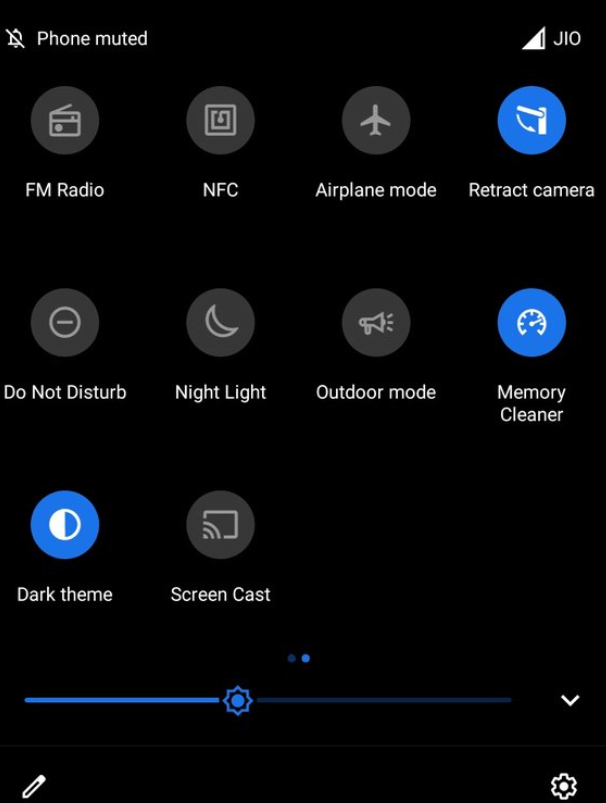
6. Now, choose your Roku device to mirror the content on TV.
AirPlay DISH Anywhere from iPhone/iPad
1. Turn on AirPlay on Roku before proceeding further.
2. Fetch your iPhone and navigate to the App Store to get the DISH Anywhere app.
3. Log in to your DISH Anywhere account by entering the credentials.
4. Select and play any content on the app.
5. Go to Control Center and hit the Screen Mirroring icon.
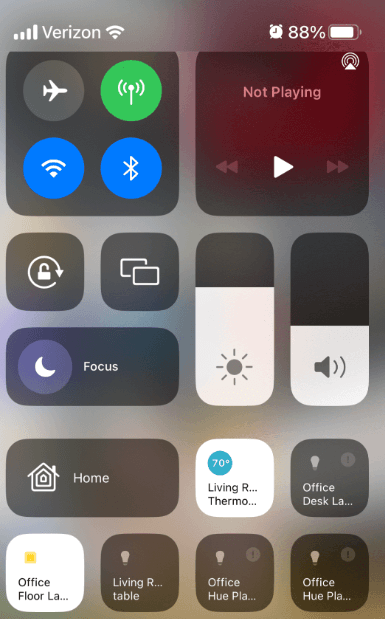
6. Finally, select your Roku device from the list of devices available.
That’s it. The contents of the DISH Anywhere app on iPhone will be mirrored on Roku.
Screen Mirror DISH Anywhere from PC
1. Turn on your PC and open any web browser on it.
2. Navigate to the DISH Anywhere website on the browser.
3. Sign in to your DISH Anywhere account by entering the credentials.
4. Start streaming any content of your choice.
5. If you use a Windows PC, hit the Win+K button on the keyboard simultaneously.
- For Mac users, you can head to the Control Center and hit Screen Mirroring.
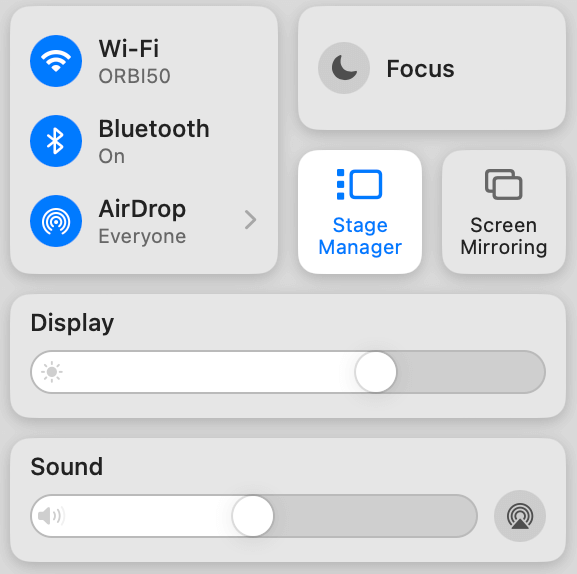
7. At last, click the Roku device from the list of connected devices.
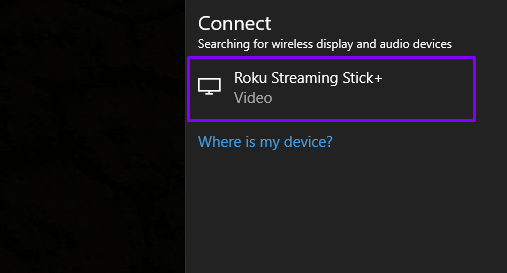
8. That’s it. You can see the selected DISH Anywhere content on your Roku.
Thus, screen mirroring DISH Anywhere from your smartphone or PC can be done easily with the help of the above steps. The only thing you have to ensure is that your Roku is connected to a strong WiFi connection. If you are facing any trouble or issues while performing the above steps, you can drop your queries on our forum page.
