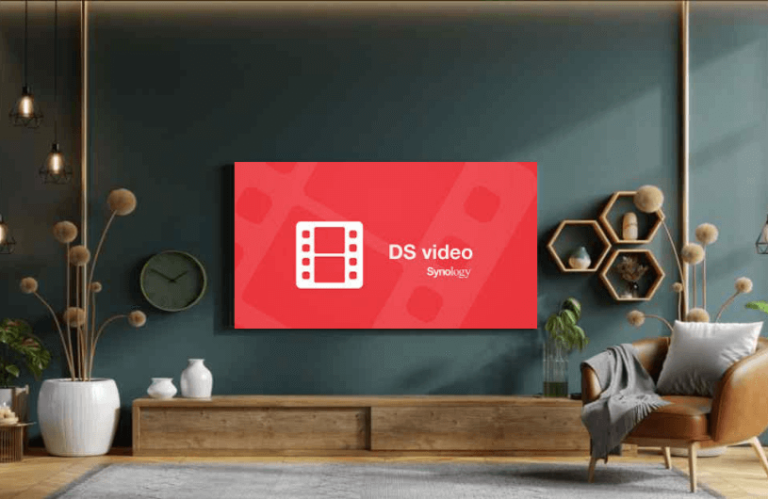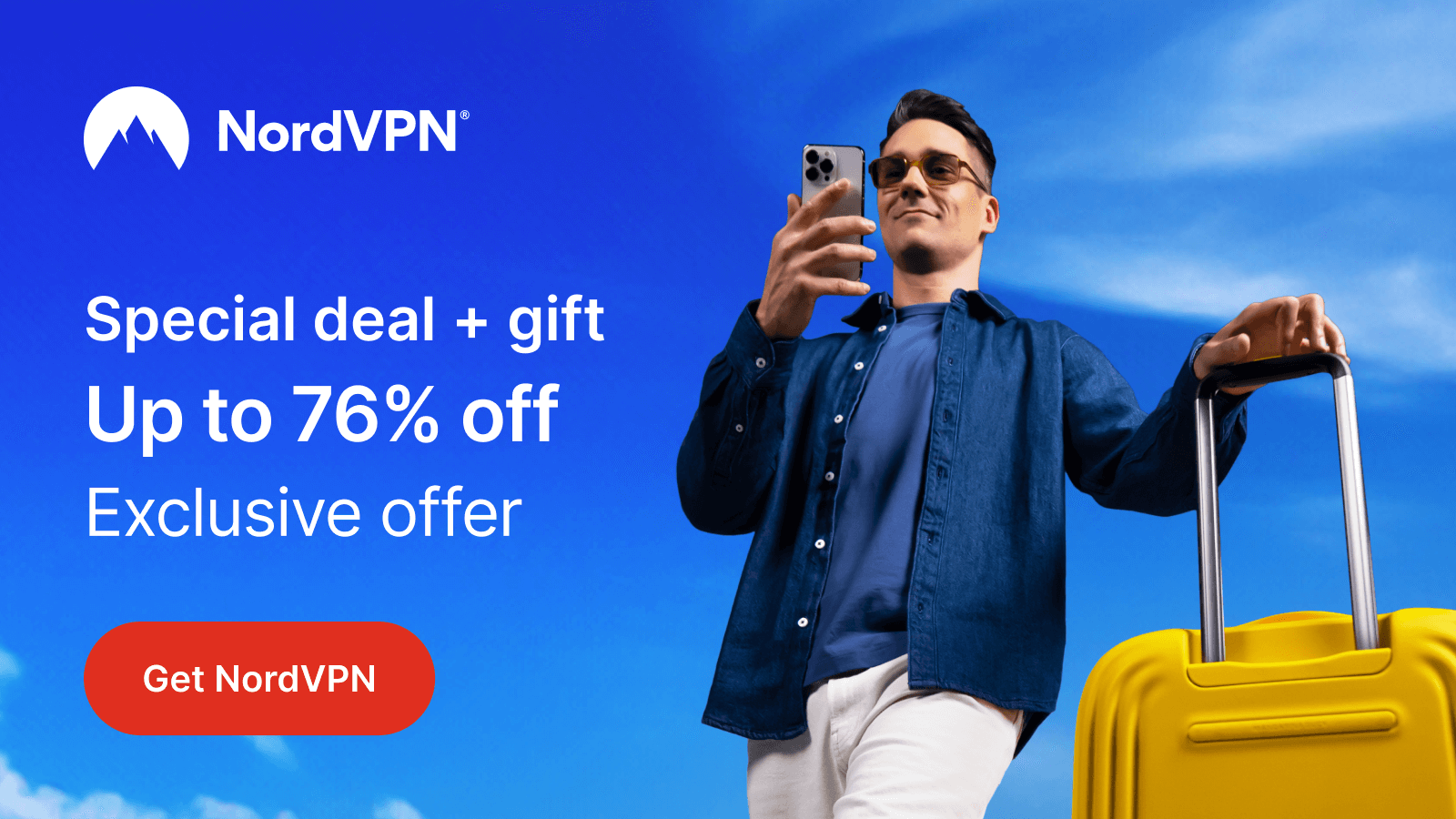DS Video is a video streaming app through which you can stream your video collections from Synology NAS. However, this DS Video channel has been removed from the Roku Channel Store due to copyright violation. But this does not mean you cannot access the app contents on your Roku. Since DS Video is available as an app on smartphones, you can screen mirror the desired titles on to the Roku.
The following section will detail the steps to screen mirror the DS Video app on Roku.
Tip! To run the DS Video application on your device, you must own Synology NAS. If not, purchase your desired Synology NAS device from Amazon.
Is DS Video Safe?
Yes. DS Video is a safe and secure platform to stream your video collections. However, I always recommend that our readers secure their personal data and other sensitive information with a trusted VPN. From the cluster of VPN networks, I personally recommend subscribing and configuring NordVPN with your WiFi router for safe and secure streaming.
How to Screen Mirror DS Video from AndroidPhone to Roku
1. Boot up and turn on Screen Mirroring on the Roku device.
2. Fetch your Android mobile and go to the Play Store to install the DS Video app.
3. Launch the DS Video app and sign in to the app with your IP address of LAN.
4. Start accessing the video that you have stored on Synology Diskstation.
5. Connect your Roku and Android device to the same WiFi network.
6. Scroll down the Notification Panel and click the Cast icon.
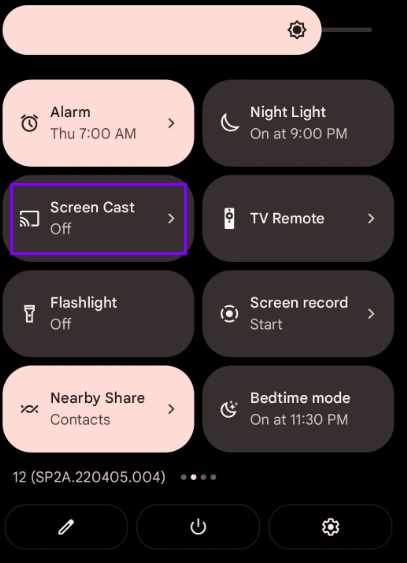
7. Pick your Roku device from the list to screen mirror the content.
How to Screen Mirror DS Video from iPhone/iPad to Roku
1. If you are an iPhone/iPad user, you can turn on AirPlay on Roku.
2. Launch the Apple App Store on your device to get the DS Video app.
3. Sign in by entering the LAN IP address on the app.
4. Ensure you connect both devices to a common WiFi.
5. Pick any content from the stored video collection.
6.. Navigate to the Control Center and hit the Screen Mirroring icon.
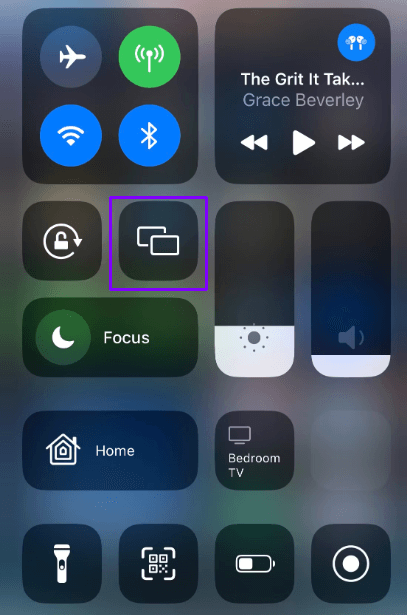
7.. From the list of devices available, click your Roku device.
8.. Thus, the content of the app will be mirrored on your TV screen.
Screen Mirror DS Video from Windows to Roku
1. DS Video can be downloaded on your Windows PC from the Microsoft Store.
2. Once downloaded, launch the downloaded DS Video app on your PC.
3. Sign in to its account by entering your LAN IP Address.
4. Choose a content from the library and start playing it.
5. Hit the Win + K button on the keyboard simultaneously.
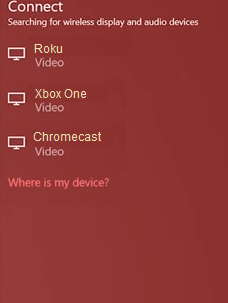
6. Now, choose your Roku device to mirror the content to the TV.
Verdict!
By following the methods above, you can access the app on Roku with the help of screen mirroring. Also, you should always check that your Roku and other screen mirroring devices have the same WiFi network for seamless mirroring.
Moreover, you can visit the forum page to gain more knowledge and clarify all your doubts regarding this post. You can have a discussion with fellow community members regarding the alternatives of DS Video on Roku.
FAQ
Yes, the DS Video app is free to access with the help of the Synology Diskstation credentials.
If your device is expanding or repairing the storage pool, you cannot play the videos on the DS Video app.