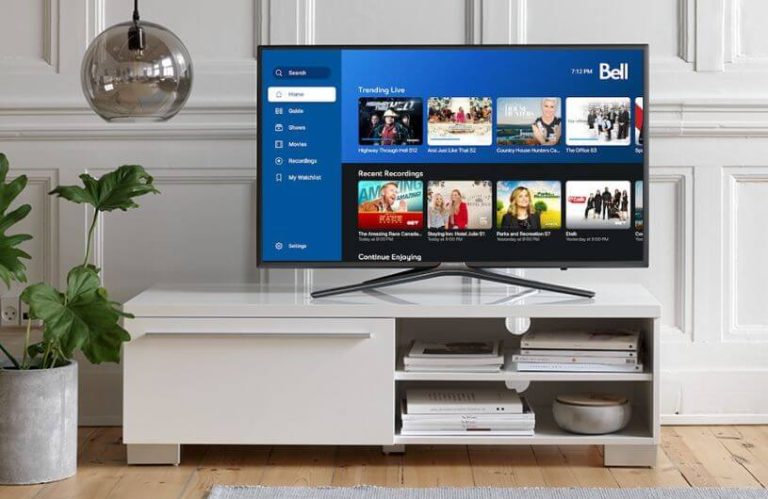In this guide, you will find how to access the Fibe TV app on Roku TV and Streaming Stick.
As a sub-service of Bell, Fibe TV is a streaming service that offers popular movies and on-demand content. For a premium of $79.50/month, you can access a collection of TV channels on your device. Besides this, if you need to know more about Fibe TV on Roku, refer to the below discussion.
Alternative Ways to Watch Fibe TV on Roku
The Bell Fibe TV app is not officially available on the Roku Channel Store. So, if you want to access its content on your Roku, you can use Screen mirroring or AirPlay functions on your smartphone or PC.
FYI! To make screen mirroring or AirPlay, first connect your Roku to a WIFI network. Then, connect your smartphone or PC to the same WIFI as your Roku.
Screen Mirror Fibe TV on Roku From Android
- You have to first turn on your device using the remote controller and enable the screen mirroring on Roku.
- Next, install the Fibe TV app on your Android and log in with your account.
- Play any video on the app.
- While the video is playing, open the Notification Panel on your mobile and tap on the Cast/Screen Cast icon.
- Choose your Roku TV from the available devices.
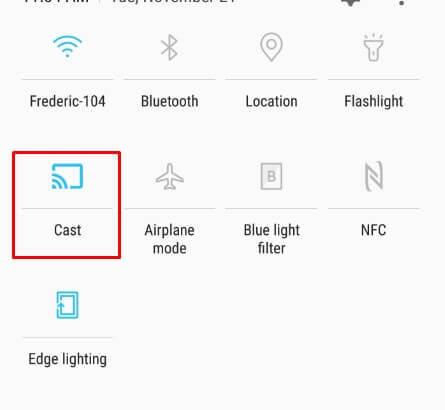
- Now, the Fibe TV content will display on your big screen.
Screen Mirror Fibe TV on Roku From Windows PC
- On your Windows PC, visit the official website of the Bell Fibe TV on the built-in web browser.
- Press the Login option present at the corner to sign in to your premium account.
- After logging in, go to any genre and play any video you like on the web.
- Simultaneously, press the Windows + K keys on your keyboard.
- Select your Roku TV from the list and initiate the connection.
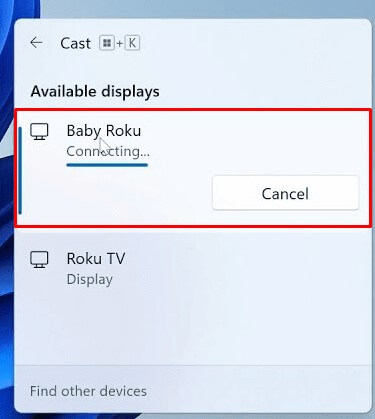
- Now, the selected content from your PC will display on your Roku device.
AirPlay Fibe TV on Roku From iPhone
- Go to the App Store on your iPhone/iPad to install the Bell Fibe TV app.
- Open the app and sign in with your account.
Note: Before getting to AirPlay, you need to turn on the AirPlay settings on Roku.
- On the app’s home screen, click on the Cast icon.
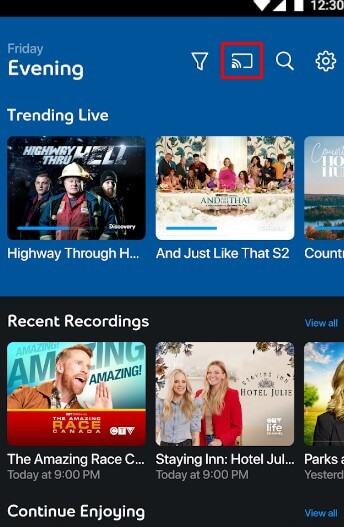
- In the next step, tap the AirPlay option from the pop-up.
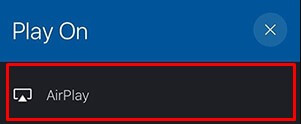
- Choose your Roku TV from the list to connect your iPhone/iPad to the device.
- If prompted, enter the AirPlay Passcode on your iPhone/iPad.
- Now, your Fibe TV app is ready for AirPlay. You can play any content from your mobile and watch it on your smart TV.
Screen Mirror Fibe TV on Roku From Mac
- Navigate and launch a web browser on your Mac.
- Go to the official website of Fibe TV and sign in with your credentials.
- After that, play your desired on-demand content, which is available on Fibe TV.
- Open the Control Center on the Mac, and next, you have to select the Screen Mirroring icon.
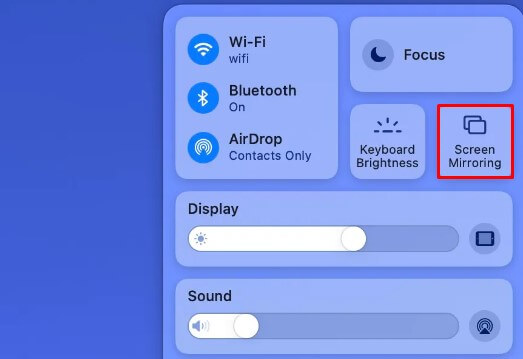
- Upon choosing the Roku TV from the available devices list, the Fibe TV content will now display on your TV screen.
Using this alternative measure, you can easily access Fibe TV content on your Roku device. While performing the above-mentioned method, I recommend using strong Wi-Fi for hassle-free streaming.
Furthermore, if you have any questions regarding the subject, please contact me on my forum page.