Firestick is one of the most popular and user-friendly streaming devices available in the market. It is similar to Roku, which has plenty of features and options. You can install as many applications as you want on your Roku devices. If you have connected your Firestick to your Roku smart TV via the HDMI Port, there is a chance that it will not work in rare cases. Here are the troubleshooting methods that you need to look at if you find the Firestick device is not working on Roku.
Causes for Firestick Not Working on Roku TV
Here are the possible causes that led to the Firestick not working properly on your Roku TV.
- Loosensed HDMI cable
- Damaged HDMI port
- Temporary Bugs or glitches
- Outdated streaming device’s firmware
- Issues with Roku TV
- Hardware damage
Troubleshoot: Firestick Not Working on Roku
Get along with the following troubleshooting methods to fix Firestick not working on Roku.
Check Your HDMI Port
First things first, you should check whether the Firestick is connected properly to the HDMI port. Leaving it halfway might cause the Firestick not to work on your TV. Also, ensure that the HDMI port you are connecting is in working condition and does not have any damage.

Finally, after checking all the flaws, connect your Firestick to the HDMI port properly to make it work efficiently.
Try Alternative HDMI Ports
If you find the HDMI port you have connected is damaged or not working, then you can switch the port. As Roku TV has various HDMI ports, you can try connecting it to other compatible ones. Also, you should know that different HDMI ports on Roku are designed to support some resolutions and refresh rates.
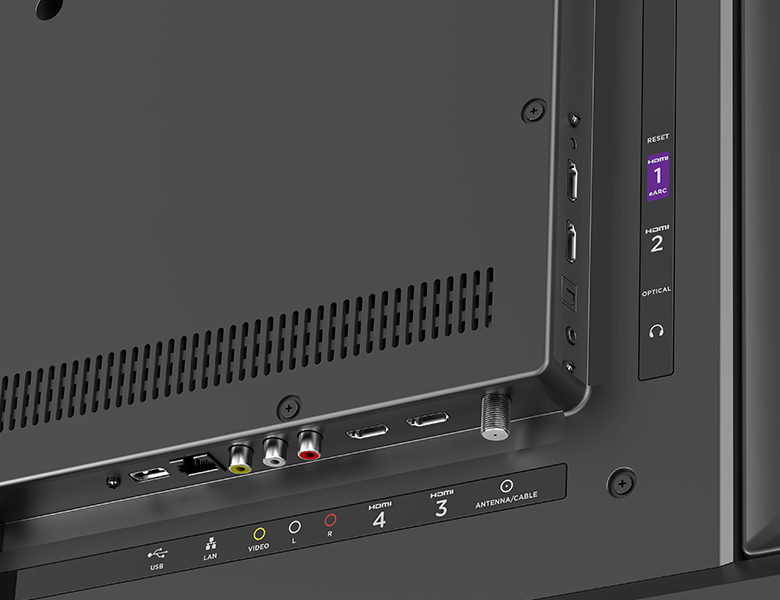
If your Firestick does not work with any of the HDMI ports on your TV, you can get an HDMI adapter that matches its frequency and refresh rate. Connect your Firestick using that HDMI adapter to the TV and make it work.
Restart your Amazon Firestick
Sometimes, a bug or technical glitch on your Firestick might stop your device from working flawlessly. You can fix that by performing a restart on your Firestick.
To do that, first, unplug your Firestick from Roku and remove the power cord from the Power supply. Keep the device idle for a few minutes and then reconnect it to the Power supply and Roku. By performing this quick restart, your device should be free from bugs and glitches and should work normally.
Update your Firestick
Even after a successful connection of Firestick to your TV, the Firestick might not respond. This is because your Firestick is outdated. You can try updating your Firestick and then connect it to your Roku to make it work.
- To update Firestick, Hit the Settings icon on the Home page.
- Navigate to the My Fire TV tile and click the About option.
- Tap Check for updates and look for the latest update of Firestick.
- If any update is available, you will be taken to the next page where you cave to tap Install Update.
- If not, your device is up to date.
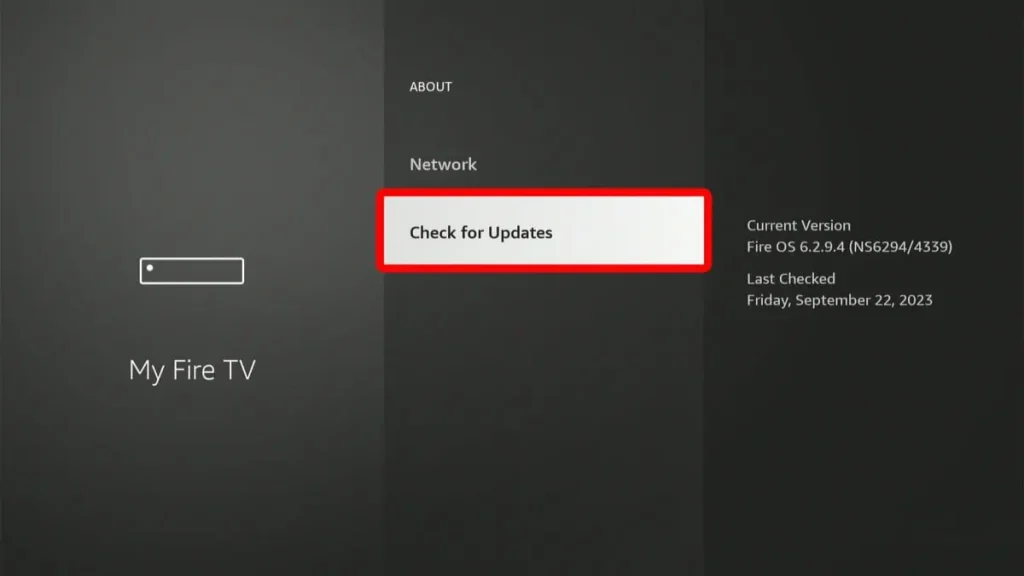
Fix the Issues on Roku
The issue might not only be with the Firestick but also with your Roku TV. You can also try the following fixes on your Roku TV to make it work effectively on Firestick. So, before connecting your Firestick, ensure you restart your Roku once and proceed with the other fixes.
Device Damage
Your Firestick will not work on Roku if it has slight physical damage. Check your Firestick completely and ensure that it does not have any physical damage. If you find any physical damage, you can claim or replace your device if it satisfies the warranty checklist by contacting Amazon customer service.

The support team will guide you and assist you in resolving the issue. I am sure that the help from the customer support team will make the Firestick work effectively on your Roku TV.
Final Verdict!
I hope the above workaround will help you resolve your issue. Once it is resolved, you can connect your Firestick to Roku and enjoy your favorite content on TV.
Further, if you need my help, you can ping me on my forum page, and my fellow community members or I will surely do what is necessary to clarify all your doubts.
