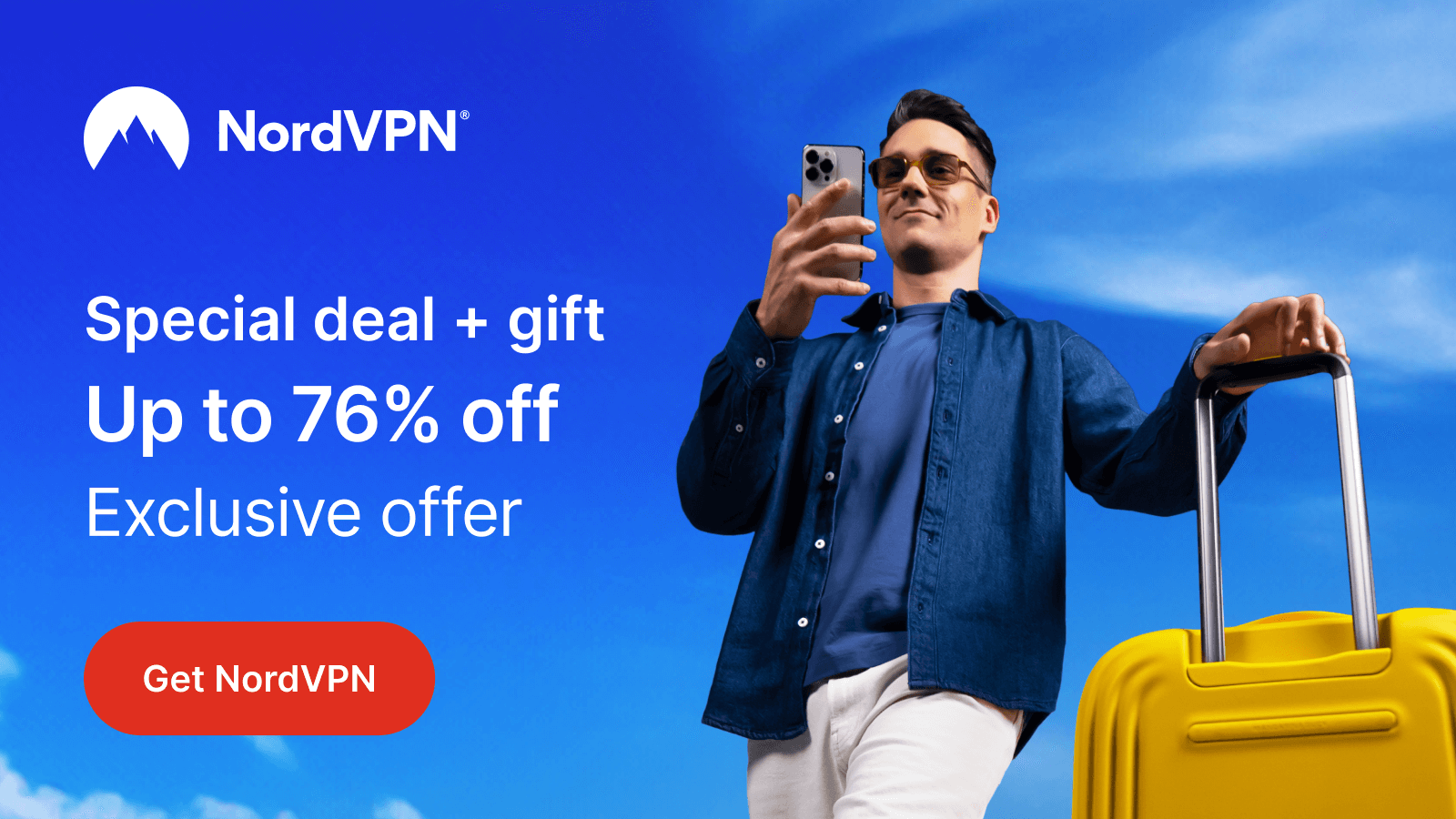Global TV is a Canadian-based television network through which you can get access to all types of channels, including news, scripted and unscripted series, blockbuster films, and more for free. You can get this Global TV app on your Roku as it is officially available on the Channel Store. Thus, after adding the app on Roku, you must activate it to enjoy the content of Global TV.
Get into the section below for more detailed instructions on the Global TV Roku app installation and activation process.
How to Install Global TV on Roku
Installing the Global TV app on your device is simple if you follow the steps given below. Meanwhile, to get rid of the geo-restrictions imposed by the app, you need to configure NordVPN on your WiFi router. This is one of the safest and most secure VPNs available in the market to use on Roku.
1. Access the Home screen after turning on your Roku.
2. Hit the Streaming Channels section and click the Search button.

3. Tyoe Global TV and search for the app.
4. Then, install the app on your device by clicking the Add Channel button.
5. Wait till the Global TV app is downloaded and hit the Go To Channel button to launch it on your device.
How to Activate Global TV on Roku
1. Once the Global TV app is launched, You will see an Activation code on the bottom of the screen. Make a note of it.
2. Fetch your smartphone or PC and go to any browser on it.
3. Visit Global TV’s Activation website [watch.globaltv.com/activate] on your browser.
4. Enter Global TV’s Activation Code in the appropriate place and click the Continue button.

5. Now, relaunch the app on your device and start streaming your favorite content.
Can I Get Global TV Over-the-Air on my Roku TV?
Yes. If you’re a Canadian resident and have access to popular cable TV providers like Bell Fibe, StackTV, Eastlink, Rogers, and others, then you’re in luck. Besides installing the app version, you can stream the Global TV channel over-the-air on your Roku TV. Switch to the respective channel according to the TV provider to watch the live TV and VOD content hassle-free. However, if you’re unable to find the Global TV channel, then perform a channel re-scan to get local channels on your Roku. To perform a re-scan,
1. Initially, ensure the antenna is connected to your Roku properly via a coaxial cable.
2. After that, enter the Settings section on your Roku and choose Antenna TV.
3. Then, choose Scan for Channels.

4. Within a few seconds, your Roku will start to scan for channels.
5. Once the channel scan has been completed, you can enter the respective channel number for Global TV and start watching your desired content.
Alternative Way to Stream Global TV on Roku
If you are not interested in getting an app on Roku, then you can display the entire screen on Roku. To perform screen mirroring, you should connect both devices to the same WiFi. Then, enable AirPlay or Screen Mirroring Mode on Roku.
1. Install the Global TV app on your smartphone from the Play Store/App Store.
2. Pick any content from the app and start streaming it on your device.
3. If you are using an Android device, pull down the Notification Panel, then click the Cast icon.
4. As an iPhone user, you can open the Control Center and select the Screen Mirroring icon.

5. Now, choose your Roku device and start mirroring the app’s content on TV.
You can use the above steps to stream Global TV content on Roku. To ensure the above steps work effectively, make sure that you are using an updated app and software version.
Further, if you are looking forward to learning about Roku devices, you can visit my community page. You can also clarify all your doubts from this post on my forum page.