Watch the Local and World News updates on your Roku TV by installing the Haystack News Channel from the channel store. Being a free TV channel, you can easily watch the live news updates on the channel with ads. However, if you like to watch ad-free, then you can sign up for the Haystack News premium plan for $4.99/month from its website. With the service partnered with 300+ news channels, you can watch every news coverage in one place.
How to Install Haystack News on Roku
1. Turn on your Roku TV and go to Settings.
2. Next, choose Network and connect your Roku TV to a WIFI network.
3. Get back to the Roku’s home page and click on Streaming Channels.
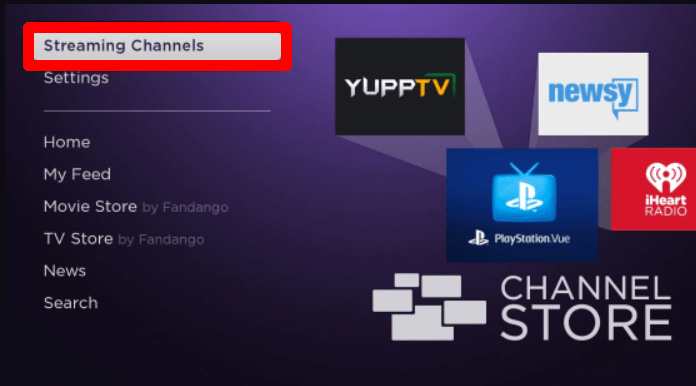
4. Next, go to Search Channels and type Haystack News.
5. Now, pick out the app from the channel store and click on Add Channel to get Haystack News on Roku.
How to Activate Haystack News on Roku
After the installation is done, you need to activate the application to stream its content on your TV. To activate the app,
1. Open Haystack News on your TV and click on the Login button.
2. Now, a passcode and a QR will display on your TV app.
3. Using your mobile, scan the QR or manually visit the activation website (https://www.haystack.tv/activate) of the Haystack News app.
4. On the webpage, type in the passcode you received and click on Activate.
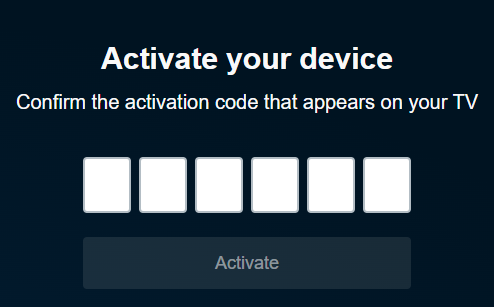
5. In the next step, type in your Haystack free account details on the web and finish the login process.
6. After the process is finished, choose any content from the app and watch the live news coverage of Haystack News on Roku.
How to Screen Mirror/AirPlay on Roku
If you can’t find the required space to install Haystack News on Roku, then you can switch to the screen mirroring/AirPlay procedure. Using the Android/iPhone or PC, you can easily make this work.
To do this, you need to connect your Roku and your casting devices to the same WIFI network. Additionally, if you’re using an Android or Windows device for the process, then enable Screen Mirroring on Roku. Similarly, if you use an iPhone or Mac, you should turn on AirPlay on Roku.
How to Screen Mirror/AirPlay Haystack News via Mobile
1. As a first step, install the Haystack News app on your mobile and log in with your account.
2. Next, choose any video from the app and play it on your mobile.
3. When the video starts loading,
- iPhone: Press the AirPlay icon from the app’s media player.
- Android: Open the Notification Panel and click on the Cast icon.
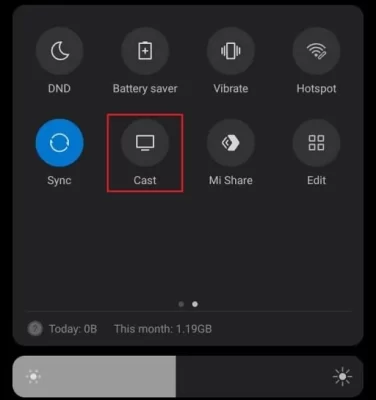
4. After doing this, select your Roku device from the pop-up and stream Haystack News on Roku via mobile.
How to Screen Mirror Haystack News Via PC
1. Visit the Haystack News website (https://www.haystack.tv/) on your PC and finish the login process.
2. From the website, choose any Live or recorded news content and play it on your PC.
3. While the video is running, press the Windows + K keyboard shortcuts on your Windows PC. For Mac, click on Control Center and select Screen Mirroring.
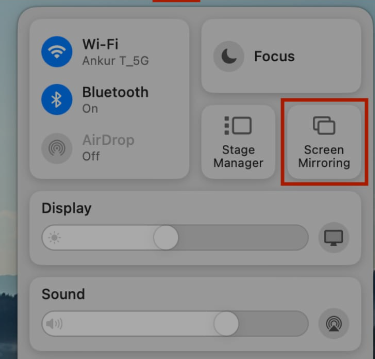
4. Finally, select your Roku device from the pop-up and watch your selected video content on your big screen.
These are the methods you can use to watch Haystack News on your Roku TV. While streaming, if you find any features of Haystack News Not working, restart your Roku device or troubleshoot the internet as a solution. If that doesn’t suffice, then ping me your issues on my forum page chat section. I’ll get back to you with an appropriate suggestion.
