Are you a viewer who likes to watch the History of the past, unsolved mysteries, and chilling truth of the woods? then History Channel is your best choice. By installing the History Channel on Roku, you can easily access all your desired content on your big screen. To watch the channel on your Roku, you must link your cable TV provider to the service.
You can also stream History Channel without cable and via other methods on Roku, which you can see in the following review.
How to Install History Channel on Roku
1. With your Roku turned on, navigate to the home screen to click on Streaming Channels.
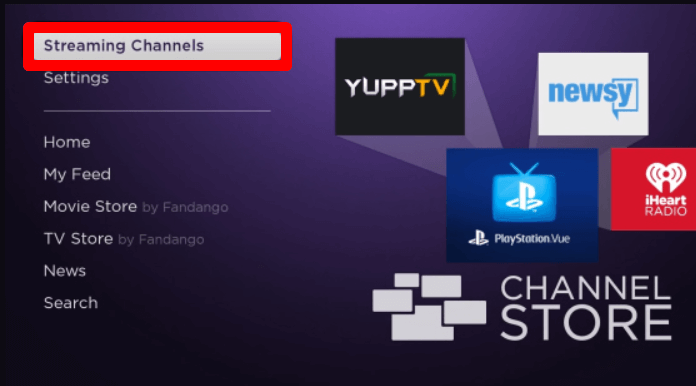
2. Go to Search Channels and type History using the on-screen keyboard.
3. Select the app from the channel store and select Add Channel to get History Channel on Roku.
How to Log Into History Channel on Roku
After installing the app, you must link your cable TV provider that is compatible with History Channel. Cox, DirecTV, Dish, Optimum, Spectrum, Xfinity, and many others are some of the History Channel-compatible Pay TV providers.
1. Open the History Channel app on your TV and click on the Sign In button.
2. You will now get a passcode to activate your History Channel app. Note down the code.
3. Now, you should open a browser on mobile/PC and visit the activation website of the History Channel app.
4. On the website, select your Roku from the device list.
5. Next, choose your Pay TV provider from the list.
6. Then, enter the code you have noted on the web and click on the Continue button.
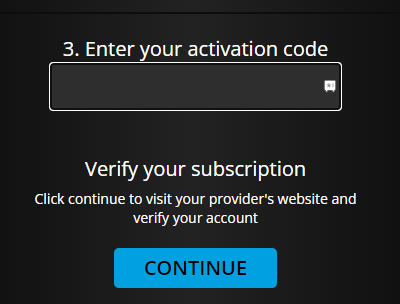
7. As a final step, type in your cable TV login details on the web page and finish the login process.
8. After activation, you can choose any content from the History Channel app and play it on Roku.
Other Ways to Watch History Channel on Roku
Roku users can access History Channel even without installing the app via two methods. First, they can use the screen mirroring function of the History Channel mobile app. The last one is streaming services. If you find the alternatives interesting, then go through the headings discussed below.
How to Screen Mirror History Channel on Roku From Mobile
To screen mirror the History app from Android or iPhone, go through the prerequisites and the following steps.
1. First, you should connect your Roku TV to a WIFI and your mobile to the same network.
2. Next, you should enable screen mirroring on Roku. This step is only for Android users.
3. Go to settings and enable AirPlay on Roku. This step is only for iPhone users.
4. After the prerequisites are followed, install the History app on your mobile from Play Store | App Store.
5. Open the app and do the necessary login procedure.
6. From the home screen of the app, choose any content and play it on your mobile.
7. If you’re an Android user, then you should open the Notification Panel and click on the Cast icon.
8. If you own an iPhone, then you can go to the Control Center and click on the Screen Mirroring tab.
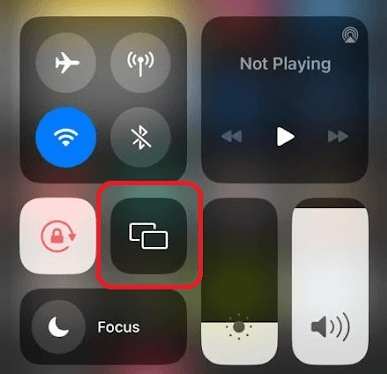
9. After doing this, select the Roku TV/Device on your respective mobile. Now, you can see your Roku TV playing the content you have selected on your mobile.
How to Watch History Channel on Roku from Streaming Services
If you like to watch the History Channel without cable, then streaming services are the only choice. With the channel available on multiple streaming services, you can pick anyone to watch your favorite streams of the service.
You can find the History Channel-compatible streaming services in the following table.
| Streaming Services | Other Channels Offered | Pricing | Download the App | Official Website |
|---|---|---|---|---|
| Frndly TV | 50+ | $7.99/month | Get the app on Roku | try.frndlytv.com |
| Philo | 70+ | $28/month | Get the app on Roku | philo.com |
| Sling TV | 50+ | $40/month | Get the app on Roku | sling.com |
| Hulu | 90+ | $76.99/month | Get the app on Roku | hulu.com |
These are some of the possible methods you can try to watch History Channels on your Roku device. If you find History Channel TV shows quite better, then you can also try out its fellow service, History Vault, by signing up for its premium for $5.99/month from its website. For further details about the topic, you can come to my Roku community forum chat section.
