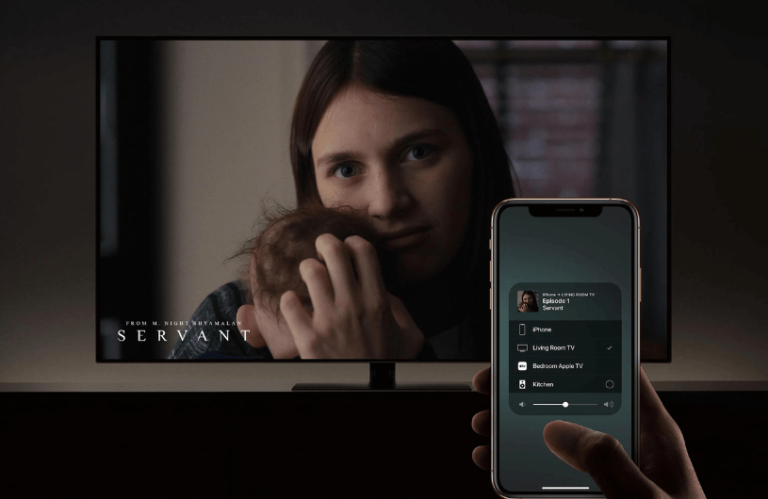AirPlay is a wireless technology that allows users to share media content from iPhone, iPad, or Mac to AirPlay-supported devices. Nowadays, most Roku TVs and Roku Streaming Players with Roku OS 9.4 or higher support AirPlay. If you are using a Roku device that is AirPlay compatible, then refer to the steps below and display the Apple device screen to the TV.
Note: You can visit Roku’s support site to know the AirPlay compatibility on your Roku TV or Roku Steaming Stick.
How to Turn On AirPlay on Roku
- Start by turning on your Roku TV and click the Settings option on the home page.
- Scroll down and choose the Apple AirPlay and HomeKit option.
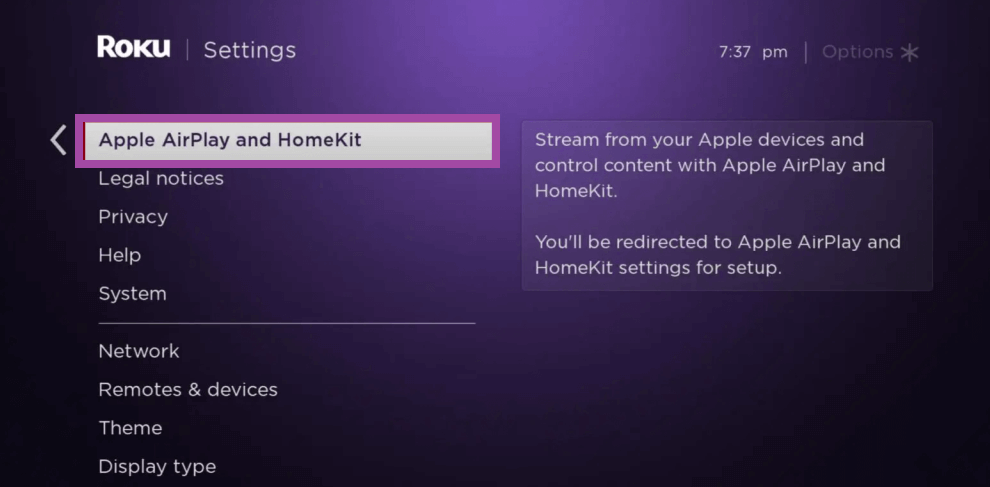
- Tap the AirPlay option and enable it.
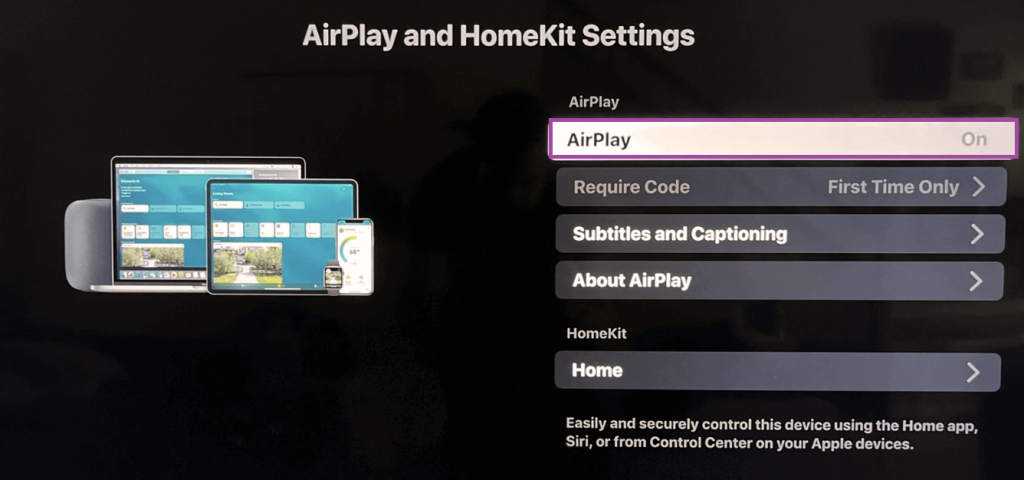
- Once enabled, go back to the previous screen. Here, select the option Require Code and choose any of the options mentioned below.
- First Time Only – Enter the AirPlay passcode only for the first time of AirPlay.
- Every Time – You need to enter the AirPlay passcode whenever you mirror the iOS or Mac screen on Roku TV.
After enabling the AirPlay option, the second most important thing to do is to link both your iPhone/iPad and Roku to a WiFi network.
How to AirPlay from iPhone or iPad to Roku
- Open any streaming app on your iPhone or iPad with AirPlay support. We have used the Max app for the AirPlay process.
- Play your desired content on the app.
- Tap the AirPlay icon on the media player screen.
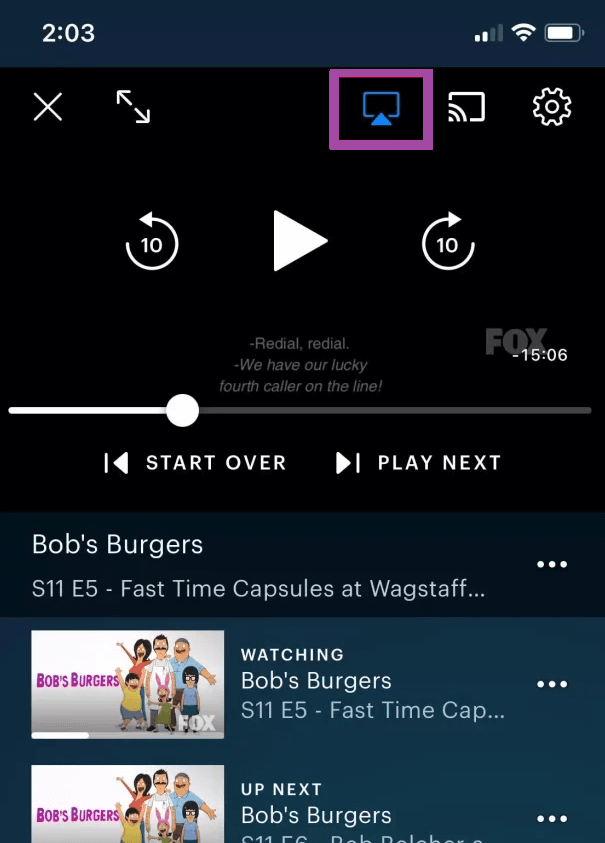
- A menu pops up on the screen. From the menu, choose your Roku TV.
- Now, the content playing on the iOS device will be shown on the Roku TV.
Quick Tip: If the app you use doesn’t have AirPlay support, tap the Screen Mirroring icon under the Control Center. This will mirror the entire iOS screen on Roku.
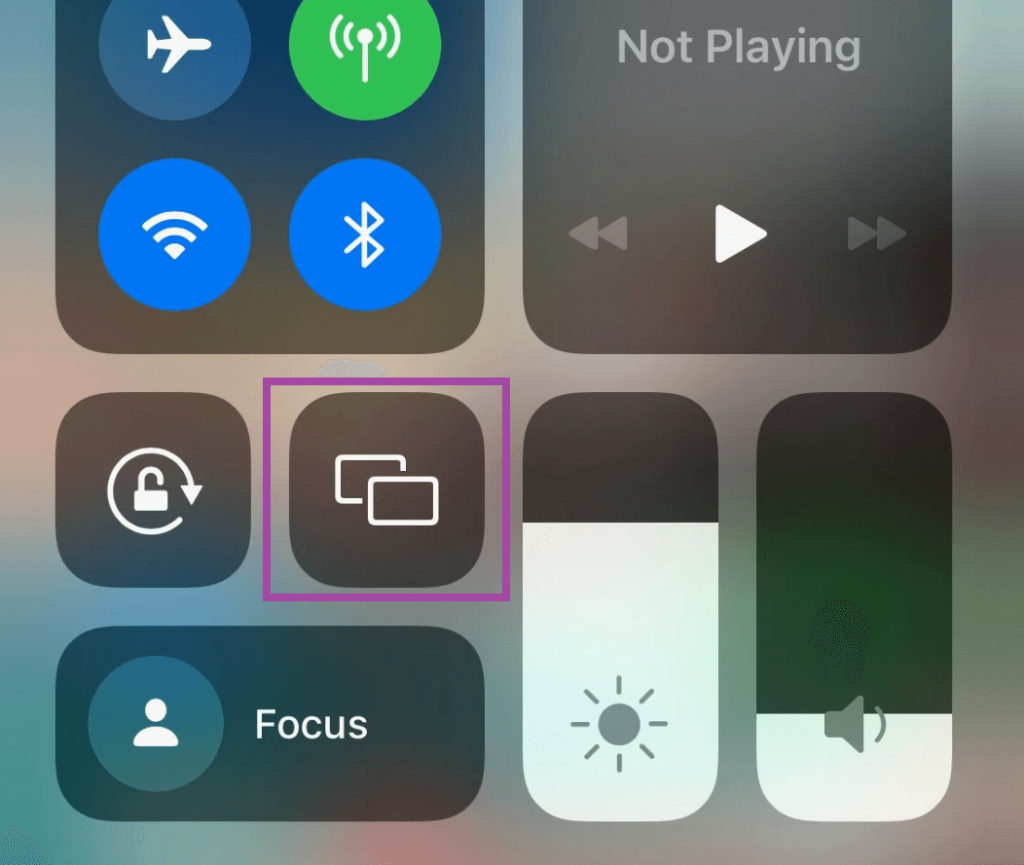
How to AirPlay from Mac to Roku TV
- Open any app on your Mac or visit any streaming website from the Safari browser.
- Tap the Control Center icon on the menu bar.
- Click the Screen Mirroring option from the menu.
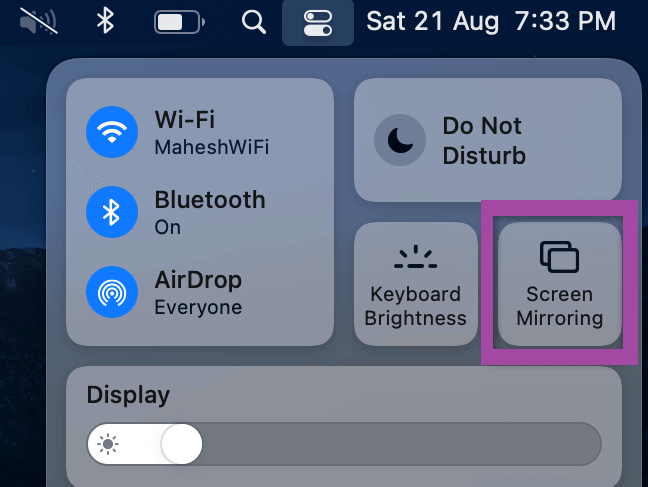
- Choose the name of your Roku TV to mirror the entire Mac screen.
- Once the connection is established, you will see the Mac screen on Roku TV.
Screen Mirror Apple Devices to Roku Using AirPlay Apps
If your Roku doesn’t support the AirPlay feature, then it’s not possible to mirror the content from your iPhone, iPad, or Mac directly. Instead, you can download popular AirPlay apps for Roku on your Apple device to start mirroring the content. To do that,
- Initially, connect your Apple device and Roku to an identical WiFI network.
- After that, download the AirBeamTV app (iPhone & iPad | Mac).
- Once downloaded, open the AirBeamTV app.
- Then, choose your Roku device, which is connected to the same WiFI network.
- Within a few seconds, the connection will be established, and your Apple device’s content will be mirrored to your Roku.
AirPlay Not Working on Roku – Causes and Fixes
Sometimes, you will face problems mirroring the Apple device’s screen to Roku. You can quickly resolve the AirPlay not working on Roku TV using the troubleshooting methods listed below.
Causes
- Improper WiFi connection between AirPlay device and Roku TV.
- Outdated streaming app.
- Minor bugs or temporary malfunctions on Roku TV.
- Outdated Roku OS firmware.
Solutions
- Connect Roku to the WiFi like your iPhone, iPad, and Mac.
- Update the streaming app on Roku.
- Restart your Roku TV.
- Update your Roku to the latest firmware.
AirPlay is the best option when you can’t install apps on Roku due to insufficient storage space. Also, it doesn’t accumulate any cache data on your Roku device. In addition to the above methods, you can also mirror the iPhone, iPad, or Mac screen on Roku without WiFi by using the Lightning Digital AV Adapter.
Moreover, if you have any doubts regarding AirPlay, let us know on our community forum.