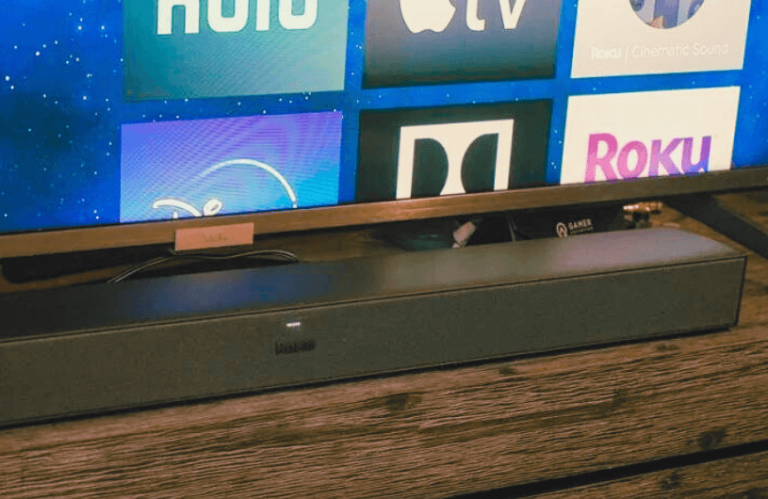Unlike Roku TV’s default speakers, connecting it with a soundbar provides high-definition audio that you can use to watch movies, play video games, etc. You can connect a soundbar to your Roku TV in several ways, such as HDMI, Optical, Coaxial, Aux, and Bluetooth. Depending on the model and port availability on your Roku TV, choose any of the below methods and play songs or audio on your soundbar.
How to Connect Soundbar to Roku TV via HDMI Cable
Using an HDMI cable is the primary method to hook up your soundbar to Roku TV. This was similar to connecting a DVD player to Roku. Upon connecting the HDMI cables to the TV’s ARC/eARC port, you can experience Dolby Atmos audio.

- Insert one end of the HDMI Cable into your soundbar.
- Connect the other end of the HDMI ARC port to your Roku TV.
- Now, power on both devices and your Roku TV will detect the soundbar.
- After that, navigate to the sound settings on your Roku TV and switch the Audio Output to HDMI.
- Once done, you can play songs on your Roku to get the audio from your soundbar.
How to Connect Soundbar to Roku TV via Optical Cable
If your device has an Optical port, you can readily use it to connect your speaker to your Roku TV.

- Look for the Optical port on your Roku TV and connect one end to it.
- Insert the other end of the wire into your soundbar.
- Upon a successful connection, you can change the Output Audio settings to Optical.
How to Connect Soundbar to Roku TV using Coaxial Cable
Coaxial ports are available on all Roku TV models. This is the port we use to watch Cable TV.

- Insert the Coaxial cable into your Roku TV.
- Connect the other end to your Soundbar and turn on both devices. After this, you can start hearing your favorite music through it
- If your soundbar doesn’t have a Coaxial port, use a Coaxial Converter for a successful connection.
How to Connect Soundbar to Roku TV using Aux Cable
The easiest way for you to do this is to use a 3.5mm Aux cable to hook up your soundbar and Roku TV.

- Connect one end of the Audio Jack to your Roku device and the other end to your Soundbar.
- Then, power on both devices and wait till your Roku TV detects your soundbar.
- Once the connection gets established, you can start playing music.
How to Connect Soundbar to Roku TV using Bluetooth
If your Roku TV has the Bluetooth feature, you can use it to pair with your soundbar. Here’s how you do it.
- Turn on your soundbar and put that into your Bluetooth pairing mode.
- Then, turn on your Roku device and go to its Settings → Remote & devices → Wireless Headphones → Select Soundbar and connect to it.
- Play songs on Roku TV and hear them through your soundbar.
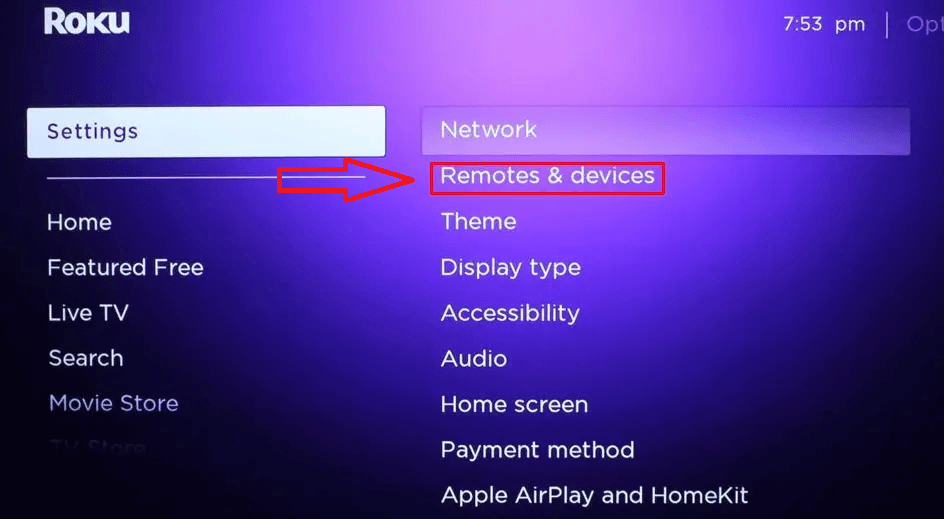
The above-mentioned are the possible methods to connect your Roku TV to the soundbar to get the best audio output. However, for the best audio quality, you can always opt for HDMI cables from the list. After a successful connection, you can control the soundbar with your Roku remote and start listening to high-quality audio.
Facing Soundbar Pairing Issues on Roku – Try These Fixes
In some cases, you may find it hard to pair your soundbar/subwoofer with your Roku TV. This is a phenomenon that occurs when your Roku device has bugs or there is a problem with your soundbar. However, the problem is that you can easily fix the soundbar not pairing problem in style with some easy troubleshooting methods.
- Make sure to turn on your Soundbar/Subwoofer before pairing it to your Roku TV.
- Keep your soundbar closer to the TV for faster connectivity.
- Restart your Roku TV to clear of bugs that intercept the pairing.
- Make sure to check the cable connections are firm before pairing.
- Use HDMI/HDMI eArc ports on your Roku TV based on compatibility.
- Update your Roku device for compatibility problems.
- Keep your wireless soundbar device away from other wireless devices like WIFI routers or Bluetooth transmitters.
Upon following these methods, you can fix the soundbar pairing issues with your Roku TV. Upon reading the review, if you are a little bit unsure of how to hook up a soundbar to your Roku TV, join our Roku Community Forum, where you can gain valuable insights.