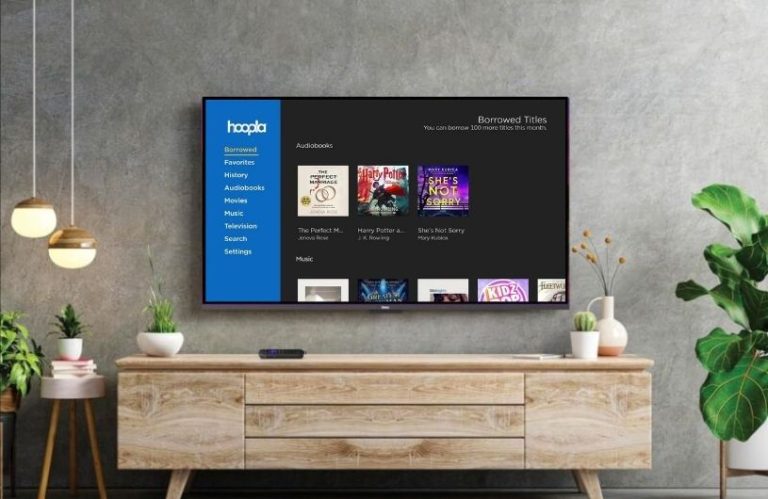Hoopla is a free digital streaming service that is available on the Roku Channel Store. The service grants you access to 1.5 million + comics, eBooks, audiobooks, movies, music, TV shows, and more. To access all the content of the service for free, you need to link your library card with the service.
In this review, you will find out how to set up Hoopla on Roku in detail.
How to Install Hoopla on Roku
1. Start the procedure by connecting your Roku TV to your home WiFi.
2. Then, use the remote and navigate to Streaming Channels.
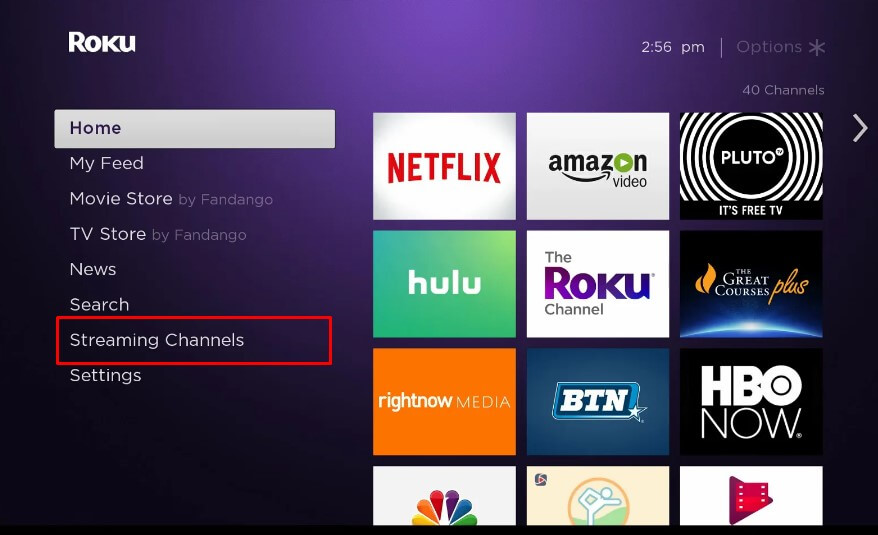
3. On the next screen, select the Search Channels option.
4. Type Hoopla under the search space.
5. Select the app from the channel store results and click on Add Channel to get Hoopla on Roku.
How to Activate Hoopla on Roku
After installation is finished, you have to link your library card to the app to access its content on your TV. To do that,
1. Open the Hoopla application from the channel store.
2. Make a note of the displayed 4-digit code on the TV screen.
3. Then, visit the Hoopla app activation website (hoopladigital.com/login) on your device.
4. Enter the necessary login details on the app and go to the next step.
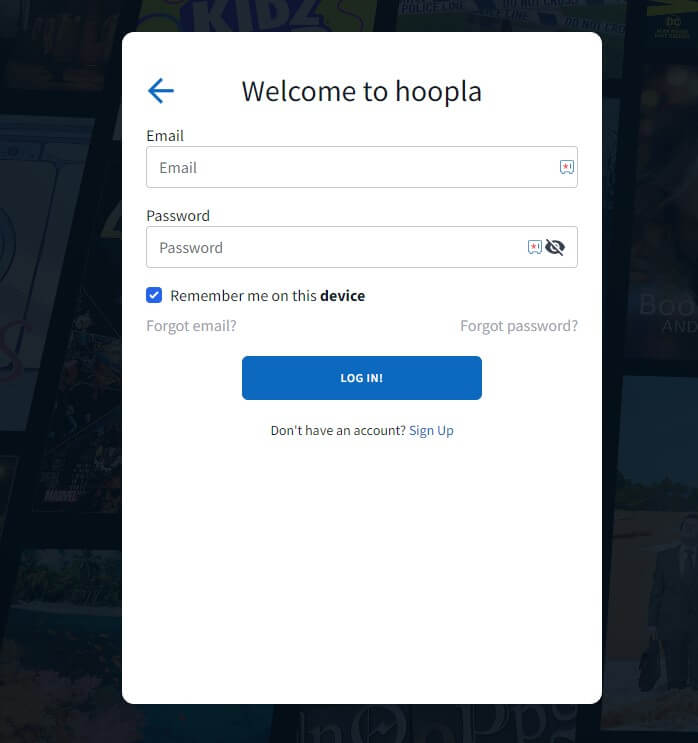
5. Now, type in the passcode you received on the TV and finish the activation process.
6. After the activation is done, play any content from the app and stream its content on your Roku TV.
How to Screen Mirror Hoopla on Roku
Is your Roku device running out of storage? No issues. You can access Hoopla on Roku without downloading the app via screen mirroring.
To screen mirror Hoopla, you need to undergo certain procedures as a prerequisite.
- Ensure to connect your Roku and your casting devices to the same home WiFi.
- If you use an Android Phone or Windows, turn on screen mirroring on the Roku device.
- Similarly, if you use an iPhone or Mac, enable AirPlay on Roku.
Screen Mirror/AirPlay Hoopla via Mobile
1. Open the Play Store or App Store on your smartphone and install the Hoopla app.
2. Sign in with the necessary details and get into the app.
3. Navigate to the library section and play any video on the app.
4. Pull the Notification Panel on your Android Phone and click the Cast or Screen Cast option. If you are an iPhone user, tap on the AirPlay icon shown on the app’s media player.
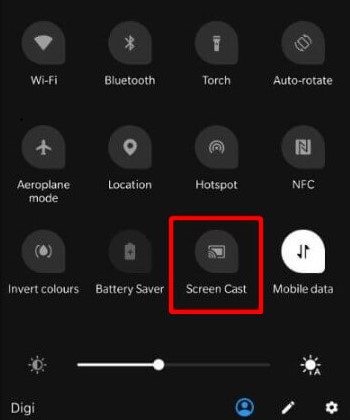
5. As a next step, select your Roku device from the device pop-up and complete the pairing process. Finally, watch the selected content on your Roku TV.
Screen Mirror Hoopla via PC
1. Open a Chrome (Windows PC) or Safari (Mac PC) browser and visit the official website of Hoopla.
2. If prompted, sign in to your existing account and go to the home page.
3. Hover to select any video and play it on your PC.
4. Next, press the Windows + K keys on your Windows PC. Mac users, click on Control Center > Screen Mirroring option from the screen.
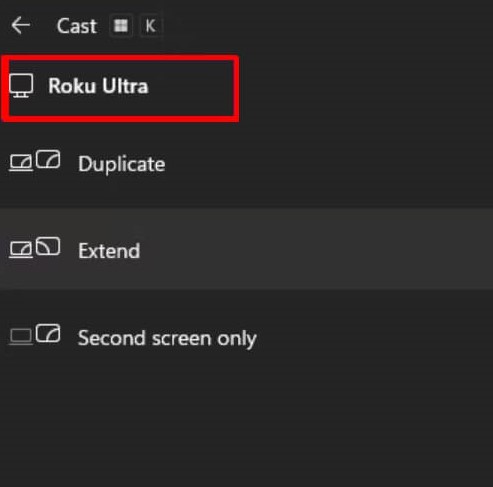
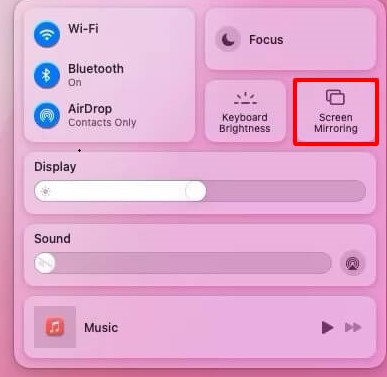
5. Now, select your Roku TV from the pop-up and stream your favorite content on your TV screen.
Using the above-mentioned methods, you can easily stream the Hoopla content on your Roku Smart TV. In the future, if you have any doubts about the app or face any issues with the app, check the community hub and get them answered.