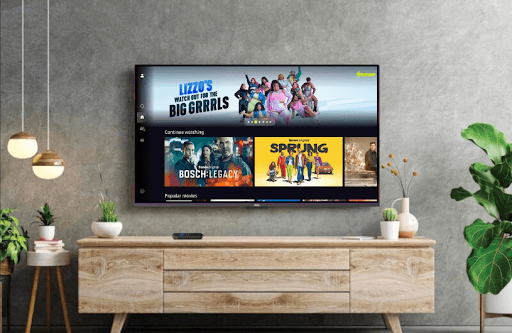Freevee is an Amazon-owned streaming platform that is natively available on Roku Channel Store. By installing Freevee on Roku, you can watch popular movies, TV series, Freevee Originals, and more on your Roku for free. With the service offering free streaming content, you can expect ads in between the streams.
Let’s see how to get Freevee on Roku in detail from the following guide.
How to Install Freevee on Roku
1. As a start, connect your Roku TV to a WIFI network.
2. Now, select Streaming Channels from the Roku home screen.
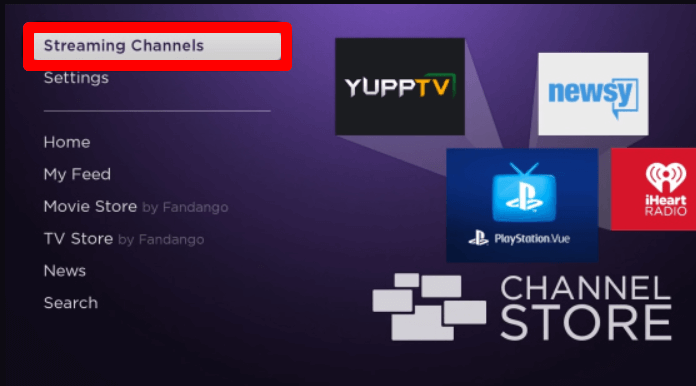
3. Next, go to the Search Channels option and type Freevee on the search.
4. Now, select the app from the channel store and click on Add Channel to get Freevee on Roku.
How to Activate Freevee on Roku
After installing the app, go through the activation process to access Freevee’s free streaming content on Roku.
1. Open Freevee on your TV and click on the Sign In button.
2. The TV app will now show a QR, a passcode, and a website URL.
3. Now, either scan the QR using your mobile or manually visit the activation website (https://amazon.com/code) of Freevee on a browser.
4. On the website, type in your login details and click on the Sign In button.
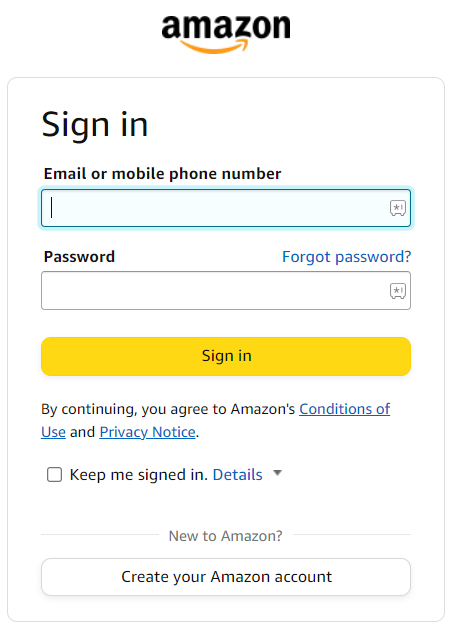
5. In the next step, type in the passcode you got and finish the activation process.
6. After activating the app, go to the TV app, choose any content, and stream it to your Roku TV.
How to Screen Mirror Freevee on Roku
Apart from installing the TV app, you can access Freevee on Roku via the Screen Mirroring approach. Using this, you can stream its content easily, even without installing the app.
To make this work, you have to follow the prerequisites and procedures, which you can find in the upcoming headings.
Prerequisites
1. Connect your Roku TV and your casting devices to the same WIFI network.
2. If you’re using Android or Windows for mirroring, then you should enable Screen Mirroring on Roku.
3. Similarly, if you like to use an iPhone or Mac, then turn on AirPlay on Roku.
Screen Mirror Freevee from Mobile
1. First, install the Freevee app on your mobile and go through the login steps.
2. Next, select any content from the app and play it on your mobile.
3. Now, while the video is loading, open Notification Panel on Android and click on the Cast icon.
4. For iPhone users, go to Control Center and click on Screen Mirroring.
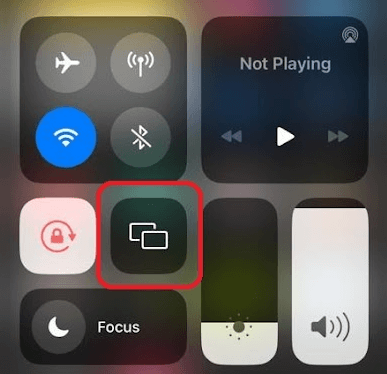
5. In the next step, select your Roku device from the pop-up.
6. Now, you can screen mirror Freevee on your Roku TV via your smartphone.
Screen Mirror Freevee from PC
1. Visit the Freevee official website and log in with your account.
2. Next, choose any content from the app and play it on your PC.
3. Now, on your Windows PC, press the Windows + K shortcut keys.
4. If you’re using a Mac, then click on Control Center from the Menu and select Screen Mirroring.
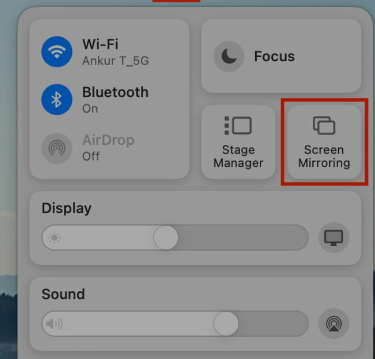
5. In the next step, select your Roku TV on your respective computers.
6. Now, you can watch the selected video content on your Roku TV using your computer.
By following these easy methods, you can watch the free streaming content of Freevee on Roku. While reading the review, if you have any doubts about a certain procedure, feel free to ping me on my community forum page. I’ll get back to you shortly.