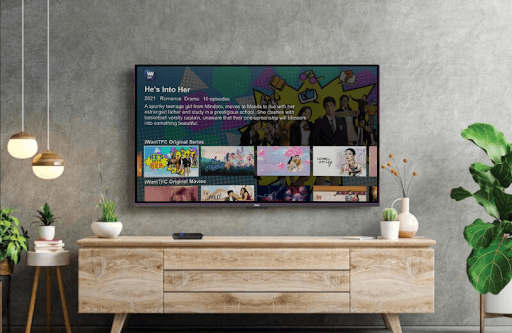If you wish to stream the classic Love Drama and other Filipino TV channels, then you can install TFC on Roku. By purchasing the basic TFC plan for $4.99/month, you can access the premium TV streams of the iWantTFC channel on your Roku device. You can also use the iWantTFC subscription to watch it on your mobile and PC devices.
In this review, you will find how to add and stream TFC on Roku in multiple ways.
How to Install iWantTFC on Roku
1. With your Roku TV turned on, click on Streaming Channels.
2. Next, go to Search Channels, type iWantTFC, and search the application.
3. Now, choose the app from the channel store results and click on Add Channel to get TFC on Roku.
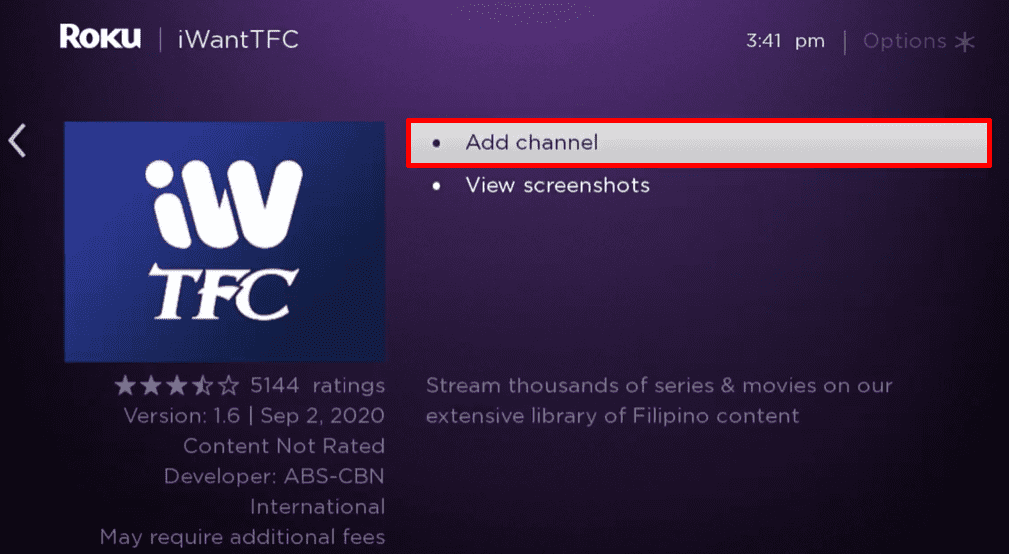
How to Sign In and Activate TFC on Roku
After installing the app, you can start streaming its premium content on your Roku by signing in with your account.
1. Launch the iWantTFC app on your TV and click on the Sign In button from the app’s home page.
2. Now, the app will show you two methods to sign in the app: Sign In Now and Sign In Via the Web.
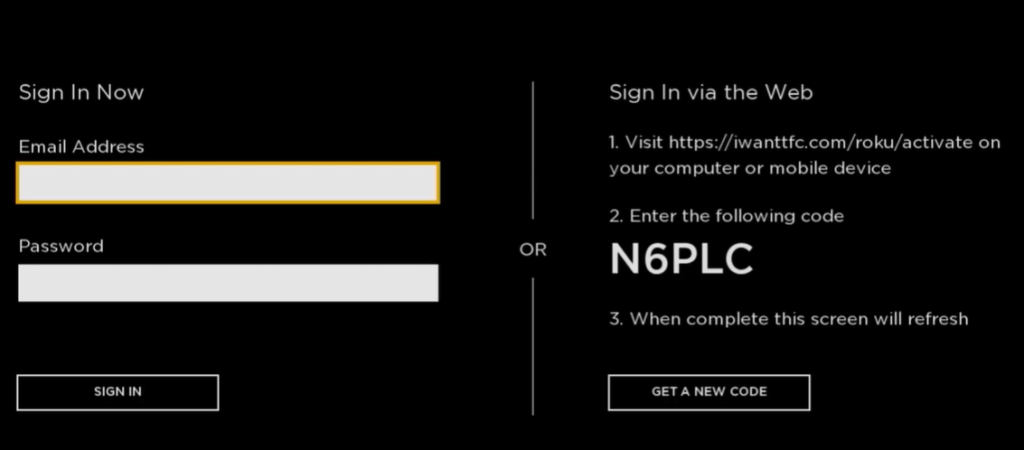
3. If you choose Sign In Now, use the on-screen keyboard on your TV and type in your TFC account details on the app.
4. After entering the details, click on Sign In and finish the process.
5. If you have selected Sign In Via the Web, first note down the passcode shown on the TV app.
6. Next, open a browser on your mobile and visit the TFC activation website (https://tfc.tv/roku/activate).
7. On the website, type in your TFC account details and hit the Login button.
8. Then, in the next step, type in the passcode you noted and click on the Activate button to finish the sign-in process.
9. After the activation is done, you can start streaming your favorite TFC content on your Roku TV.
How to Screen Mirror/AirPlay TFC on Roku
As an alternative, you can watch TFC on Roku TV using your mobile/PC using the Screen Mirror/AirPlay procedure.
If you want to try out this procedure, make sure to connect your Roku TV to a WIFI network. Similarly, connect your casting devices to the same network as Roku. After doing this, make sure to enable Screen Mirroring on Roku if you’re using an Android or Windows for this process. Similarly, enable AirPlay on Roku for iPhone and Mac devices.
Screen Mirror/AirPlay TFC via Mobile
1. First, install the iWantTFC on your mobile and log in with your account. (Play Store | App Store)
2. Now, select any content from the app and play it on your mobile.
3. If you’re using an iPhone, then click on the Cast icon from the screen and select AirPlay or Bluetooth. If not, select the AirPlay icon if prompted.
4. If you’re an Android user, open the Notification Panel on your mobile and click on the Cast icon.
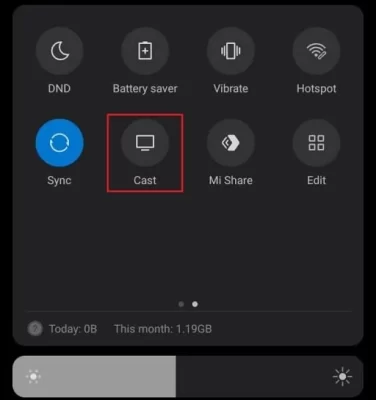
5. In the next step, select your Roku device from the pop-up displayed on your respective smartphones.
6. Now, you can watch the selected TFC video content on your Roku TV via screen mirroring/AirPlay.
Screen Mirror TFC via PC
1. Visit the iWantTFC website (https://www.iwanttfc.com/) on your PC and finish the login process.
2. Choose any content from the website and play it on your computer.
3. If you own a Windows PC, then press Windows + K shortcut on your keyboard. If using a Mac, click on Control Center and select Screen Mirroring.
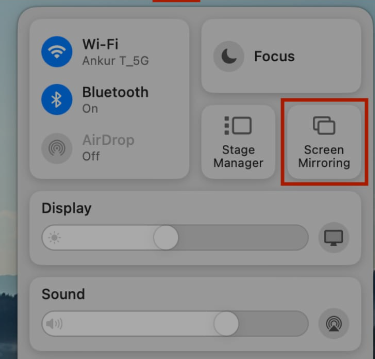
4. In the next step, choose your Roku TV from the pop-up.
5. Now, you can watch the selected video content on your Roku TV using your computer.
Upon following any of the methods discussed here, you can easily stream the TFC channels on your Roku TV. If you face any issues while mirroring the app, troubleshoot your internet or restart your Roku device to fix it. Also, if you face any features of TFC not working on Roku, feel free to ping me with the issue on my forum page for help.