Disney Plus is one of the finest streaming services for watching on-demand content on your Roku device. Being a premium service, you are required to sign into your account to access its features without limitations. However, if you don’t want others to access your account or prefer switching to a different account, then it’s time to log out of Disney Plus on your Roku device. It is quite a simple process, and if you are unaware of the steps, then this article will guide you through the same in detail.
How to Log Out Disney Plus on Roku Directly
The following measures will allow you to log out of your Disney Plus account directly from your Roku device.
1. From the Roku Home screen, launch the installed Disney Plus app on your device.
2. Enter your login credentials and log in to your account.
3. Go to the Settings menu and scroll down to the Log Out option.
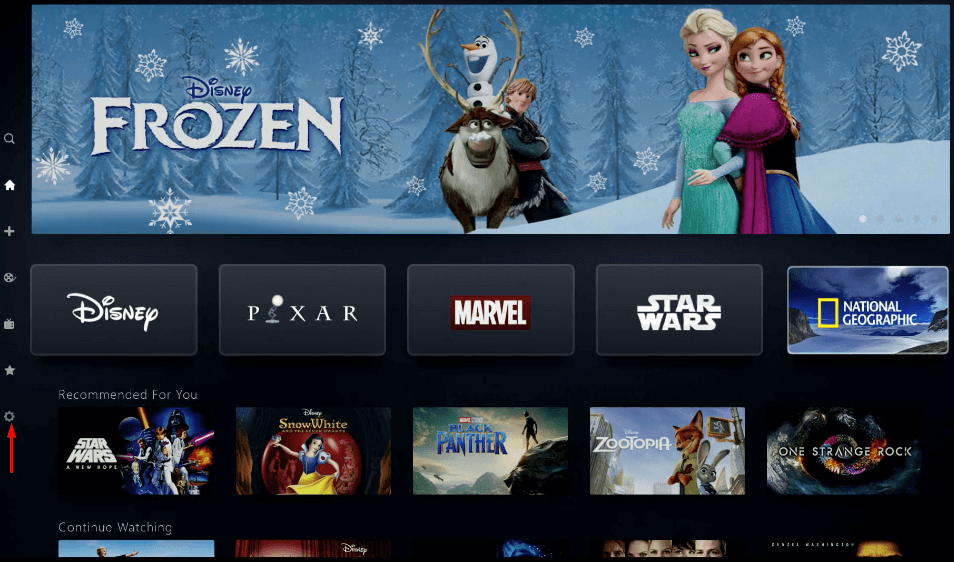
4. Enter your Login credentials if asked and confirm your selection.
5. Now, your Disney Plus account is logged out from your Device.
6. If you wish to log in again, open the Disney+ app and click the Sign In button. After that, enter the Disney+ credentials and start streaming your favorite content.
How to Log Out of Disney Plus on Roku Using Website
Besides using the Roku device, a Disney Plus account can also be logged out of all devices on its official website. Proceed with the following steps to complete the process.
1. Visit the Disney Plus official website from your PC or SmartPhone.
2. Log In to your Disney Plus account by entering the credentials.
3. Click on the Profile icon to extend the drop-down menu.
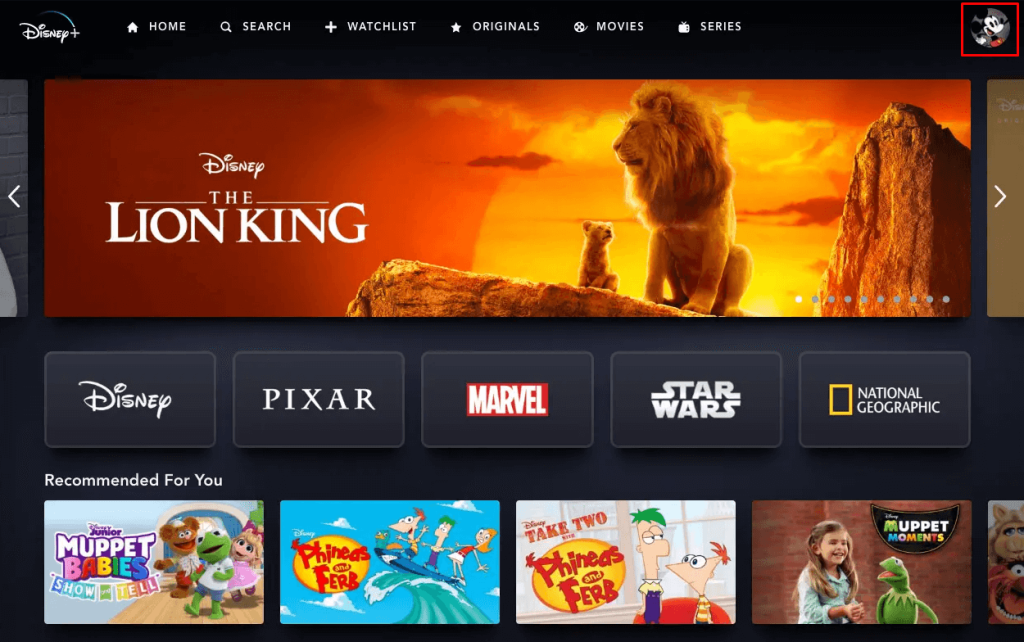
4. From the drop-down list, select the Logout option.
5. Now, choose the Roku device you want to log out and confirm your selection.
Thus, your Disney Plus account will be logged out from your Roku.
How to Sign Out of Disney Plus on Roku Without Remote
The Roku app makes it possible to log out of your Disney Plus account from your device without using the remote. Follow the following steps to learn more.
1. Fetch your smartphone and get The Roku app from the Play Store/App Store.
2. Pair the app by connecting both devices to the same WiFi.
3. Now, you can use the virtual remote on the app to control your Roku.
4. You can undergo the steps of logging out of your Disney Plus account using the app to complete the process.
Can’t Log Out of Disney+ Account on Roku – Fixes
If you cannot log out of Disney Plus or get stuck while logging out of Roku, try the following fixes.
- Try connecting your Roku to WiFi before signing out.
- Always keep the app and firmware updated.
- If you still can’t log out, then try restarting your Roku device.
Winding Up!
Therefore, I have explained all the possible ways to log out Disney Plus app from your device. Further, if you are experiencing an issue with the steps, you can discuss it with me on my forum page. Your queries will be answered by me or fellow community members.
