Sleep Timer, as the name suggests, puts your TV to sleep at a specific time and luckily, all Roku TV models have this feature. After sitting through an entire movie, it would be tiring to leave your couch and turn off your TV. This is where the Sleep Timer feature would be of great help.
The various ways with which you can set a sleep time on your Roku TV are elaborated below.
How to Enable Sleep Timer on Roku Via TV Settings
- After turning on your Roku TV, navigate to its Settings.
- Click on System and select Time.
- Select the Sleep timer and choose the time. You have options to choose from 30 minutes to 3 hours.
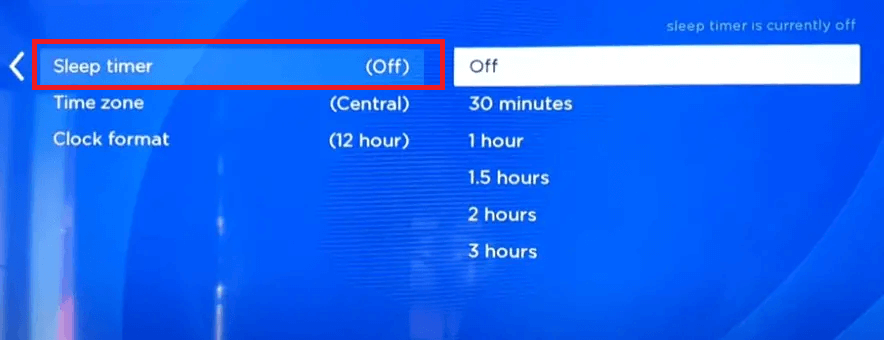
- Once you have chosen a time, your Roku TV will start ticking in the background and will turn off automatically once it reaches the time.
How to Set Sleep Timer from Roku TV Home Screen
If your Roku is running on the latest firmware, you can access the Sleep Timer option from its Home screen itself. If not, it is necessary to update the firmware of the Roku TV.
- Press the Right arrow button on your remote from your Home screen. It will take you to the Channels Grid section.
- Scroll to the bottom until you find the Sleep Timer option.
- In the following screen, set a time of your choice and enable a sleep timer on your Roku.
How to Enable Sleep Timer Using Roku TV Remote
- Pick up your Roku Remote and press its Asterisk button (*).
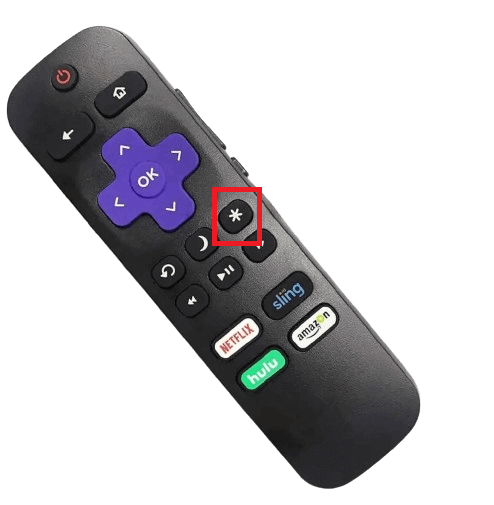
- Choose Sleep Timer from the pop-up.
- Select a time from the list and press OK on your Remote. This is how you enable a sleep timer on your Roku TV using its remote.
How to Turn On the Sleep Timer using the Roku Voice Command
If your Roku Remote has the Voice control feature enabled, you can use it to turn on the sleep timer. Use the Roku voice commands to carry out the procedure.
- Pick up your Roku remote and press its Voice button.
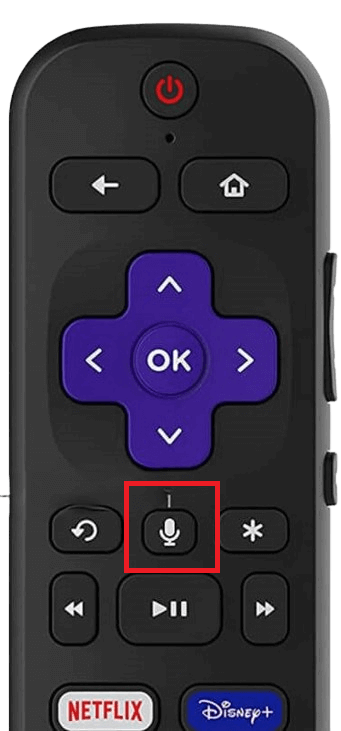
- Hold the button and say, ‘Turn Off the TV at (specify time)’ or Set Sleep Timer for (Specify Hours),’ etc.
NOTE: Just make sure your commands are understandable by Roku. Only then, it will be able to set a sleep time on your Roku device.
Other Sleep Timer Alternatives to Use on Roku
Besides the specific time setup, the Roku offers two options to turn off your Roku TV automatically, similar to the Sleep timer: Bandwith Saver and Power Saving. Using these methods, you can easily power off your device after you doze off to sleep.
Bandwidth Saver
Bandwidth Saver is a technology that automatically turns off your Roku TV if its remote doesn’t operate for more than 4 hours.
- Select Network from your Roku’s Settings.
- Click on Bandwidth Saver and toggle it on.
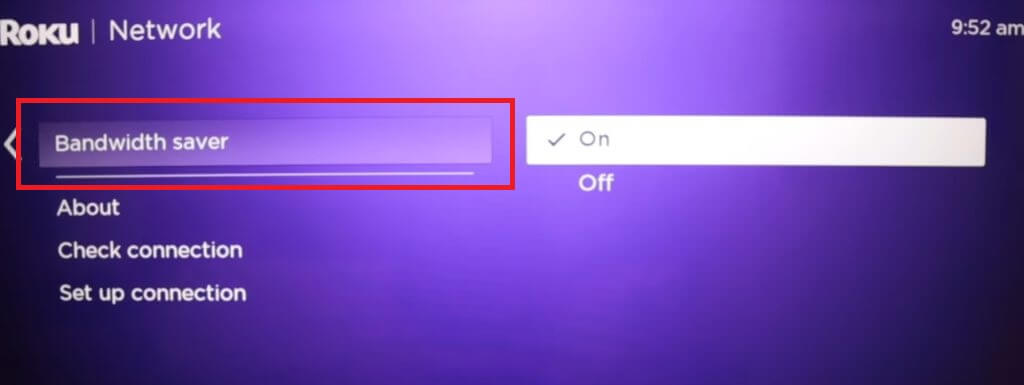
- Once the feature is enabled, your Roku will automatically turn off if you haven’t used its remote for more than 4 hours.
Roku Power Saving
Using the Roku Power Saving, you can easily power off your Roku device when it’s idle. To enable this,
- Open the Settings option on Roku and select System.
- Next, choose Power from the list and select Auto Power Savings.
- Finally, check the Turn off after 4 Hours option on the right to enable the feature.
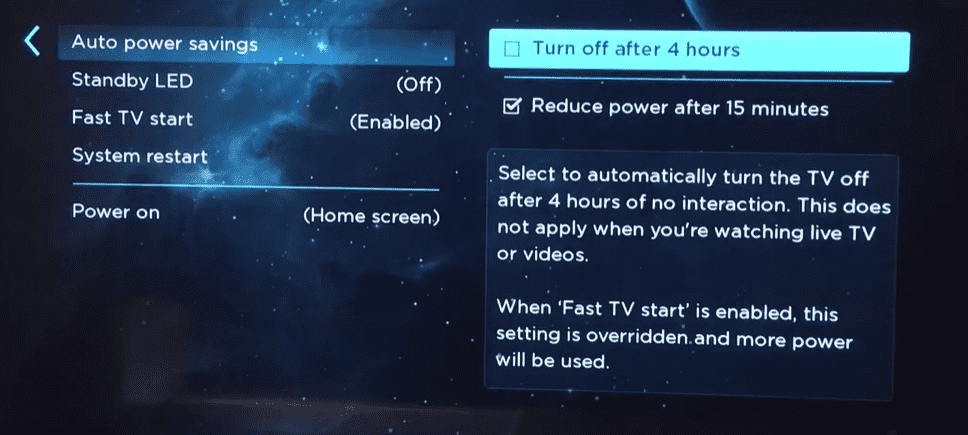
Note: The Roku Power Saving Method will only work when your device and remote are idle for 4 hours. It doesn’t apply when streaming Live TV or videos.
These are all the possible methods to enable the Sleep Timer feature on your Roku TV. With its feature in handy, you don’t have to worry about turning off the device while you’re exhausted.
However, in some cases, you may not find Sleep Timer on Roku in your settings. If that’s the case, then your Roku device isn’t compatible with the feature; otherwise, your Roku is facing a bug. In that case, clear the cache on Roku or reboot it to fix it. If that doesn’t work, then visit my community forum and clarify your doubts.
