Is your Roku running continuously without any time gap? Then, it is time to shut it down. Turning off your device will save power when your Roku is idle. Eventually, this also help stabilize the performance of your device.
If that sounds promising, this article covers the possible methods to turn off your Roku device with and without a remote control.
How to Turn Off Roku With Remote
The steps to power off the Roku differ based on the models. Using the paired Roku remote controller, you can alter the device settings to perform the procedure.
Roku 4
- After booting up your Roku, select the Settings option.
- After that, select System and click on the Power option shown on the screen.
- Select the Power off option to turn off your device.
- If needed, you can tap on the Auto Power Off to set the TV to shut down within 30 minutes of inactivity.
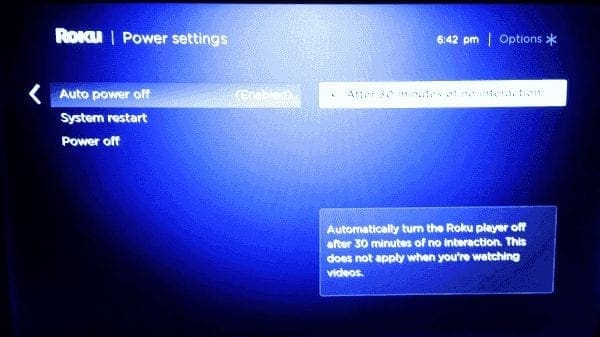
Roku Express
- While the Roku Express is turned on, navigate to the home page.
- Select the Shortcuts option and tap on the TV Off tile.
- Clicking on the OK button turns off your Roku Express-connected to your TV.
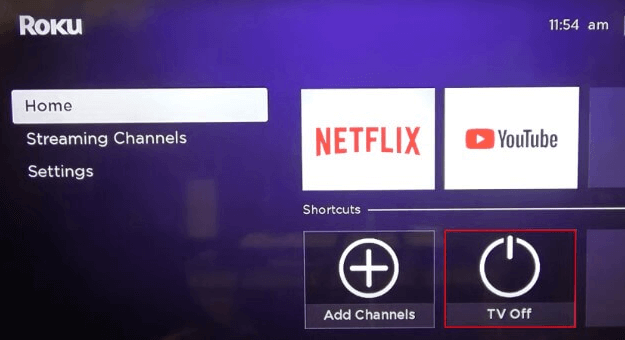
Roku Smart TV
You can directly press the Power button to power off the Roku TV. But, if you wish to automatically turn off your TV, then here are the steps that you will have to proceed.
- On your remote controller, press the Home button.
- Go to the Settings section on the home page and select the System option.
- Next, hit on the Power option and select Auto Power Savings.
- By selecting the Turn off after 4 hours option, your device automatically turns off after completing the time limit.
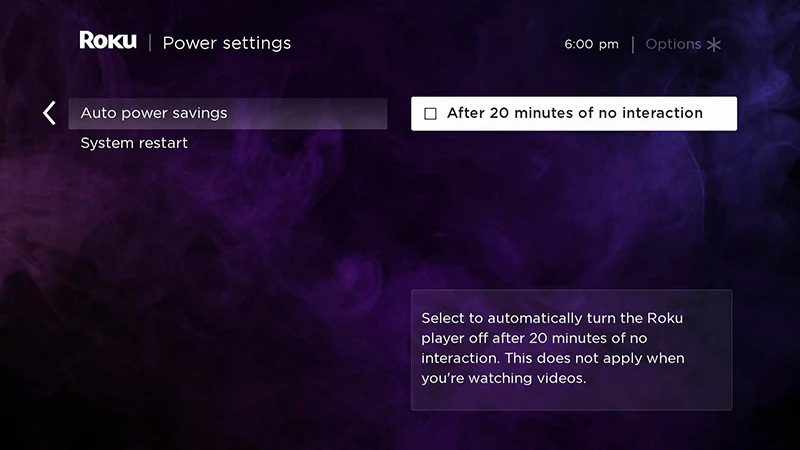
How to Turn Off Roku Using Sleep Timer
This is one of the alternatives you can use to turn off your Roku device and your TV automatically. To do this,
- Open Settings on your Roku and click on System.
- Next, choose the Time option from the right.
- Now, navigate and select the Sleep Timer option on the screen.
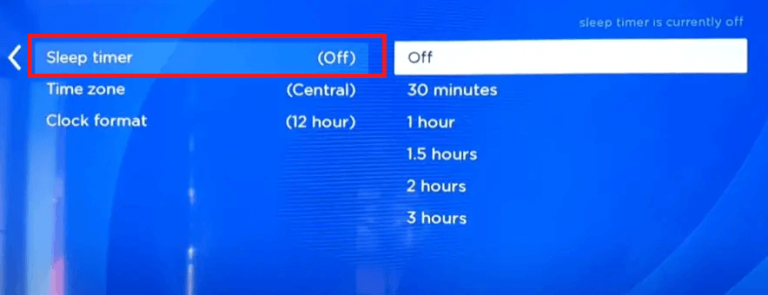
- On the right side of the option, choose a time limit.
After doing this, your Roku will automatically power off after reaching the set time limit.
How to Turn Off Roku TV Without Remote
In some situations, turning Off your Roku device can also be done without using the remote controller.
Roku App
In this method, you have to install the Roku Remote app from the Play Store/App Store. Launch the app and sign in to your account with the credentials. Tap on the Devices tab and click the Remote icon present at the corner. After a successful connection, press the Power button on the remote interface of the app. With this, it turns off your device.
Reminder! Connect your smartphone and the Roku TV to the same WiFi network to avoid unwanted interruptions.
Unplug the HDMI Cable

In the case of the TV Stick, you can directly remove the Roku Stick from the USB port of your TV. Unplugging this stick will instantly turn off your device.
Via Physical Buttons
By using the Physical Buttons, you will have to locate the Power button that might be present on the bottom center or the left corner of your device. Press the button for 4 seconds to turn off your TV.
Using Voice Assistants
Roku has built-in voice assistant support like Google and Alexa, where you can give voice commands directly to turn off your TV. Simply, you will have to install the voice assistant app on your smartphone. After pairing and connecting both devices to the same WiFi, you can start giving voice commands on Roku, such as “Alexa, Turn Off the Roku TV” or “Hey Google, Turn Off Roku.”
In conclusion, you can use any of the methods mentioned in this blog to turn off your Roku device within seconds. Either using a remote control or without it, shutting down your Roku is mandatory at regular intervals to save energy.
Furthermore, if you have doubts about the procedure, connect with the global users via my community forum to get answers or share your thoughts.
