For those who don’t know, Roku Voice is an Audio description feature that users can turn off/on at their will. Though this feature is helpful, users might feel annoyed at some point when their Roku starts narrating everything on the screen. At that point, you can easily turn off the voice guide feature by following a few simple steps, which we have given below.
How to Turn Off Voice from Roku Settings
It doesn’t matter if you own a TCL Roku, Hisense Roku, or a Roku Express; you can turn off its Voice Narration by following the steps below.
1. Just turn on your Roku and select Settings on the Home screen.
2. From there, select Network and click on Accessibility.
3. Look for the Screen Reader or Audio Guide option, select it, and turn it Off.
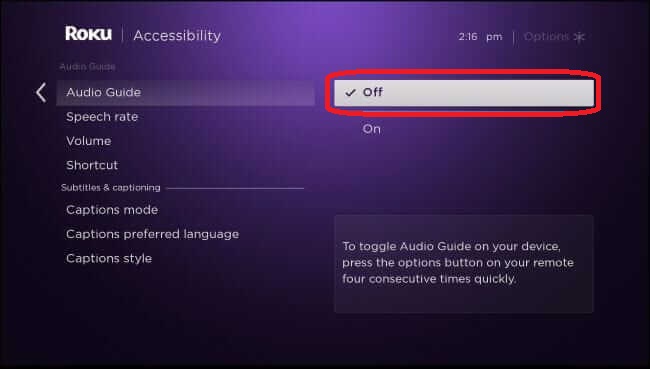
After selecting Off, you won’t hear any more Audio descriptions from your Roku.
How to Turn Off Voice on Roku Using the Remote Shortcut
If you find going through your Roku settings a little hard, you can set a remote shortcut that allows you to turn off/on voice narration easily. But, to enable this, you need to go through the Settings once and for all.
1. Choose Accessibility from your Roku’s Settings.
2. Select Audio Guide.
3. Click on Shortcut and choose Enabled.
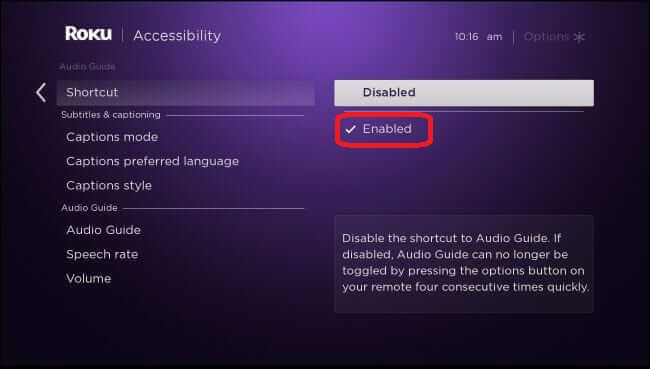
Now, the shortcut for Audio Guide (Voice description) is enabled. After this, return to your Home screen and press the Asterisk (*) button on your Remote four consecutive times. This will enable/disable the Roku’s Voice feature on your device.
How to Disable App’s Descriptive Audio on Roku
Even after disabling the Screen Reader option on your Roku, you might still encounter the same issue while streaming apps like Netflix, Max, Disney+, and others. This occurs probably due to Descriptive Audio, an accessibility feature within the streaming app. If the option is enabled, the app starts to narrate the entire movie or series alongside the soundtrack and dialogues.
So, you can disable this Descriptive Audio option on your Roku streaming app to end the voice narration. Meanwhile, every steaming app has its own way of disabling this feature. Here’s how you can disable Descriptive Audio on Prime Video.
1. Launch the Prime Video app on your Roku and play your desired movie or show.
2. Press the Down Navigation button on your remote controller.
3. Select Audio & Languages.
4. From the available audio language, choose the one that isn’t included with the audio description.
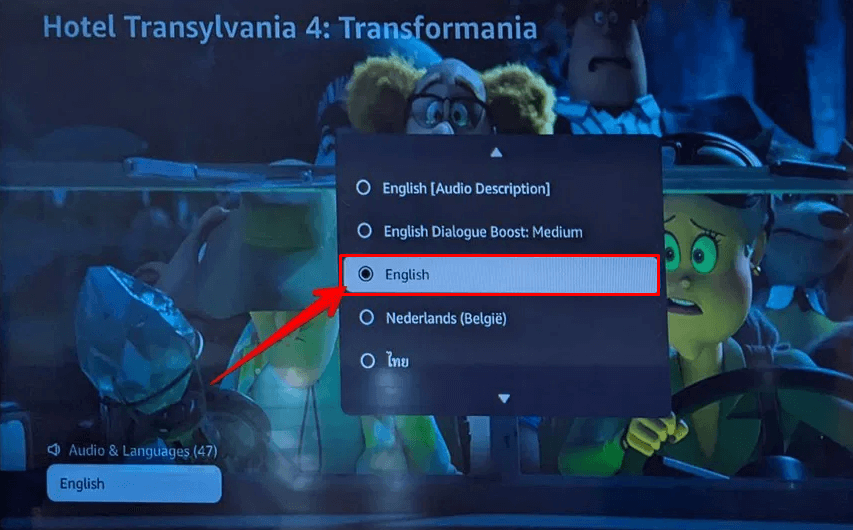
5. Finally, you can watch your favorite shows and movies without disturbance.
Similarly, you can quite follow the same procedure to turn off Descriptive Audio on other streaming platforms.
In conclusion, these are all the possible methods to turn off the voice description if your Roku is narrating everything displayed on the screen. Subsequently, you can follow the same procedure to enable the feature if needed.
You will find my Roku community forum page useful if you want further clarification.
