IPTV is the best way to watch live TV channels and VODs on Roku at an affordable price. There are plenty of IPTV Players on the Roku Channel Store. You can install any IPTV Player based on your preference and add the required credentials to stream content.
Before downloading the app on Roku, make sure to have an active subscription and the IPTV credentials, like M3U URL or Xtream Codes from any IPTV Provider. If you are new to IPTV, refer to the steps in this guide and learn the installation process.
Procedure to Install and Activate IPTV on Roku
In this article, I have included the steps to install the IPTVplayerio app on Roku. To start with the installation process, you have to connect your Roku TV to a stable WiFi.
Install IPTVplayerio on Roku TV
- Grab your remote and switch on your Roku TV. It directs you to the home screen.
- After that, scroll down to choose the Streaming Channels option.
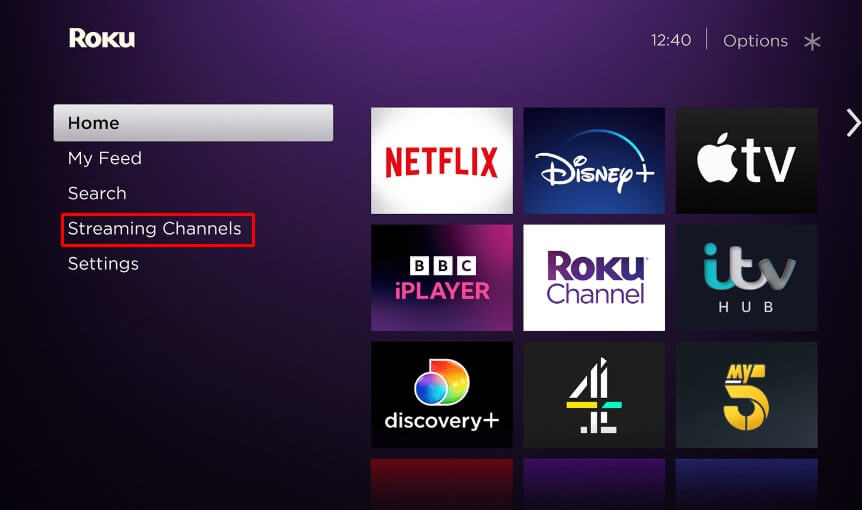
- Then, select the Search Channels and enter IPTVplayerio on the search bar.
- Pick the app from the results and tap +Add Channel to get the app.
- Navigate to the Go to Channel button to launch and activate the IPTV player on Roku.
Activate IPTVplayerio on Roku TV
- Open the IPTVplayerio app on your Roku.
- It will display the Mac Address on the screen. Make a note of the Mac address.
- Now, visit the official website of the IPTVplayerio on your PC or smartphone browser.
- In that, tap the Purchase option present on the screen.
- After that, you have to enter the Mac Address and click the OK option.
- Then, you will directed to the payment screen. Make a payment of $11.99/- to get the premium subscription.
- Next, you have to visit the Upload Playlist tab on the website and enter all of the required credentials like Mac Address, Playlist name, and Playlist URL or Xtream Codes.
- By tapping the Upload option, your IPTVplayerio account will be activated, and start streaming your desired content on Roku.
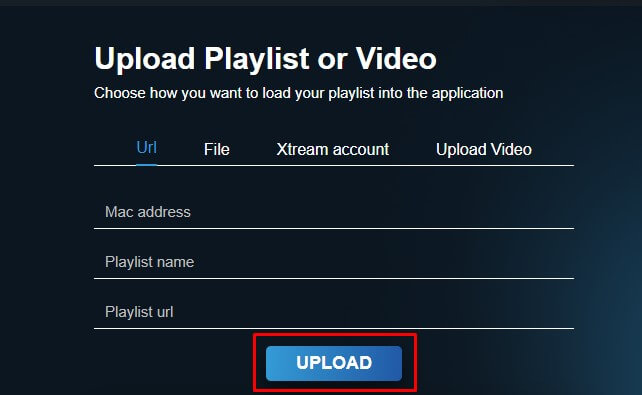
Note: The installation and activation steps vary for each IPTV Player. So, visit the player’s website and learn the activation steps.
How to Screen Mirror IPTV on Roku
Apart from directly downloading the IPTV app on Roku, you can also install the IPTV app on your smartphone and mirror it on your TV. Refer to the below steps in detail.
Before implementing this process, you need to turn on the screen mirroring on Roku, and for iPhone, it is mandatory to turn on the AirPlay on Roku. In addition to that, you have to connect the Roku TV and the smartphone to the same WiFi.
Screen Mirror from Android Phone
- Visit the Play Store on your Android phone and download an IPTV player.
- Open the IPTV Player app and add the M3U URL or Xtream Codes.
- Play any live TV channel or movie on the player.
- Scroll down on the Notification Panel and click the Cast/Screen Cast icon.
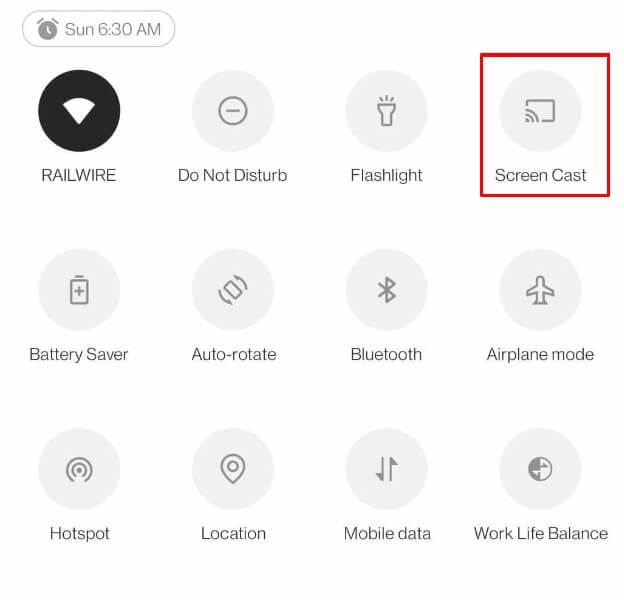
- From the list of devices, choose the Roku TV. Now, the content playing on your phone will be shown on the TV.
Screen Mirror from iPhone/iPad
- Go to the App Store on your iPhone/iPad and download any IPTV Player.
- Open the app and add the IPTV credentials. Then, play any content on the player.
- With this, pull down the Control Center of the iPhone/iPad and select the Screen Mirroring icon.
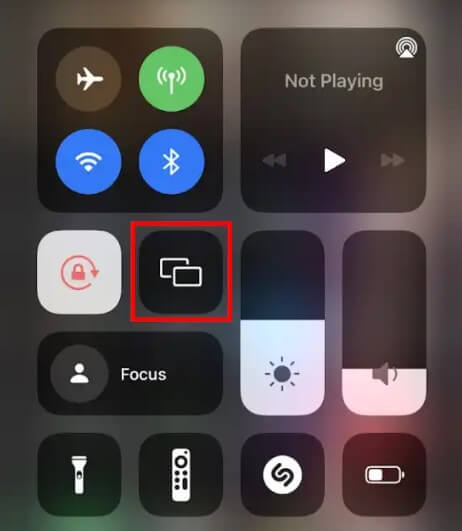
- Choose your Roku TV from the active devices to mirror the IPTV content from your iPhone/iPad.
Using these methods, you can install and stream IPTV on your Roku. Since an IPTV is illegitimate in most countries, configure your WiFi router with any VPN. After that, you can connect the Roku TV to WiFi and start streaming the IPTV content hassle-free.
Follow my community forum page to share your opinions about IPTV and get clarification on any queries related to streaming IPTV on Roku TV.
FAQ
No. Since the IPTV Smarters is not available on the Roku Channel Store, you cannot install the app on Roku.
![How to Watch IPTV on Roku [2 Possible Ways] IPTV on Roku](https://rokudiscussion.com/wp-content/uploads/2024/05/IPTV-on-Roku-1-768x499.jpg)