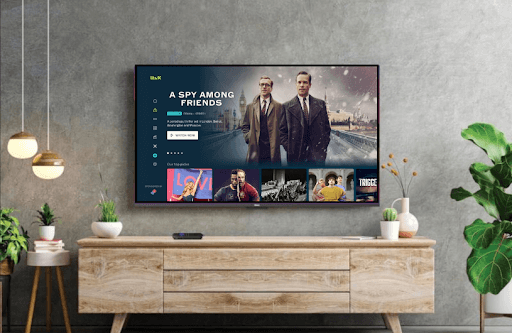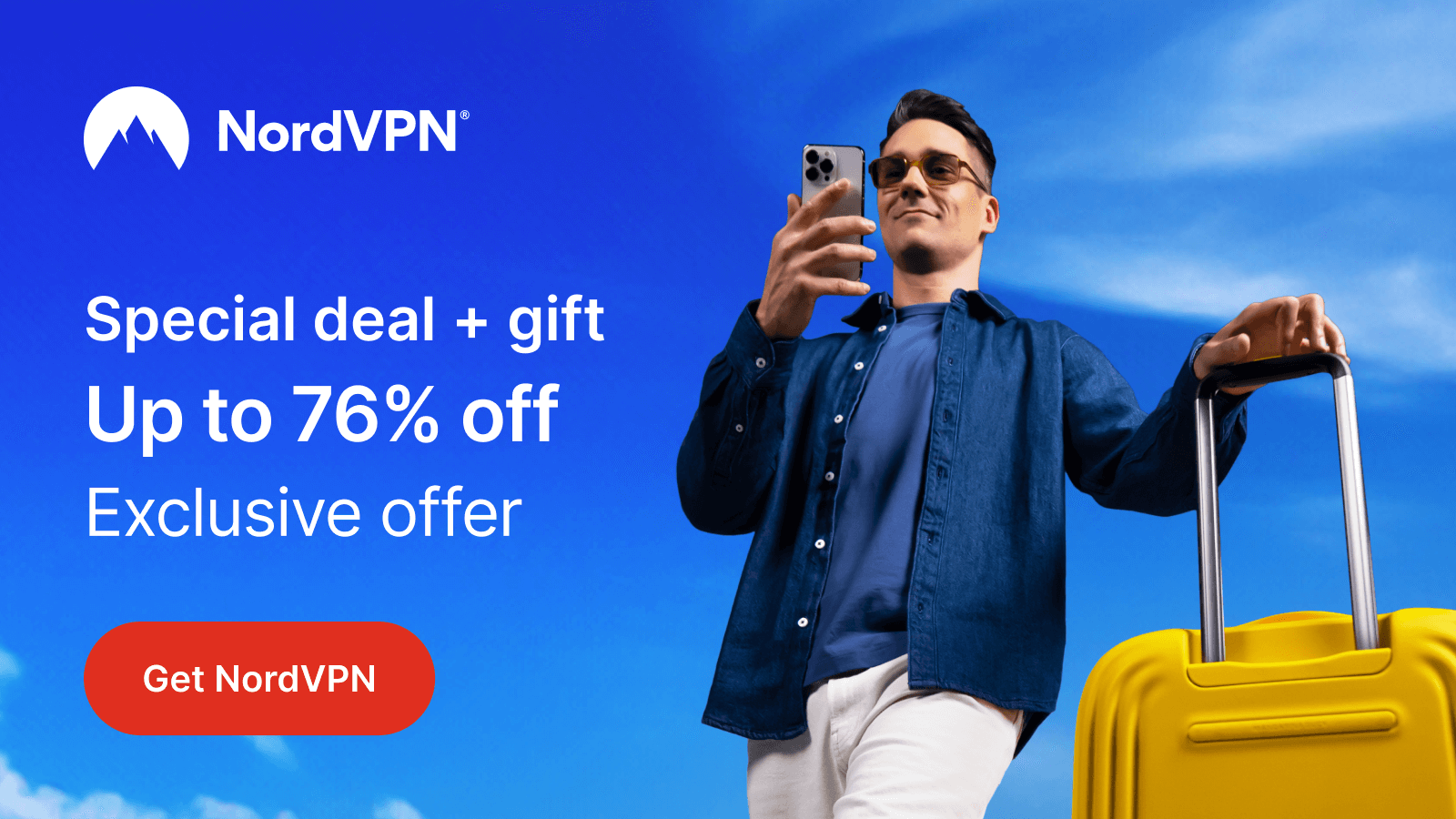The ITVX channel lets you watch the UK’s blockbuster films, live events, boxsets, and more in one place. ITVX is officially available in the Channel Store, so installing it on Roku is simple. Upon installation, you can log in with a free or premium account to watch its content. If you haven’t created an ITVX account, visit this website to create one.
If you sign up for an ITVX Free plan, you can stream limited ITV shows and live TV with ads. For ad-free access, offline downloads, and more content, subscribe to an ITVX Premium plan by paying £5.99/month or £59.99/year.
Note: ITVX is currently accessible in the UK, Ireland, and some parts of Europe. So, if you reside outside these regions, you can use NordVPN to unblock geo-restrictions.
How to Install ITVX on Roku
ITVX is compatible with Roku devices having a firmware 11.5.0 or higher.
- Ensure your Roku is turned on and click Streaming Channels on the home page.
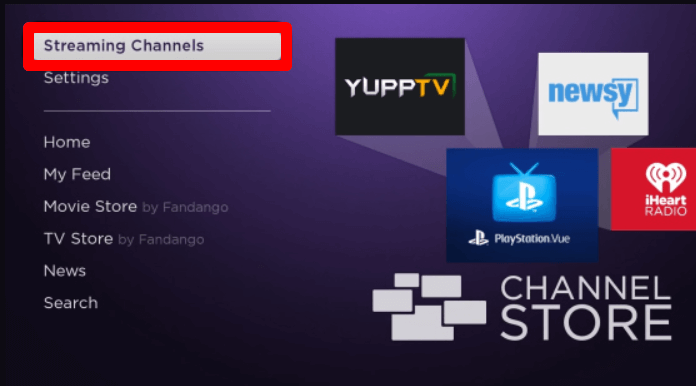
- Tap Search Channels to get the on-screen keypad. Type ITVX and search for it.
- Select ITVX from the Channel Store and click Add Channel to install it on Roku.
Steps to Activate ITVX on Roku
After installing the app, you must activate it to watch its content. There are two ways to activate ITVX on Roku: Using a TV remote and Web Browser.
Using a TV remote
- Run the ITVX app on your Roku device and click the Sign In with TV remote option.
- Next, using the on-screen keyboard, type in your ITV credentials on the app and click Continue.
- If your credentials are matched, the app will log in automatically.
If you wish to activate ITVX on Roku using a web browser.
- Launch the ITVX application and click the Sign In button.
- Now, you will see a QR, a passcode, and a website URL.
- When you see this, take your mobile, scan the QR code, or go to (itv.com/watch/pair).
- Enter the passcode you got on the web page and click on Continue.
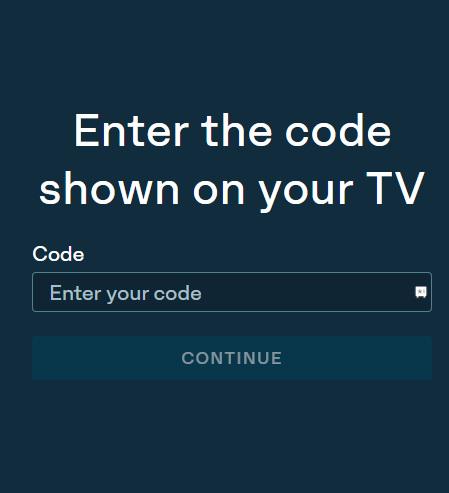
- Next, type in your ITV login details on the website and finish the activation.
After activating the app using any of the steps above, you can start streaming ITV on Roku easily.
Steps to Screen Mirror or AirPlay ITVX on Roku
If your Roku device is out of storage when installing the app, you can try the Screen Mirroring or AirPlay protocols.
To make this work, connect your Roku and mirroring device to the same network. If you’re using Android or Windows, you should enable Screen Mirroring on Roku from the settings. Similarly, enable AirPlay on Roku for iPhone and Mac devices.
From Android or iPhone
1. Install the ITVX app (Play Store | App Store) on your smartphone. Then, run the app and log in with your account.
2. From the app library, select a video and play it on your mobile.
3. When a video starts playing, open the Notification Panel on your Android and click the Cast icon. If you’re using an iPhone, click on the AirPlay icon on the app’s media player.
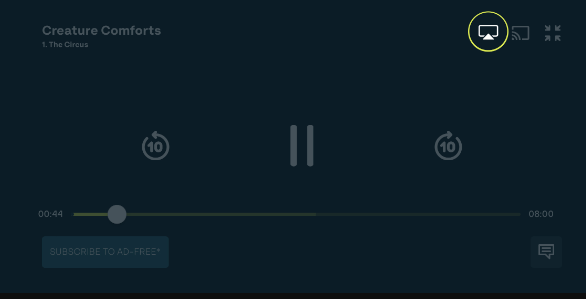
4. From the pop-up that appears on your mobile, select your Roku TV device to begin streaming.
From Windows or Mac
1. Visit the ITVX website (https://www.itv.com) on a browser and finish the login procedure.
2. Select any content from the web page and play it on your computer.
3. Now, press Windows + K on your windows keyboard. For Mac, tap the Control Center icon on the menu bar and tap Screen Mirroring.
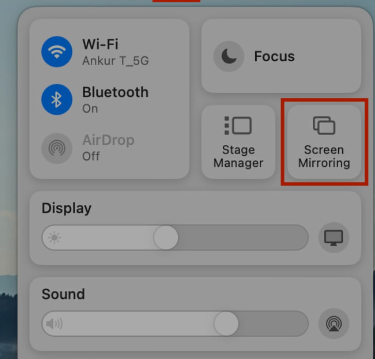
4. Next, choose Roku TV from the available devices and stream ITVX on your big screen.
Looking up the possibility, I have shared every method you can try to stream ITVX on your Roku TV. If you have any questions while reading this, ping me on my community forum. I’ll be glad to help.