Kayo Sports offers more than 50 live sports and on-demand content from different sports events, such as AFL, NRL, F1, NBA, NFL, and more. You can enjoy Kayo Sports’ content on Roku only by screen mirroring it from your smartphone or PC. This is because the Kayo Sports app is not available for Roku devices. If you are interested in knowing more about the screen mirroring procedure, then walk through the steps given in the following article.
Prerequisites to Screen Mirror Kayo Sports
Before proceeding with the steps, you must ensure the following requirements have been completed.
- Connect your Roku to a WiFi and your screen mirroring device to the same WiFi.
- You should enable the screen mirroring mode on Roku if you are using an Android Phone or a Windows PC.
- If you are an Apple device user, then you should turn on AirPlay on Roku.
Screen Mirror Kayo Sports from Smartphone
| From Android Phone | From iPhone |
|---|---|
| 1. Install the Kayo Sports app on your Android Phone from the Play Store. | 1. Fetch your iPhone and launch the App Store to get the Kayo Sports app. |
| 2. Hit Sign In and enter the account credentials to log in. | 2. Sign in to your Kayo Sports account by entering the credentials. |
| 3. Start playing the content of your wish from the app | 3. Stream the desired content on Kayo Sports. |
| 4. Hit the Cast icon by scrolling down the Notification Panel. | 4. Go to the Control Center and click the screen mirroring icon. |
| 5. Finally, click your Roku device from the list of available devices to screen mirror the content. | 5. Now, you can click the name of your Roku device. After clicking, the content on your iPhone will be mirrored on TV. |
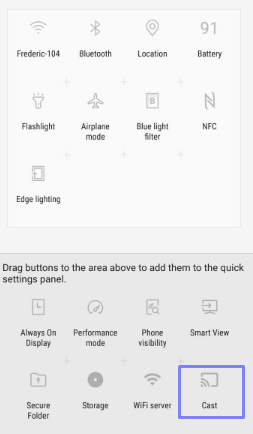
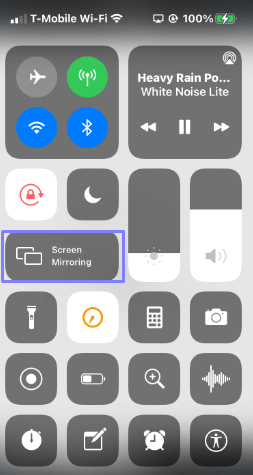
Screen Mirror Kayo Sports from PC
| Windows PC | Mac |
|---|---|
| 1. Launch any browser on a PC and visit the official website of Kayo Sports. | 1. Head to the Safari Browser and visit the Kayo Sports official website. |
2. Input your login credentials and sign in to your account. | 2. Sign in to your Kayo Sports account by entering the credentials. |
| 3. Select any content and start playing it on your PC. | 3. Pick the content of your choice and start playing it. |
| 4. Press the Win+K buttons on your keyboard simultaneously. | 4. Navigate to the Control Center and hit the Screen Mirroring icon. |
| 5. Finally, choose the Roku device from the menu and see the selected content on your TV. | 5. The PC screen will be displayed on your TV after selecting your Roku device. Now, you can stream Kayo Sports on TV. |
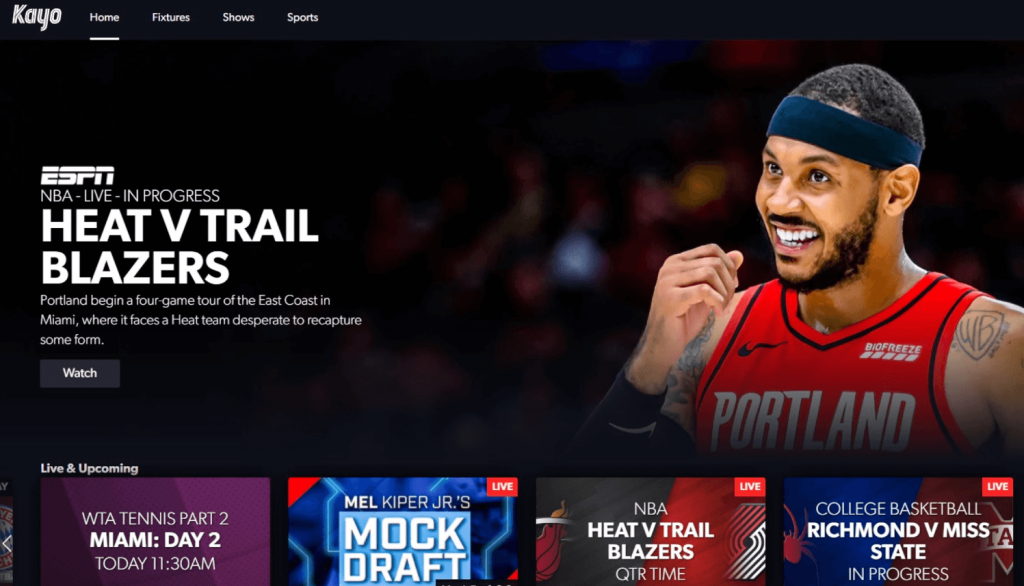
The above steps are for screen mirroring the Kayo Sports app on Roku. You can follow any one of the methods according to your convenience. Further, if you have any doubts, you can post them on the forum page and get them cleared.
