Lifetime is a cable TV channel available on the Roku Channel Store to watch popular movies and TV shows. By installing Lifetime on Roku, you can explore various genres of TV series, reality shows, and more. With the channel not having its own subscription, you must have a cable TV to access its app on your Roku.
How to Download Lifetime on Roku
1. After connecting your Roku to WIFI, click on Streaming Channels.
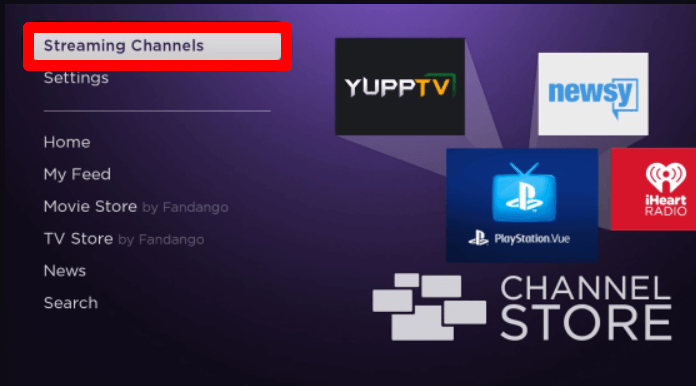
2. Select Search Channels to open the search field. On the empty search field, type Lifetime and search the app.
3. Select the app from the channel store and click on Add Channel to get Lifetime on Roku.
How to Activate Lifetime on Roku
To watch the Lifetime channel on your TV, log in to your cable TV subscription by following the steps below.
1. Open the Lifetime channel and click on the Login button.
2. This will give you an activation passcode for the Lifetime app.
3. When you get this, open a browser on the side and visit the activation website of the Lifetime channel.
4. Select your Roku device first on the web page. Then, type in the passcode you got on the web page and click on Continue.
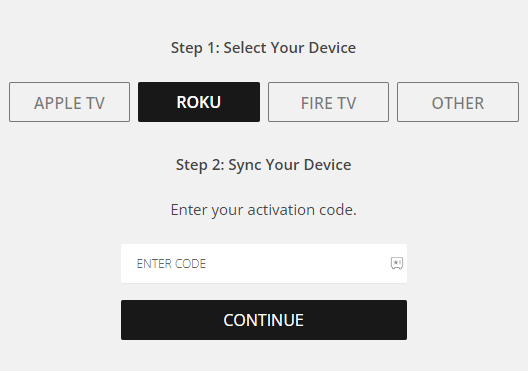
5. In the next step, enter your cable TV details on the page and finish the activation process.
6. After activating the app, you are free to stream the Lifetime channel on Roku.
How to Screen Mirror Lifetime on Roku
This is one of the alternative methods you can try on if you can’t/don’t install Lifetime on Roku. As a primary function, the Lifetime service is compatible with screen mirroring functionality. Using this, you can easily cast the Lifetime app or its web version to any compatible big screen.
To make screen mirroring possible, connect your Roku TV and your casting devices to the same WIFI network. Then, turn on Screen Mirroring on Roku if you’re using an Android or Windows for this process. Similarly, enable AirPlay on Roku for iPhone and Mac devices.
From Mobile
1. Install the Lifetime app on your mobile and finish the login steps.
2. From the app, choose any content and play it on your mobile.
3. Now, open Notification Panel on your Android and select the Cast icon.
4. iPhone users, go to Control Center and select Screen Mirroring.
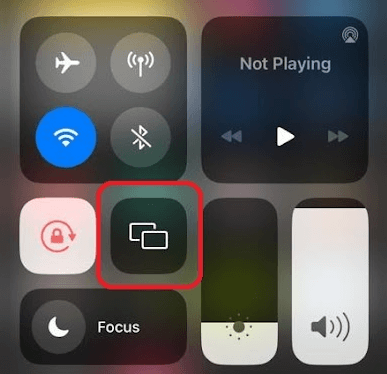
Note: Currently, the Lifetime channel is not compatible with AirPlay functionality.
5. From your respective smartphones, select your Roku TV.
6. Now, you can watch the Lifetime channel on Roku from your mobile.
Via PC
1. Visit the Lifetime official website (https://play.mylifetime.com) and log in with your account.
2. From the web page, choose any content and stream it on your PC.
3. Now, on your Windows, you should press the Windows + K button. If Mac, select Control Center and choose Screen Mirroring.
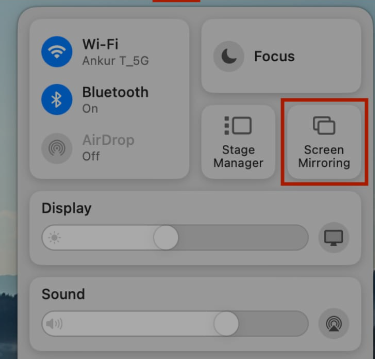
4. After this, you have to select your Roku TV from the pop-up displayed on your PC.
5. Now, you can stream the Lifetime channel on your big screen.
Other Ways to Stream Lifetime on Roku
If you’re a non-cable user, then instead of installing a Lifetime channel, you can switch to streaming services. As the Lifetime channel is available on multiple streaming services, you can pick one and stream its content without the need for cable. The following table will tell you the Lifetime supported streaming services that you can install on Roku.
| Streaming Services | Pricing | Get the App on Roku | Official Website |
|---|---|---|---|
| Philo on Roku | $28/month | Download on Roku | philo.com |
| Sling on Roku | $40/month | Download on Roku | sling.com |
| Hulu on Roku | $76.99/month | Download on Roku | hulu.com |
| DirecTV Stream on Roku | $79.98/month | Download on Roku | streamtv.directv.com |
Upon using any of the streaming services, you can easily access the Lifetime channel on Roku without cable. As I conclude here, if you have any queries regarding the subject, you can feel free to visit my community forum for help.
