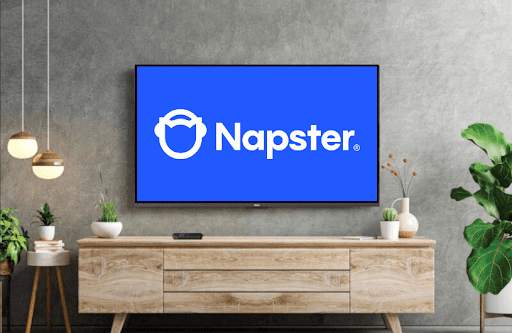Napster is an upcoming music platform where you can listen to millions of soundtracks and personalized playlists. With Napster available for various TVs, it’s yet to be available for Roku lineups. However, you can still access music content on your device via a screen mirroring procedure. Let’s see how to listen to Napster Music on Roku via the alternative approach here in this section.
Alternative Ways to Access Napster on Roku
You can screen mirror Napser on Roku via smartphone and PC. To make this work, first, you need to subscribe to the Napster subscription plan for $10.99/month from its website. Then, you need to connect your Roku TV to a WIFI network and your acting devices to the same network. Next, the Android or Windows device user must enable Screen Mirroring on Roku. Likewise, iPhone and Mac users must turn on AirPlay on Roku.
Screen Mirror/AirPlay Napster from Mobile
1. Install the Napster app from Play Store | App Store and log into your account.
2. Now, choose a music and play it on your mobile.
3. While the track is playing, press the AirPlay icon on displayed on the app’s media player.
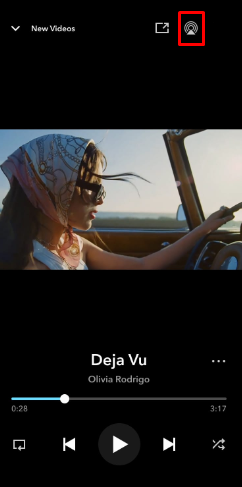
4. Android users open the Notification Panel and click on Screen Mirroring.
5. Then, on the next step, choose your Roku device from the active devices.
6. Now, the selected audio track will play on your Roku TV/Device.
Screen Mirror Napster from PC
1. Visit the Napster web player website (https://web.napster.com/) on your PC and link your account.
2. Now, select any video from the website and play it on your computer.
3. When the audio starts playing, press Windows + K on your keyboard. Mac users go to the Control Center and click on Screen Mirroring.
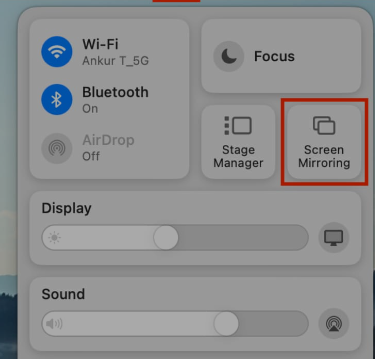
4. In the next step, choose your Roku device and start streaming Napster music on your TV.
Upon following these methods, you can easily access Napster without installing its app on your TV. While performing the procedure, make sure to use a strong WIFI network to avoid any interruption or problems. For more issues regarding the problem, visit my forum page for help.