NordVPN is a secure and powerful VPN service with 7100 servers in 118 countries. As Roku devices basically don’t support VPN apps, you cannot install NordVPN directly. However, by setting up NordVPN on a WiFi router, you can easily establish a VPN connection on Roku. In addition, you can share a wireless VPN connection to Roku from your Windows computer. Here, we have explained two possible techniques for using NordVPN on your device.
Set Up NordVPN on WiFi Router to Use VPN on Roku
To set up NordVPN on your WiFi router, check whether it is compatible with VPN. Ensure it supports the OpenVPN client. Visit this website to find the list of compatible routers that work with NordVPN.
Once you verify a suitable router, follow these steps to set up NordVPN.
1. Launch a browser on a PC and enter your router’s IP address to visit its website. You can find the IP address on the router or its user manual.
2. Sign in using your router’s login credentials and click the Advanced option at the top.
3. On the side panel, tap the VPN Client menu and checkmark the VPN Client box.
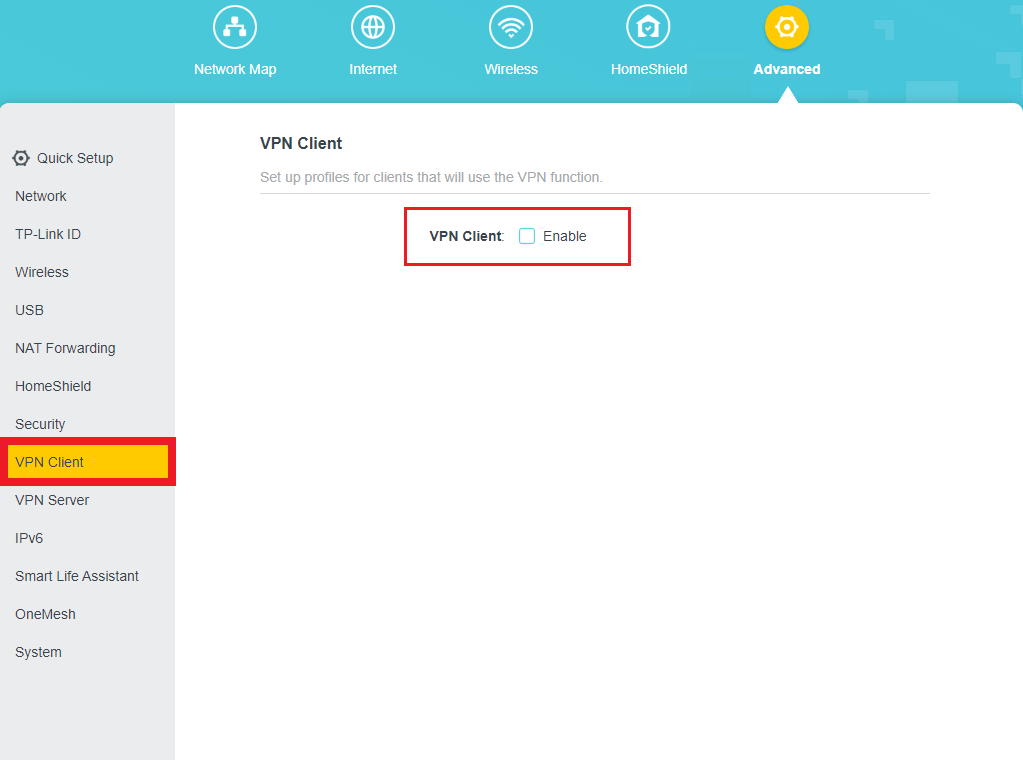
4. Tap the VPN Server tab and click Add below the Server List section.
5. An Add Profile pop-up will appear on the screen. You need to enter NordVPN in the Description tab. Then, select VPN Type as OpenVPN. Further, enter your NordVPN account’s username and password. Then, add the configuration file.
Note: You can get the username, password, and configuration file by logging in to your NordVPN account.
6. Visit the NordVPN website (https://nordvpn.com) on a PC browser. Then, log in to your account and tap NordVPN at the side panel.
7. Scroll down to the Advanced Settings and select Set up NordVPN manually.
8. Click the Service Credentials and copy the username and password.
9. Then, select the OpenVPN configuration files section and click the Download UDP or Download TCP to get the configuration file.
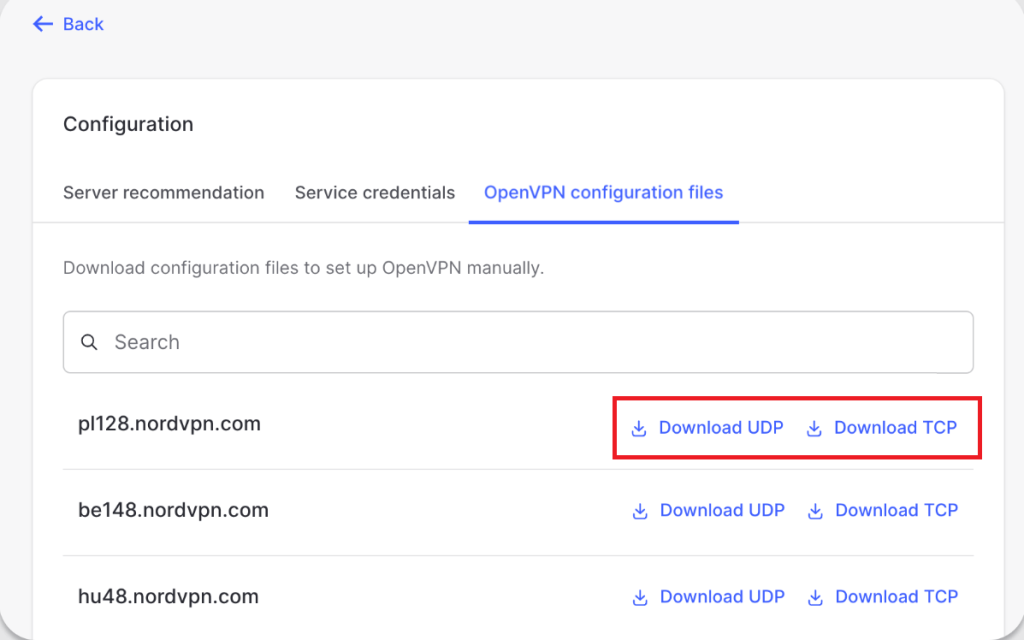
10. Go back to your router’s page and paste the copied username and password on the Add Profile pop-up.
11. Then, tap Browse. Select the downloaded configuration file and tap Open. Click Save to create the profile successfully.
12. Enable the newly created VPN connection on the server list.
13. Then, on the device list section, add the device you need to use VPN. So, add your Roku device to the list and tap OK.
14. Next, toggle on the VPN access for your Roku. Now, connect your Roku to WiFi.
That’s it. Your Roku device is now connected to an encrypted VPN connection.
Share a NordVPN Connection to Roku From a PC
1. Go to (nordvpn.com/download) and install the NordVPN on your computer.
2. Run the app on your PC, go to Settings, and tap the Network and Settings option.
3. Tap the Mobile Hotspot option and toggle on the Mobile Hotspot option at the top.
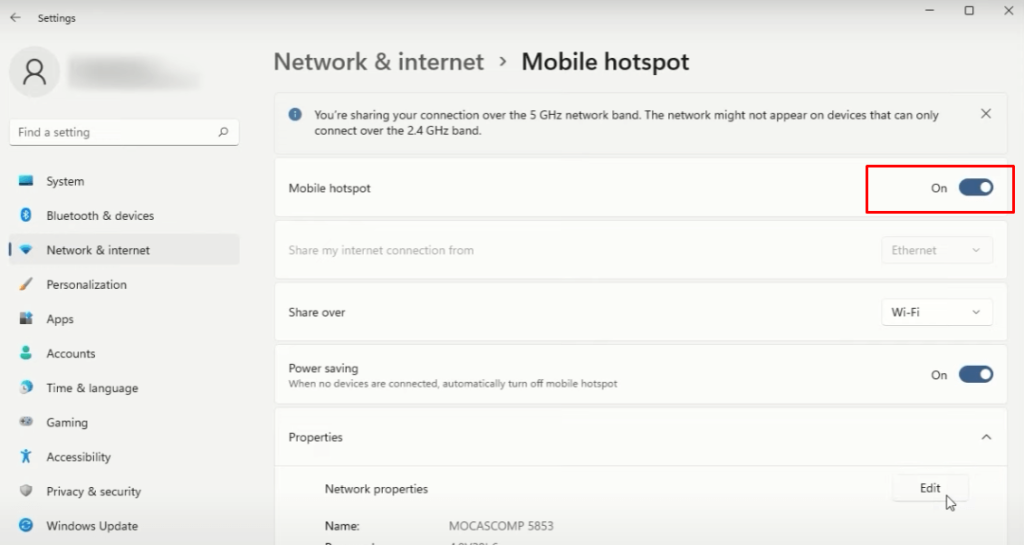
4. At the bottom of the page, below the Properties section, click the Edit option.
5. A pop-up will appear on the screen. Change the network name to NordVPN and change the password to your preference. Tap Save.
6. Return to the Network & Internet option and select Advanced Network Settings.
7. Scroll to the last and click the More network adapter options below Related Settings.
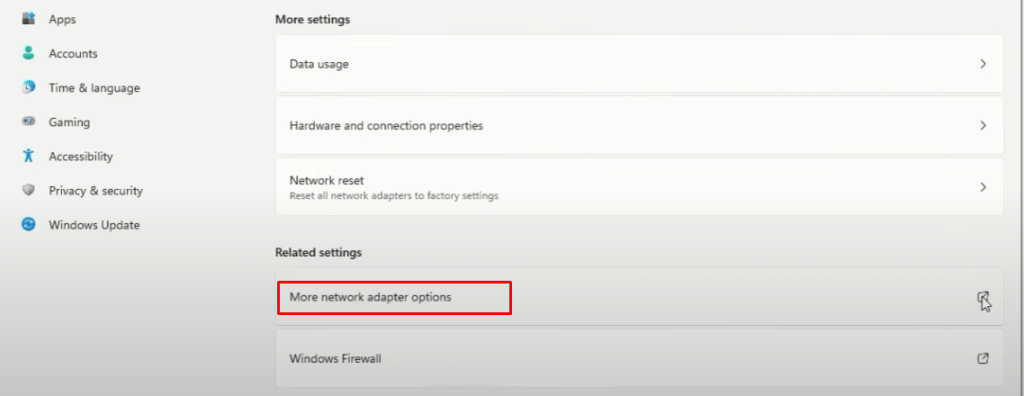
8. A new tab will appear on the screen. All the network adapters for your Windows will appear. Find your NordVPN adapter and right-click on it to select Properties.
9. Click on the Sharing menu and enable the option Allow other network users to connect through this computer’s internet connection.
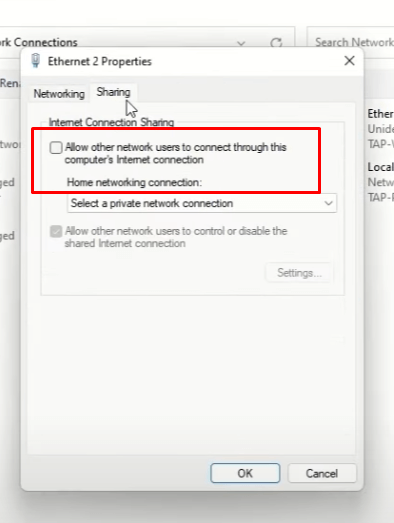
10. Click the drop-down menu below Home Networking Connection and choose the mobile hotspot you created. Tap OK.
11. Launch the NordVPN app on your PC and access the Protocol option from Settings.
12. Click on the OpenVPN – UDP option and tap Change Anyway. Then, turn on NordVPN on your PC.
13. Connect your Roku device to the hotspot connection of your PC.
After connecting your Roku device to a PC, it will be ready to access the NordVPN connection.
FAQ
No, you cannot sideload NordVPN on your Roku device.
