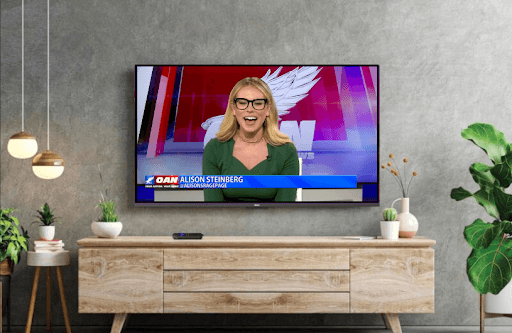Are you a morning person who likes to watch the daily news and the breaking news of the day? Then, OAN is the best choice. By installing OAN on Roku, you can watch the international, political, business, and entertainment news sections of the platform. To access all OAN streams, sign up for its premium service at $4.99/month on its website.
How to Install and Watch OAN Channel on Roku
1. Open Streaming Channels on Roku and select Search Channels.
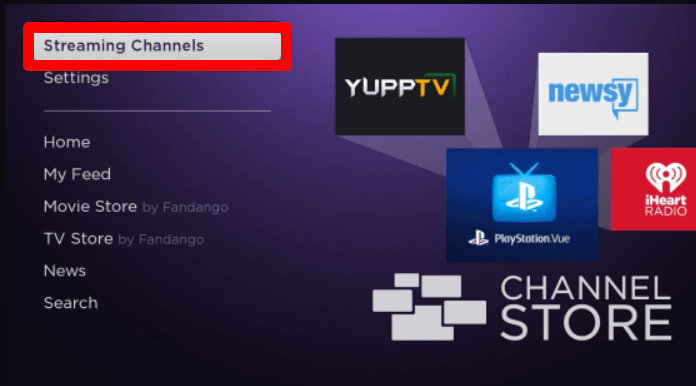
2. On the empty field, type OAN and search the app.
3. Select the app from the Channel Store and click on Add Channel to get OAN on Roku.
4. After installing the app, click on the Go to Channel button and open the app.
5. Select the Login with Account option on the app’s home screen.
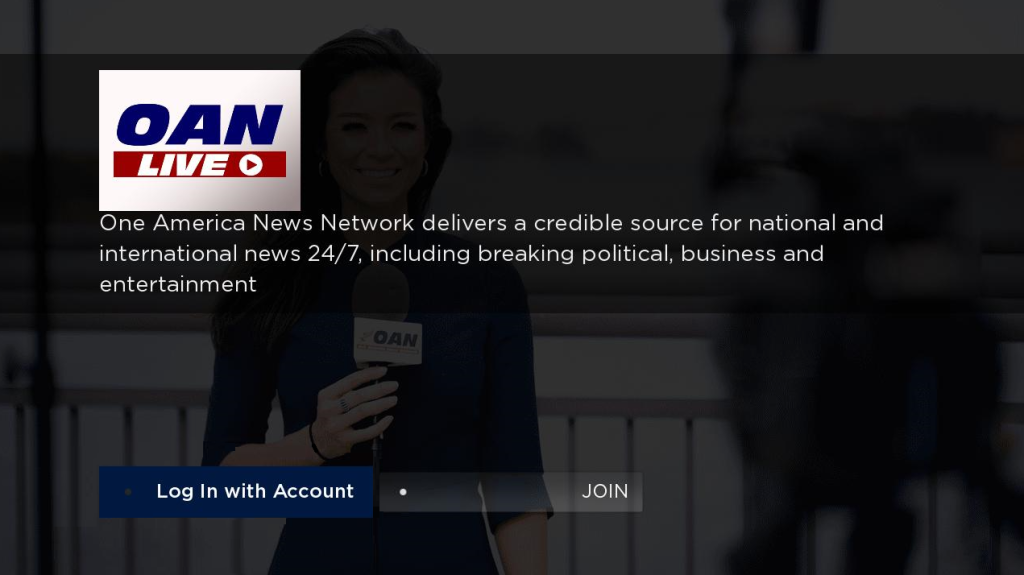
6. Next, you will see an on-screen keyboard on your TV. Using your TV remote, type in the login details of your OAN subscription to finish the login process.
7. After the login is done, select any video from the app and play OAN news on your TV.
How to Screen Mirror OAN App on Roku
If your Roku runs out of memory when installing the OAN app, switch to screen mirroring. The OAN mobile app and its web support allow you to easily screen mirror its content to your TV from your PC or mobile.
To make screen mirroring work, you have to connect your Roku TV to a WIFI network. Similarly, you have to connect your casting devices to the same WIFI network. After this, if you’re using an Android or Windows device for the process, you need to enable Screen Mirroring on Roku. For iPhone and Mac devices, you should turn on AirPlay on Roku.
After you are done with the prerequisites, follow the headings to screen mirror OAN on Roku.
Screen Mirror OAN from Mobile
1. Download the OAN app from the Play Store | App Store and log in with your account.
2. From the app’s home screen, choose any content and play it on your mobile.
3. While the video is running,
- Android users: Open the Notification Panel and click on the Cast icon.
- iPhone users: Go to Control Center and select Screen Mirroring.
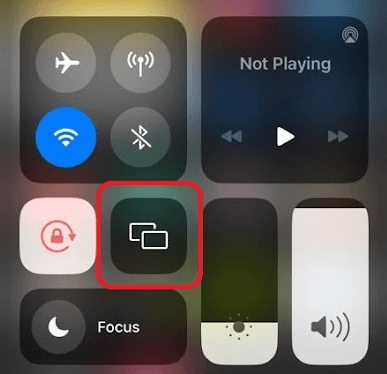
4. In the next step, select your Roku device from the pop-up displayed on your mobile.
5. Now, you can watch OAN content on your Roku TV using your mobile.
Screen Mirror OAN from PC
1. Visit the official website (https://live.oann.com/) of OAN and log into your account on it.
2. Choose any video from the web page and play it on your computer.
3. Now, on your Windows PC, press the Windows + K shortcut using the keyboard.
4. If you’re using a Mac, then select Control Center and choose the Screen Mirroring option.
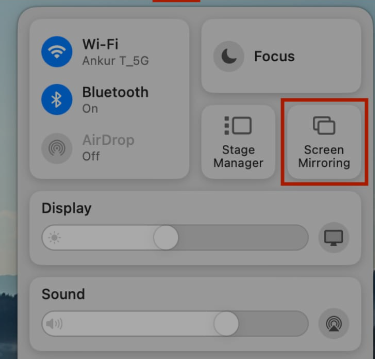
5. Next, choose your Roku TV from your respective computers.
6. Now, you can access OAN news content on your TV.
Alternative Ways to Stream OAN on Roku
Besides the above alternatives, you can access the OAN channel on Roku via streaming services. As the channel is available on multiple streaming services, you can pick any one of the services to watch its content easily.
You can find the compatible streaming services that support OAN in the following table.
| Streaming Services | Pricing | Download the app on Roku | Official Website |
|---|---|---|---|
| Pluto TV | Free with ads | Get the app on the Roku Channel Store | pluto.tv |
| Vidgo | $59.95/month | Get the app on the Roku Channel Store | vidgo.tv |
Following these methods, you can easily stream the OAN channel on your TV. While streaming the app, if you find OAN not working on Roku, restart your Roku or fix your internet to fix this problem. If that doesn’t fix the issue, state the problem on my community forum for help.