OWN Network or Watch OWN is a popular cable TV channel that you can download from the Roku channel store. By installing Watch OWN on Roku, you can watch popular reality TV shows and OWN originals on your TV. As the service doesn’t have a dedicated subscription plan, you need to link your cable TV subscription to access the app on your streaming device.
How to Install OWN Network on Roku TV
1. Verify if you have connected your Roku TV to a WIFI network.
2. Now, from Roku’s home screen, navigate to click on Streaming Channels.
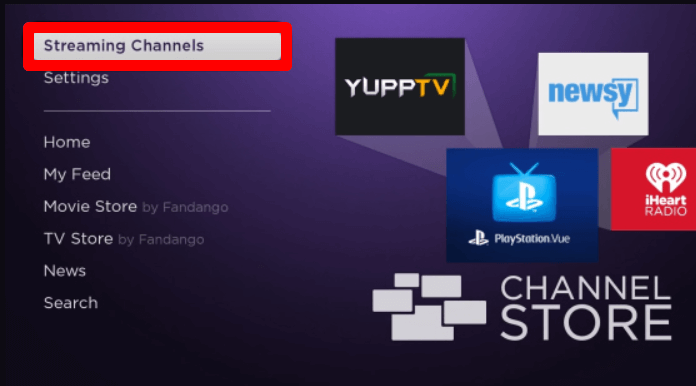
3. Next, go to Search Channels and type Watch OWN.
4. Select the app from the channel store and click on Add Channel to get OWN Network on your Roku TV.
How to Log Into OWN Network on Roku TV
After the installation is done, go through the following steps to link your cable TV subscription to the TV app.
1. Open the Watch OWN app on your TV and click on the Login button.
2. The app will preview a passcode on your TV screen.
3. As a next step, take your smartphone, open a browser, and visit the Watch OWN app activation website (https://auth.start.watchown.tv/link).
4. On the webpage, enter the passcode you got and click on the Link TV Provider button.
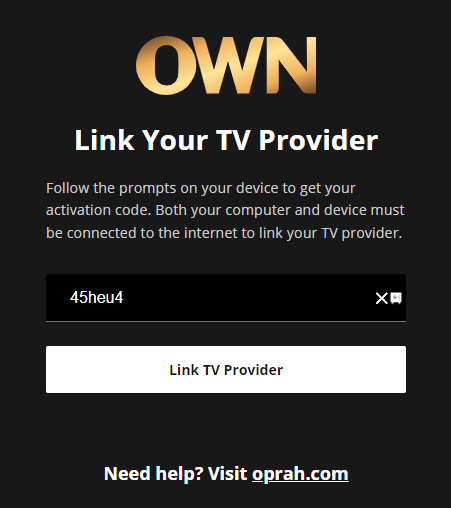
5. In the next step, go through the on-screen prompts and log in to your cable TV provider with the app.
6. After the login process is done, go to the Watch OWN TV app and start streaming your favorite TV show on your Roku.
Alternative Ways to Watch OWN Network on Roku
Besides installing the TV app from Roku, you can stream the Watch OWN app content via two methods. Screen Mirroring and streaming services. Using these alternatives, you can watch the OWN Network TV shows on your TV uninterrupted.
Screen Mirror OWN Network from Mobile/PC
To carry out this process, you have to follow the conditions listed below.
- Connect your Roku and your casting devices to the same WIFI network.
- Android or Windows users should enable Screen Mirroring on Roku. iPhone or Mac users should turn on AirPlay on Roku.
| Screen Mirror OWN Network from Mobile | Screen Mirror OWN Network from PC |
|---|---|
| 1. Download the Watch OWN app on Play Store | App Store and finish the login steps. | 1. Visit the OWN Network website on your PC and log in with your account. |
| 2. Choose any video from the app and play it on your mobile. | 2. From the website, choose any video and play it on your PC. |
| 3. Once the video starts playing, open Notification Panel on Android and select Cast icon. | 3. While the video is playing, press Windows + K on your Windows PC. |
| 4. iPhone users should go to the Control Center and click on Screen Mirroring. | 4. Similarly, Mac users should click on Control Center and Screen Mirroring. |
| 5. In the next step, select your Roku Device from active devices. | 5. From the pop-up, choose Roku Device. |
| 6. Now, you can screen mirror OWN Network to Roku from your mobile. | 6. Now, you can watch your selected video content on your Roku TV from your PC. |
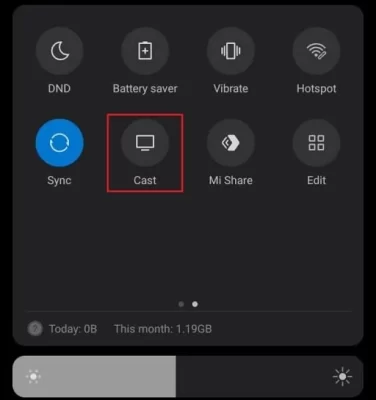
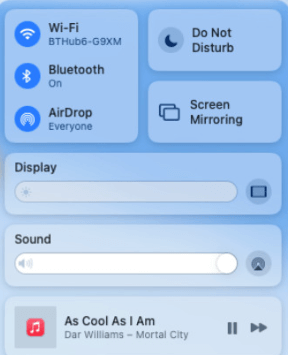
Watch OWN Network on Roku Without Cable
If you don’t have a cable TV subscription with you, don’t worry. You can still watch OWN Network without cable on your TV via streaming services. By picking the right streaming service, you can watch your favorite OWN Network TV content on your streaming device. You can find the OWN Network-compatible streaming services below.
- YouTube TV – $72.99/month
- Philo – $28/month
- Hulu – $76.99/month
- DirecTV Stream – $114.99/month
By choosing any of the methods discussed here, you can easily stream the OWN Network TV shows on your Roku TV. After reading the review, if you have any queries, ping me on my forum page to get relevant suggestions or help.
