Roblox is a free/premium gaming platform that you can use to play 3D games for fun. By building your own character and interacting with online players, it is the best spot for your boredom. As Roblox is available on various gaming consoles and devices, it’s not available on the Roku Channel store.
But if you still wish to play Roblox on your Roku, then you can go with various alternative methods to play it.
How to Play Roblox on Roku
As the Roku device doesn’t support gaming applications, you can’t download and play Roblox on your device. So as an alternative approach, you can go with screen mirroring on Roku to play Roblox on your Roku screen.
To make Screen Mirroring possible, you have to make sure the following requirements are met:
- Connect your Roku to a WIFI and your casting devices to the same network.
- Turn on Screen Mirroring on Roku (For Android and Windows).
- Enable AirPlay on Roku (For iPhone and Mac).
How to Play Roblox on Roku Via Mobile
You can play Roblox on your mobile for free. However, to get the most out of it, you should sign up for its premium service, which costs $4.99/month, from its website.
1. Download the Roblox app from the Play Store | App Store.
2. After setting up the app, go to the lobby of your game.
3. Now do the following:
- Android users: Pull up the Notification Panel > Click on Cast.
- iPhone users: Launch Control Center > Screen Mirroring.
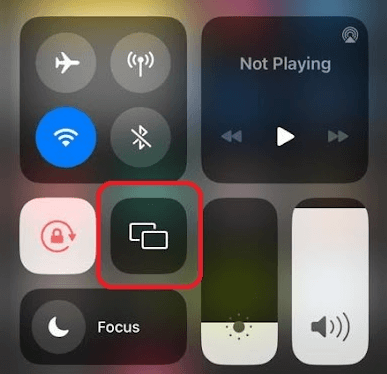
4. From the list of devices, choose Roku.
5. Now, you can see the Roblox mobile screen display on your Roku. When this happens, you can easily play your Roblox games on your big screen.
How to Play Roblox on Roku Using Computer
If playing Roblox on your mobile is hard, then you can play its content on your PC easily. Let’s see how to do it from the following screen.
1. Connect your PC to a WIFI and download the Roblox app on your Windows/Mac.
2. Open the Roblox app and click on the Sign in button.
3. After logging into your account, select a game you want to play from the app.
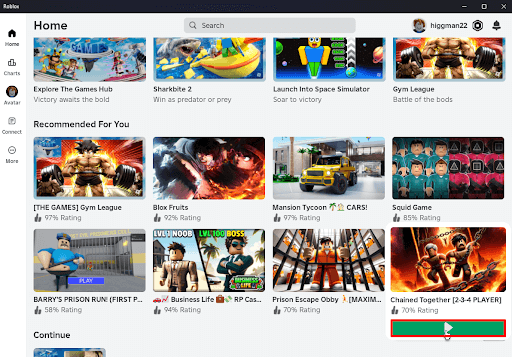
4. When the game loads, do anyone from the following steps:
- Windows: Press Windows + K on the keyboard.
- Mac: Go to Menu > Control Center> Screen mirroring.
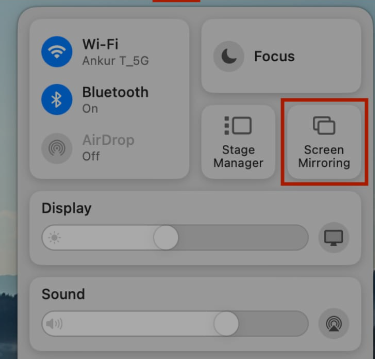
5. In the next step, choose your Roku device from the active devices.
6. Now, you can enjoy playing the Roblox game on your Roku device via your computer.
Note: You can also screen mirror Roblox to Roku by using a web browser. With the application offering web support, you can easily play Roblox on the browser.
Following any one of the methods, you can play your favorite Roblox games and stream them on your Roku device. While doing this, if you find any lag or glitchy screen, then the problem is with your internet, app, or device. So, troubleshoot your WIFI network, reboot Roku, or restart the app on your computer to fix this.
If you have similar doubts and queries about the subject, visit my Roku community forum for help.
