The recent Roku TV models have a built-in voice-controlled assistant. If you are bored of manually programming your Roku TV, then use the voice commands to control your device easily.
So, let’s see the list of basic voice commands to control your Roku device in detail.
Purchase the Roku Voice Remote
Roku Voice Remote Pro is designed based on modern requirements, where you will not need any batteries to use the remote. Instead, it is highly rechargeable and equipped with a charger port. Roku Voice Remote is also made with unique features to help you in a better way.
Additionally, these voice remote controllers have other special features, like lost remote finder, hands-free voice, and Private Listening on Roku. With a slight flip, you can choose between the hands-free and push-to-talk voice controls.

Also, you can customize personal shortcut buttons to launch the playlist, adjust settings, etc. With this remote in your hand, you can proceed with the voice commands to control your Roku.
A Glance at the Roku Voice Commands
After purchasing the Roku voice remote, you must be wondering how to program it. If so, this table provides an overview of different commands. Normally, you will have to press the microphone button and then start with “Hey Roku,” followed by the commands below.
| REMOTE FUNCTIONS | VOICE COMMANDS |
|---|---|
| Default Remote Functions | 1. “Skip” 2. “Fast Forward” 3. “Replay” 4. “Rewind” 5. “Turn ON/OFF” 6. “Play” |
| Preferences and Settings | 1. “Turn ON Captions” 2. “Turn OFF Captions” 3. “Hide Captions” 4. Add Channel – “Install” 5. To Check Battery – “Battery Level” |
| Launching and Streaming | 1. “Launch” 2. “Find” 3. “Play” |
| Find The Remote | 1. “Hey Roku! where is the remote?” |
| Special Commands | 1. “Hey Roku! switch to HDMI 2” 2. “Channel up/Channel down” 3. “Turn up the volume on Roku%” |
Use the Roku App For Voice Commands
In addition, the Roku remote app has an in-built voice support feature to help you in the absence of a physical remote. To continue that, install the Roku app on your smartphone via the Play Store/App Store. Then, you have to sign in to your account with the credentials. Select the Remote interface on the home screen.
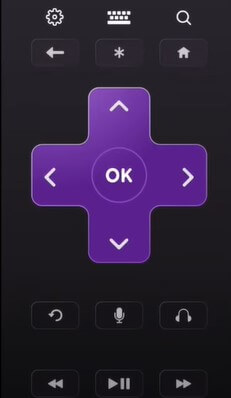
Press the Microphone button and proceed by giving the voice commands to your Roku TV. The Roku app will be of great help in controlling your TV through voice commands.
Alternative Voice Assistants on Roku
You can connect alternative voice assistants like Alexa, Siri, and Google Assistant to proceed with the hands-free commands.
- Amazon Alexa: Try connecting Amazon Alexa to Roku TV so that you can pause the media, fast forward/rewind, and search for other titles.
- Google Assistant: You can connect Google Assistants, also known as Google Home to Roku TV, turn on/off the device, and perform other controls.
- Siri and Apple Home Kit: Apple’s Homepod or the Siri assistant on the Roku app on your iPhone/iPad will help in commanding your Roku TV with your voice.
In conclusion, with the voice commands mentioned above, you can easily access the settings menu and other functions on your Roku TV. Moreover, you can join my community forum page to discuss any topics related to Roku TV.
FAQ
Some of the common voice commands to control YouTube TV are: “Open YouTube TV,” ” Switch to CBS Channel,” and “Turn up the volume to 30%.”
