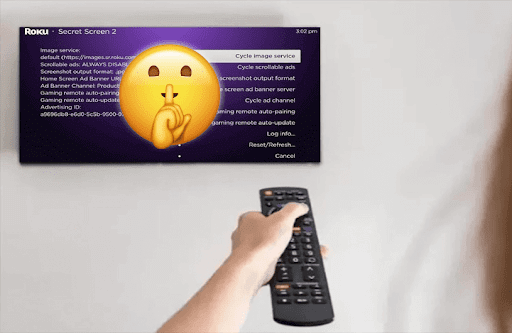By accessing the Roku Secret Menu using remote combinations, you can unlock several features that are not available on the home screen. Using this, you can get a unique set of information, which is quite helpful when you are trying to troubleshoot your Roku device. For more details, follow the below instructions.
How to Get to Roku Secret Menu Using Remote
There are 14 secret menus available on all Roku devices. Press the Remote codes we have provided in the following steps and access those menus.
1. WIFI Secret Menu
Remote Combo! Hit the Home button 5 times → Up button → Down button → Up button→ Down button → Up button.
This will take you to the WIFI secret menu. There, you can find your WIFI information on Roku, like Signal Strength, WIFI Speed, Frames, Glitches, etc. You can even find options to reset and troubleshoot your WIFI connection. To do so, you must connect your Roku to a reliable WiFi network.

2. CPU Performance
Remote Combo! Press the Home Button 5 times → Fast Forward button → Play/Pause button → Rewind → Play/Pause → Fast Forward button.
If you want to know about your Roku CPU’s information like Temperature, CPU Speed, Voltage, IP, etc., just go to the menu. This information will be helpful if you are facing any issues with your Roku performance. From this information, you can find the exact problem with your device.

3. Channel Info
Remote Combo! Hit the Home Button 3 times → Up button Once → Left button → Right button → Left button → Right button.
This will take you to the Roku secret menu for channel information. In that, all the information like channel version, build, etc., of your TV channel will be available. This will help you decide whether you want to update the app on your Roku or not

4. Developer Mode
Remote Combo! Press the Home button thrice → Up button twice → Right button → Left button → Right button → Left button → Right button.
This feature is helpful for developers who want to test the applications they have created. Through this secret menu, you can easily enable the Developer Mode on any model of your Roku device. By doing this, you can install and use third-party apps on your device,

5. Disable Ads
Remote Combo! Hit the Home button 5 times → Up button → Right button → Down button→ Left button twice.
If you are very annoyed with ads or ad tracking, open this secret menu and disable the ads on Roku. By doing this, Roku will stop taking your streaming data and stop providing personalized ads. After this, you won’t come across any unnecessary ads.

6. Adjust Screenshot
Remote Combo! Hit the Home button 5 times → Up button → Right button → Down button → Left button → Up button.
With this secret menu, you can access the options to adjust your Screenshot settings like Image file type, Ad banner Channels, Gaming remote auto-pairing, etc.
7. Bit Rate Override
Remote Combo! Hit the Home button 5 times → Rewind button thrice → Fast Forward twice.
Through this window, you can select the Bit Rate at which the video can be streamed on your Roku device. By setting a fixed Bit Rate, you can control the amount of data consumed by your Roku device.

8. HDMI Video Settings
Remote Combo! Press the Home button 5 times → Down button Once → Left button once → Up button thrice.
In this Roku secret menu, you can find information about the video quality that your device can support. For example, if your Roku supports 4K HDR, this will be displayed on the menu.

9. Reboot Menu
Remote Combo! Hit the Home button 5 times → Up button → Rewind button twice → Fast Forward button twice.
If you are looking for quick ways to access Restart, Guest Mode, or System Update sections, go to this menu. Just select the required option and do the needful.

10. Update & Reset Roku
Remote Combo! Hit the Home button 5 times → Fast Forward button thrice → Rewind button twice.
This secret menu will take you directly to the Reset and Update options on Roku. You also have the option to Cycle channel Store server, and Cycle software update servers too.
11. Wireless Antenna Info
Remote Combo! Press the Home button 5 times → Fast Forward Once → Down button Once → Rewind button → Down button → Rewind button.
If you are using Antenna on a Roku device to scan and watch channels, this menu will be helpful. You can find all your Antenna information like Signal Strength, Glitch/sec, Power, etc. Even if you are facing any issues, you can easily troubleshoot whether the problem is with your Antenna or not.

12. Secret Platform Menu
Remote Combo! Press the Home button (5 times) → Fast Forward → Play/Pause → Rewind → Play/Pause → Fast Forward.
Using the Secret Platform Menu, you can easily access your wireless connection, Roku system data, remote battery status, and more. You can make use of this menu to understand your data sync and other specs to use your Roku to the fullest.
13. Full Network Info
Remote Combo! Tap the Home button 5 times → Right button → Left button → Right button→ Left button → Right button.
To get all the information about the Network to which your Roku is connected, go to this secret menu. Here, you can see information like your Network Name, Speed, Data consumption, and many more. This will give you an idea of how good your internet is.

14. Theme Changer
Remote Combo! Hit the Home button 5 times → Up button once → Right button once → Down button → Left button → Up button.
With the Theme Pack menu, you can change the Roku Theme on your device. Roku has a lot of stock themes and screensavers available by default. You can even find ad banners and options to modify your log theme.

With the above methods, you can easily access the Roku secret menu of your choice and make the necessary changes quickly and without much hassle.
Do you have any queries? Or do you know any more secret menus that we have missed? Then, join the forum page to share your insights.
FAQ
No. You need a Roku remote to access its secret menu. It can be either your physical remote or the virtual remote available in the Roku remote app.