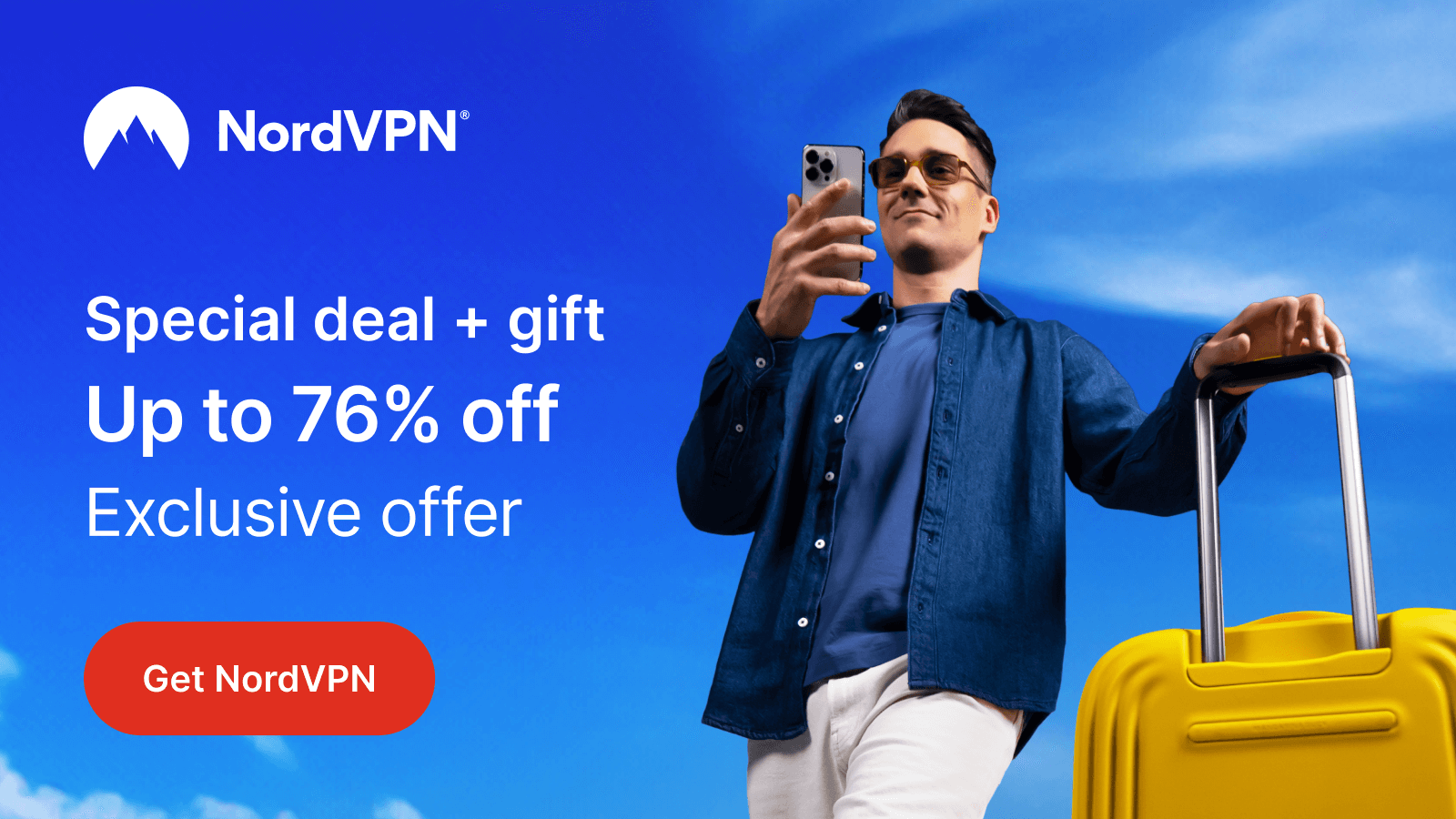Sasta TV is a popular IPTV provider available in India, Pakistan, Sri Lanka, Nepal, Afghanistan, and more. This provider offers a huge variety of entertainment content, such as live TV, movies, and music. It also provides high-quality audio and video with advanced technology. As the Sasta TV is available only as a Kodi add-on, you can’t download the app directly from the Roku Channel Store.
The following article will guide you through the steps to stream Sasta TV on Roku using Kodi.
Sasta TV Pricing
To access Sast TV content, you must subscribe to any of its premium plans by visiting the official website. Here are the different monthly and yearly subscription plans offered by Sasts TV to its customers.
| SUBSCRIPTION PLAN | PRICING |
|---|---|
| Monthly | $12.00 |
| 6 Months | $46.00 |
| 1 Year | $79.99 |
| Lifetime | $249.99 |
Is VPN Required to Stream Sasta TV?
Yes. If you’re concerned about your privacy, then I recommend configuring your WiFi router with NordVPN. After that, you can stream the Sasta TV content securely without restrictions.
How to Screen Mirror Kodi on Roku to Stream Sasta TV
Kodi is not an official app on Roku, so you need to screen mirror its content from your smartphone or PC. Before screen mirroring Kodi to Roku, you need to install the app on your Android, Windows, or Mac PC. Then, enable AirPlay or screen mirroring mode on your Roku.

Download the Sasta TV Add-On
1. Visit the Kodi website on your Android, Windows, or Mac.
2. Download the Kodi app by selecting your respective device.
3. After downloading, launch the app and head to Settings.
4. Click the File Manager option and select Add Source.
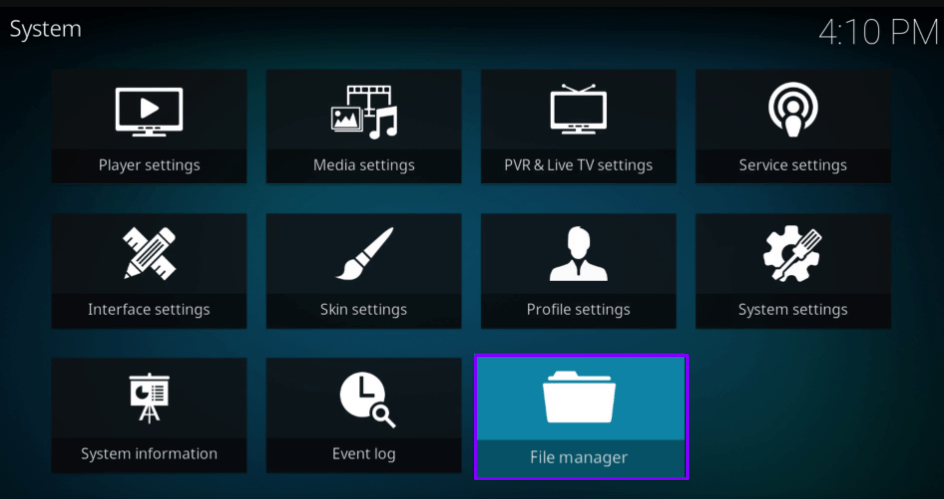
5. Input the Sasta TV repository (http://sastatv.com/repos/)and select OK.
6. Type repos under the name of the Media source and go back to the home page.
7. From the list of menus, click the Add-ons option and then hit the Enter add-on Browser button.
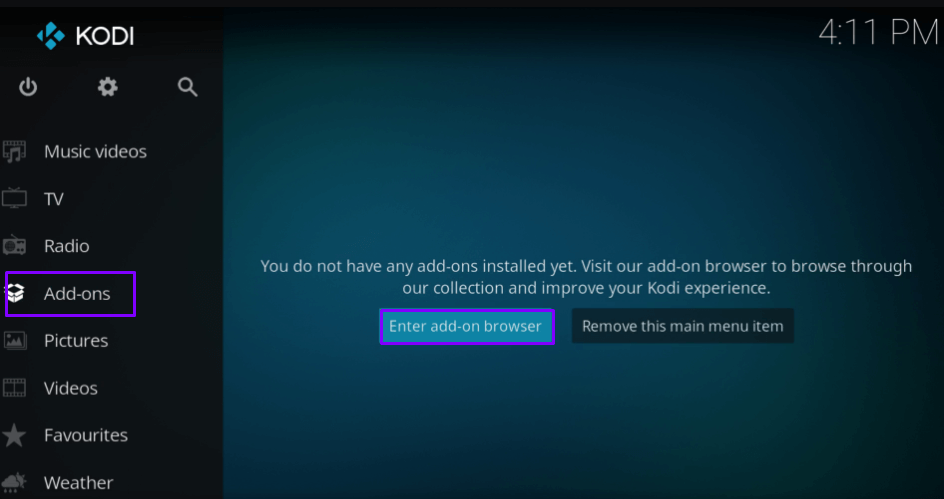
8. On the next page, tap the Install from Zip File option.
9. Now, you have to enable the unknown sources option on the Kodi app by navigating through the Settings menu.
10. After enabling the settings, you should click on the Install from Zip File option again to select the Repos option.
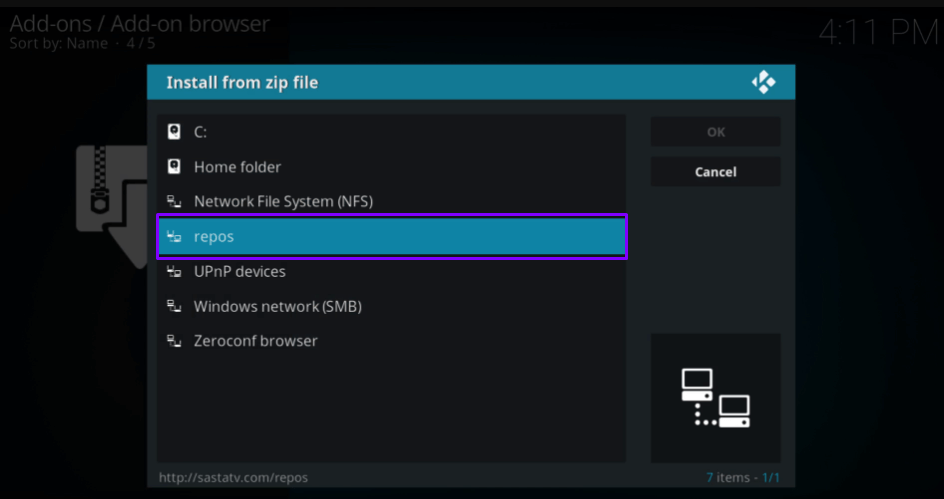
11. Select your repository link and choose the Install from Repository option.
12. From the following page, choose the Sasta TV repository.
13. Then, select Video add-ons to choose Sasta TV.
14. Click the Install button to add Sasta TV on Kodi.
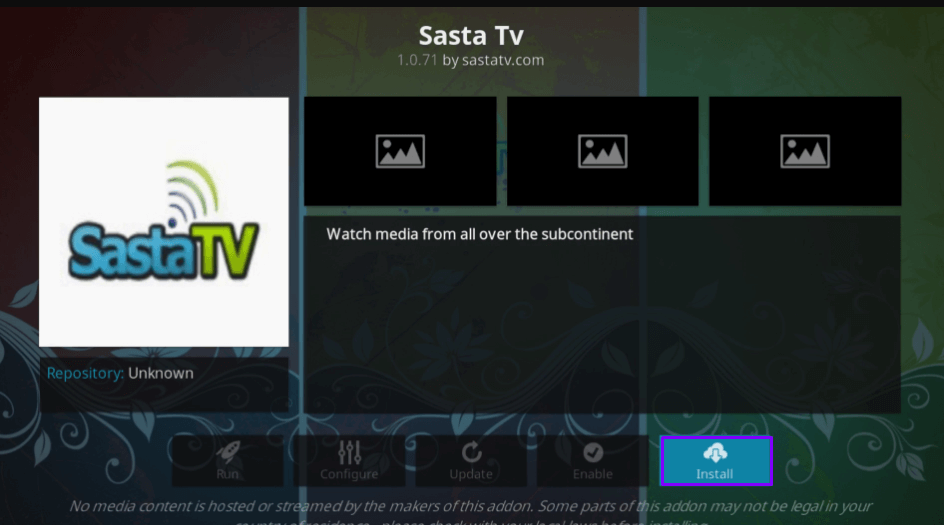
15. Enter your login credentials and sign in to your Sasta account to access it.
Screen Mirror Sasta TV to Roku
After installing the add-on, you can start mirroring the content to your Roku Streaming Stick or Roku TV.
1. Connect your Roku and mirroring device to the same WiFi network.
2. Play your desired Sasta TV content.
3. Perform the following on your device respectively.
- Android Smartphone: Pull down the Notification panel and click on the Cast icon.
- Windows PC: Click Windows + K simultaneously.
- Mac PC: Click the Control Center icon and tap on Screen Mirroring.
4. Now, you can select your Roku TV from the list of available devices and start mirroring the content.
Wrapping Up!
Thus, I have explained the steps in detail for streaming the content of Sasta TV on your Roku device in the above article. Make sure that you have connected your Roku to a WiFi to execute the steps smoothly.
Get in touch with me using my forum page. You can also discuss your doubts and get them clarified. Along with this, you will also gain knowledge regarding the Roku device and troubleshooting methods related to it.