The Discord app allows you to connect with friends via chat or make voice or video calls. You can also play games while on video calls and have fun with friends. Sadly, Discord has not yet been released in the Roku Channel Store, so there is no way to install the app. Alternatively, you can screen mirror Discord to Roku using a mobile or PC. This article explains four possible ways to watch Discord on a Roku device.
How to Watch Discord on Roku via Screen Mirroring
As a pre-requisite, you should enable a few settings on Roku depending on the device you use for mirroring.
- For Android/Windows: Go to Settings → System → Screen Mirroring → Screen Mirroring Mode → Prompt or Always Allow.
- For iPhone/iPad/Mac: Go to Settings → Select Apple AirPlay and HomeKit → Click AirPlay → Turn it ON.
Screen Mirror Discord From Android
1. Connect your Android phone and Roku to the same WiFi network.
2. Enable the Screen Mirroring option on Roku.
3. Grab your Android device, visit the Google Play Store, and install the Discord app.
4. Upon installation, run the Discord app and sign in to your account.
5. Proceed with chatting or texting on your Discord app. At the same time, scroll down the Notification Panel on your smartphone.
6. Tap the Cast/Screen Cast icon on it and choose your Roku TV to connect.
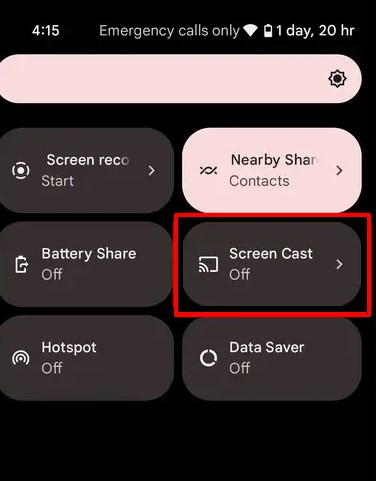
Now, you can watch the Discord app’s screen on your Roku device.
Screen Mirror Discord From Windows
1. Connect a Roku TV to the same WiFi as your Windows desktop or laptop.
2. Visit the official Discord website using a built-in web browser on your PC.
3. Click the Download for Windows option to download the Discord app. Then, open the downloaded file and install Discord on your PC.
4. Run the Discord app on your Windows computer and sign in to your account with a valid username and password.
5. Press the Windows + K key on your Windows keyboard. It will open a wireless mirroring menu at the bottom right corner.
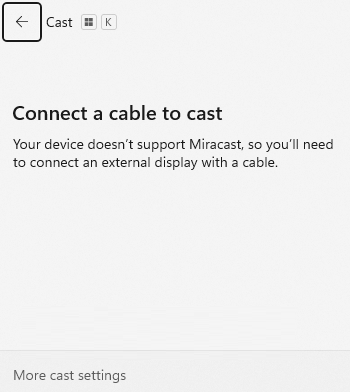
6. From the result, select your Roku device’s name to connect.
Now, you can wirelessly stream Discord content on Roku from a PC.
Screen Mirror Discord From iPhone
1. Ensure you connect your iPhone and Roku to the same wireless connection.
2. Turn on the AirPlay feature on your Roku.
3. Install the Discord app on your iPhone from the App Store.
4. Run the Discord app, tap Sign in, and input the necessary credentials.
5. Make a video call in the Discord app. Then, go to your device’s Control Center.
6. Hit the Screen Mirroring icon present on the screen.
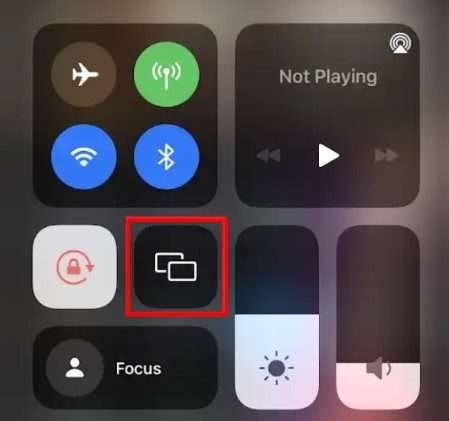
7. Select your Roku device to view the Discord app’s screen on it.
Screen Mirror Discord From Mac
1. Check if your Mac and Roku are connected to the same WiFi network.
2. Run Safari on Mac and go to the Discord website.
3. Log in to your Discord account with the registered username and password.
4. When you see the Discord home screen, click the Control Center icon on Mac.
5. Tap Screen Mirroring from the list of thumbnails and choose Roku.
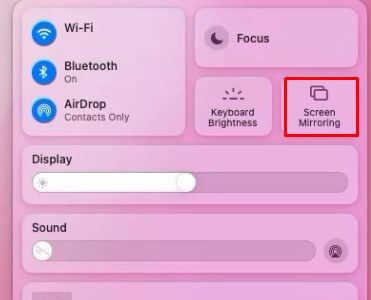
That’s it. You can watch the Discord web version on a big screen.
With Discord, you can always be in touch with your friends through school clubs, gaming groups, the art community, etc. Further, you can join Discord’s topic-based channels to collaborate, share, and join meetings without creating a group chat.
If you need any clarification or have problems with wireless streaming, you can visit my community forum page anytime to get relevant solutions.
