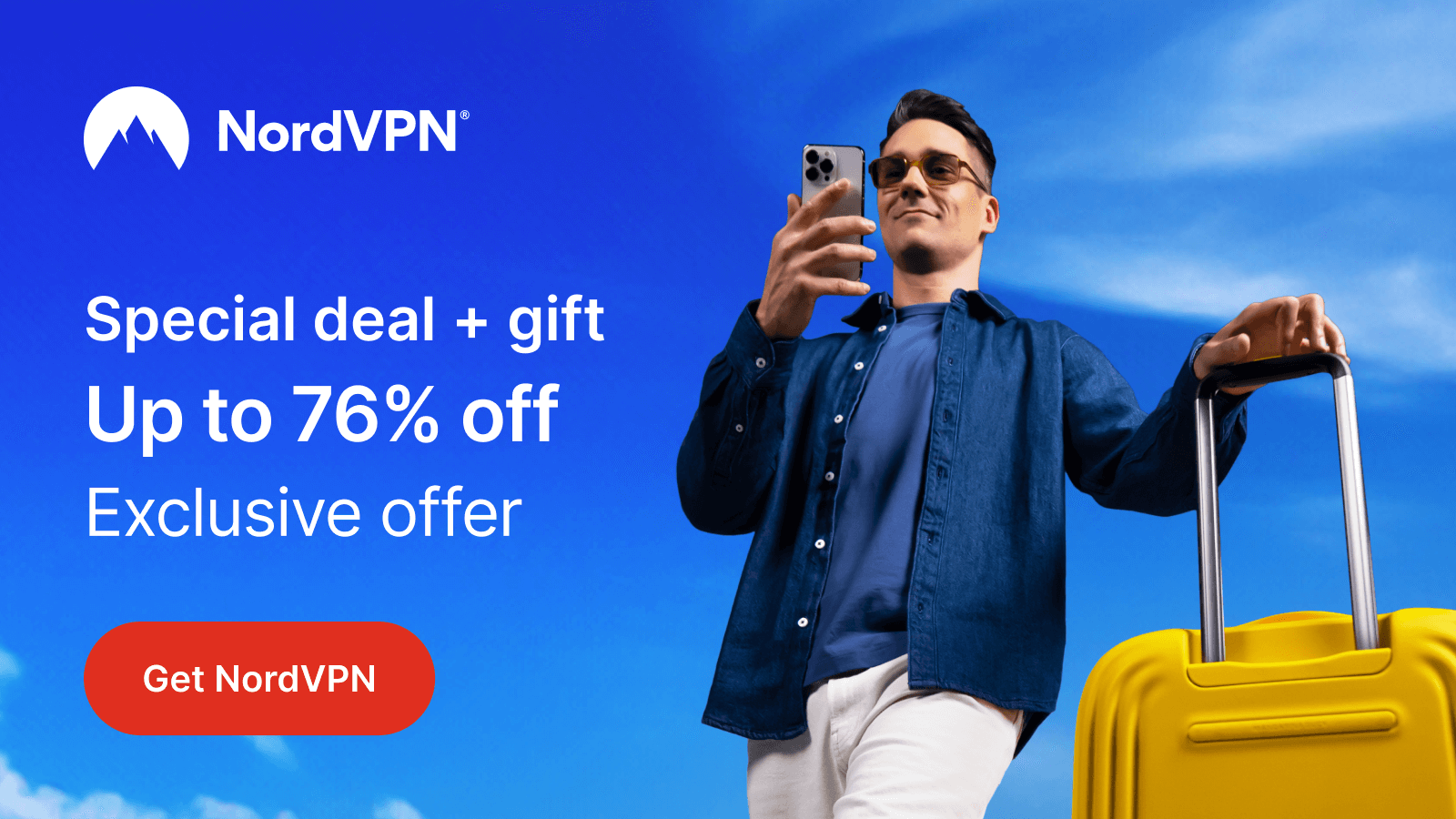Showmax is an African subscription-based streaming service that lets you watch on-demand content, including movies, series, documentaries, and sports. The Showmax app is available only on limited devices, and unfortunately, Roku is not one of them. However, you can screen mirror the app from your smartphone or PC to Roku to stream the Showmax content with ease.
If you are unaware of the steps, get along the following article to learn more about the streaming steps of Showmax on Roku.
Prerequisites to be Done Before Screen Mirroring
- To access Showmax content, you should buy a subscription by visiting the official website. The basic price starts from R39 per month.
- Since Showmax is geo-restricted and available only in certain African countries. So, you need to connect your Roku to NordVPN if you are trying to access the app from other regions.
- Connect your Roku to a WiFi, which should be the same as your screen mirroring device.
- Enable Screen Mirroring on Roku if you use an Android Phone or Windows PC.
- If you are an Apple Device user, then you need to turn on AirPlay on Roku.
Screen Mirror Showmax from Android Phone or Windows PC
If you are using an Android Phone or Windows PC, then you can follow the steps below after performing the prerequisites.
| Android Phone | Windows PC |
|---|---|
| 1. Install the Showmax app on your device from the Google Play Store. | 1. Visit the Showmax website. |
| 2. Enter the login credentials and sign in to your account. | 2. Login to your Showmax account by entering the credentials. |
| 3. Pick any content of the app and start streaming. | 3. Start Playing your favorite content from the page. |
| 4. Head to the Notification Panel and hit the Cast icon. | 4. Click the Win + K keys on your keyboard simultaneously. |
| 5. From the list of devices available, click your Roku device and start mirroring to TV. | 5. Finally, choose your Roku device and start screen mirroring Showmax on TV. |
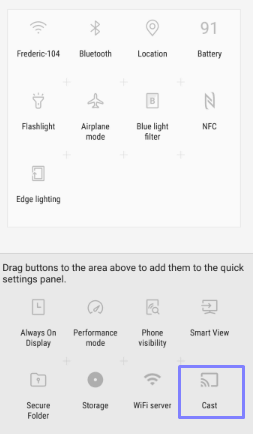
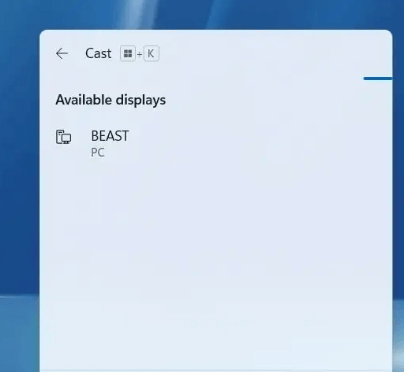
Screen Mirror Showmax from Apple Devices
Once you have completed the prerequisites, you can enroll yourself using the following steps.
| iPhone | Mac PC |
|---|---|
| 1. Fetch your iPhone and head to the App Store to install Showmax. | 1. Launch the Showmax website with the help of the Safari browser on your device. |
| 2. Log in to your Showmax account by inputting the credentials. | 2. Sign in to your Showmax account by entering the credentials. |
| 3. Choose your favorite content on the app and start streaming it | 3. Pick any content of your choice and start streaming it on your device. |
| 4. On your iPhone, go to the Control Panel and click the Screen Mirroring icon. | 4. Click the Control Panel icon and select Screen Mirroring. |
| 5. Now, choose your Roku device to establish the connection. | 5. Click your Roku device from the list of devices available to mirror the content. |
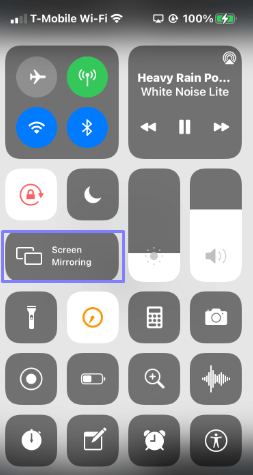
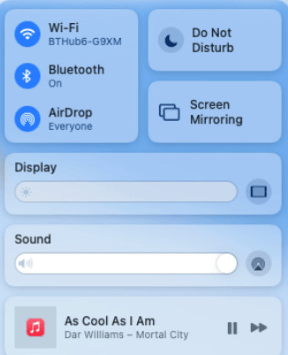
Thus, I have explained the screen mirroring steps from all the primary devices. You can pick the method according to the device you own to stream the Showmax content on Roku.
Moreover, you can contact me via my community page to solve all your doubts regarding this post. You can also gain additional tips and tricks about Roku devices by visiting the page.