As of the 2023 merger, the Showtime app has completely shut down and merged with Paramount Plus. So, to access Showtime, you have to install the Paramount Plus app on Roku and sign up for the respective premium of $12.99/month from its website.
If you need a complete review of how to access Showtime on Roku, then go through the following guide.
How to Install and Paramount Plus on Roku
1. Go to Settings on your Roku and select Network to connect your Roku TV to a WIFI.
2. Now, go to Roku’s home screen and click on the Streaming Channels.
3. Next, select Search Channels and type Paramount Plus.
4. Select the app from the channel store and click on the Add Channel to get Paramount Plus on Roku.
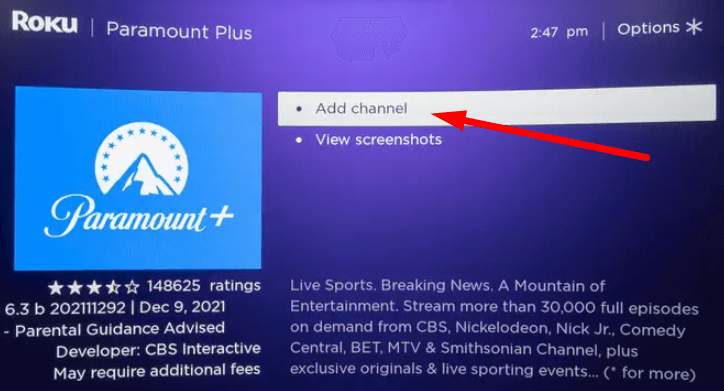
How to Activate Paramount Plus on Roku
After you install the app, you should link your Paramount+ Showtime subscription to the app.
1. Open the installed app on Roku and click on the Sign In button on the app to proceed with the login process.
2. The app will show two ways to go with the login: On the Web and On My TV.
3. If you select On My TV, simply enter your Paramount + Showtime login credentials on the app using your TV remote. If you choose On the Web, you will receive a generated passcode.
4. When you get the code, open a browser on another device and visit the Paramount Plus activation website.
5. On the website, enter the passcode and click on the Activate button.
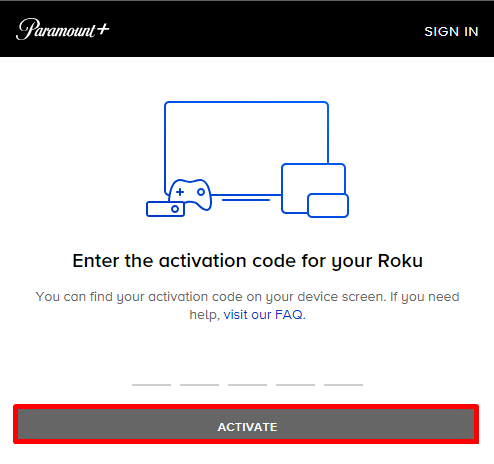
6. Next, type in the necessary login details on the website and finish the activation process.
7. After the activation is finished, you are free to stream Showtime content on your Roku TV via the Paramount Plus app.
How to Screen Mirror/AirPlay Showtime on Roku
Besides installing the app, you can access Showtime on Roku easily via Screen Mirroring/AirPlay alternatives. To make this work,
- Connect your Roku TV and your casting devices to the same WIFI network.
- Turn on Screen Mirroring on Roku. (Only for Android and Windows)
- Enable AirPlay on Roku. (Only for iPhone and Mac)
Screen Mirror/AirPlay Showtime from Mobile
1. First, install the Paramount Plus app on your mobile and log into your account.
2. From the app’s library, choose any content and play it on your mobile.
3. If you’re an iPhone user, tap on the AirPlay icon displayed on the app’s media player.
4. If you’re an Android user, then open the Notification Panel on your mobile and click on the Cast icon.
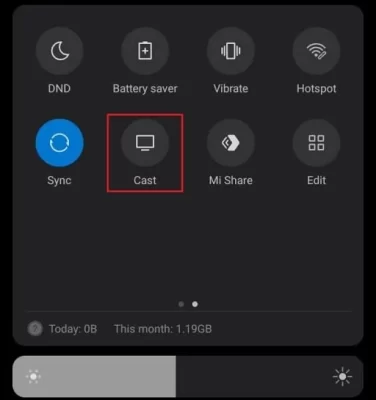
5. In the next step, select your Roku device on your respective smartphones.
6. Now, the selected Showtime content will start screen mirroring/AirPlay on Roku.
Screen Mirror Showtime from PC
1. Visit the Paramount Plus website (https://www.paramountplus.com) and log in with your account on your PC.
2. Choose any content from the webpage and play it on your PC.
3. While the video playing on your PC, press the Windows + K keyboard shortcuts. Mac users select Control Center and choose Screen Mirroring.
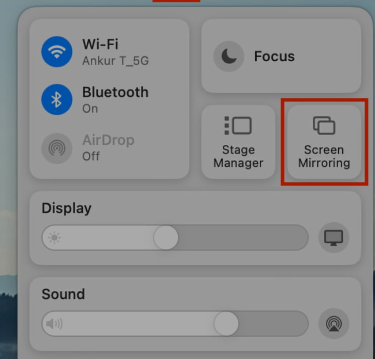
4. In the next step, choose your Roku TV from the active devices and screen mirror Showtime on Roku via PC.
How to Stream Showtime Without Cable on Roku
The final alternative method you can follow to stream Showtime on Roku is streaming services. By subscribing to one of the services, you can access the whole Showtime channel in a single place. You can purchase any one of the streaming services from the table to stream Showtime without cable.
| Streaming Services | Pricing | Add-on Pricing | Installation Guide | Get the app on Roku | Official Website |
|---|---|---|---|---|---|
| Sling | $40/month | Paramount + Showtime Add-on $10/month | Sling TV on Roku | Download on Roku | sling.com |
| YouTube TV | $72.99/month | Paramount + Showtime Add-on $10.99/month | – | Download on Roku | tv.youtube.com/welcome |
| Fubo | $79.99/month | Paramount + Showtime Add-on $10.99/month | Fubo on Roku | Download on Roku | fubo.tv |
The above-discussed methods are some of the possible ways to stream Showtime on Roku easily. If you find the review hard to follow, ping me your queries on my forum page for help.
FAQ
Simply reboot your Roku device or fix your internet connection to fix the Showtime on Roku not working easily. Updating the app and keeping the device firmware updated to the latest version will also help resolve this issue.
