Apogee Stream2 is a legal IPTV service that is available on the Roku Channel Store for download. By linking your institution’s student ID, you can access all the TV streams of Apogee Stream2Watch on your Roku device. If you’re wondering how to get the Apogee Stream2Watch on Roku, then go through the full guide discussed below.
How to Download Apogee Stream2Watch on Roku
1. Initially, connect your Roku device to connect your Roku device to a WiFi network.
2. Next, get to the Roku home screen and select Streaming Channels.
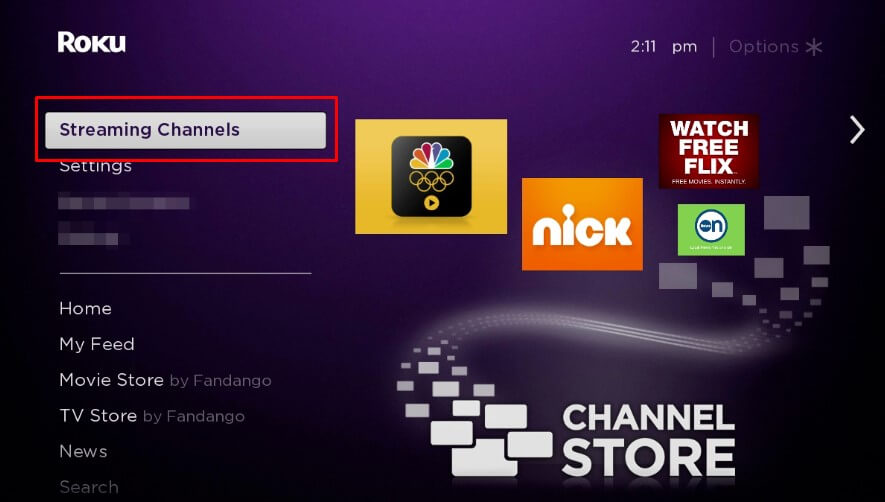
3. Select Search Channels from the screen and type Apogee Stream2 on the Search bar.
4. Now, select the app from the channel store and click on Add Channel to get Apogee Stream2 on your Roku.
5. Once the app is installed, Open it, choose your Institution from the welcome page, and hit the Next button. You can also manually enter your institution name into the app.

6. Then, enter your valid username & password to activate the app.
7. On the next screen, you will be displayed with the End User Agreement page. In there, hit the Accept option at the bottom and finish the login process.
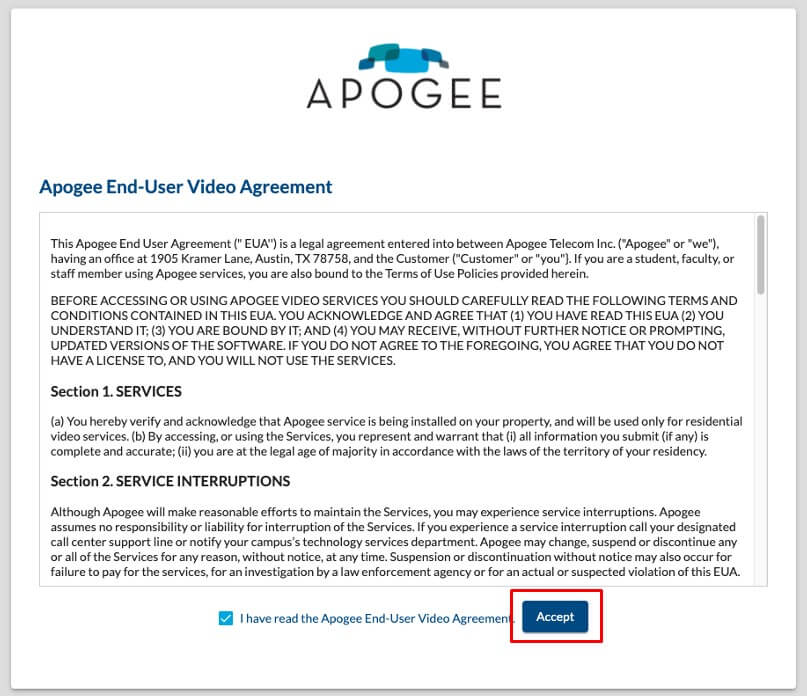
8. After the login is done, you can select any content from the app and stream it on your Roku.
How to Screen Mirror Apogee Stream2 on Roku
Apart from directly installing the streaming app on Roku, you can stream its content on your Roku via the Screen Mirroring approach. Using this procedure, you can easily watch the Apogee Stream2 on your Roku without installing the app.
To make this work,
- Connect your smartphone/PC and Roku to the same WiFi network.
- If you are an Android & Windows user, you need to turn on screen mirroring on your Roku.
- Suppose you are an iPhone or Mac user; you need to enable AirPlay on your Roku.
Screen Mirror from Android or iPhone
1. Download the Apogee Stream2 application from the Play Store | App Store.
2. After the installation process, open the app and sign in with your account details.
3. Then, play any video or live TV channel from the app.
4. Now, open the Notification Panel of your Android Phone and hit the Cast option. If you use an iPhone, navigate to the Control Center and click the Screen Mirroring option.
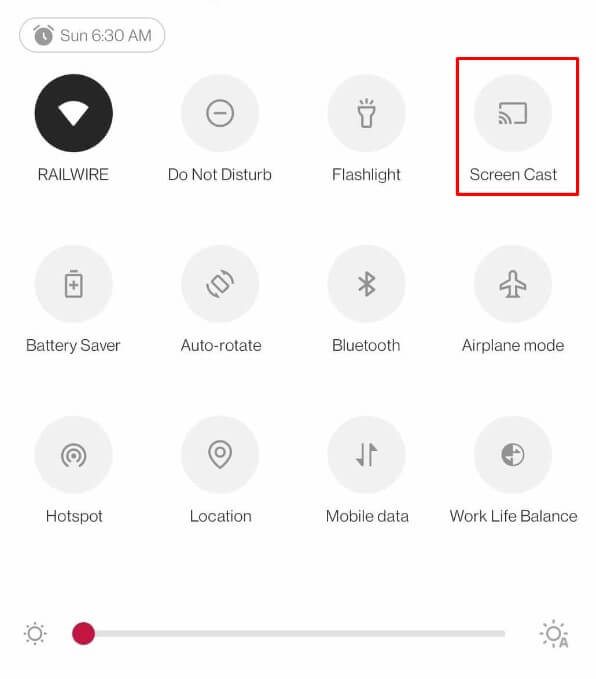
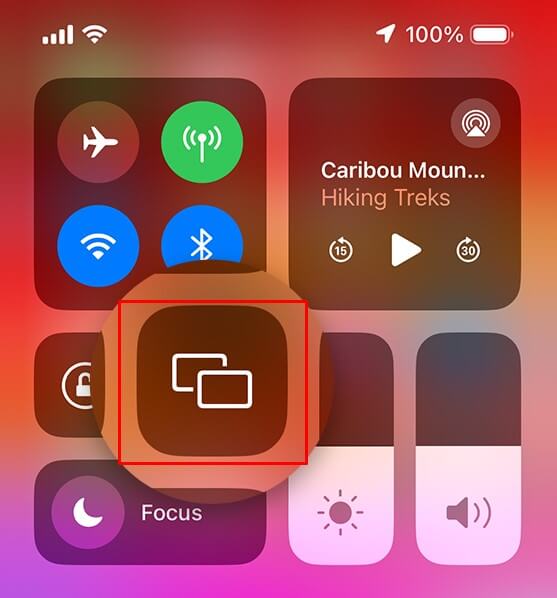
5. Next, choose your Roku device from the pop-up and watch the selected video content from the Apogee Stream2Watch on your TV.
Screen Mirror from Windows & Mac PC
Note! The Apogee Stream2Watch is not compatible with Safari Browser. So, if you’re a Mac user, make use of other browsers to screen mirror its content to your Roku.
1. Visit the official website of Apogee Stream2 on your PC.
2. Choose your Institution and complete the sign-up process.
3. Upon entering the main screen, search and play any content that you like on the webpage.
4. While the content is loading, press the Windows + K shortcut keys on your keyboard. Mac users click on Control Center and select Screen Mirroring.
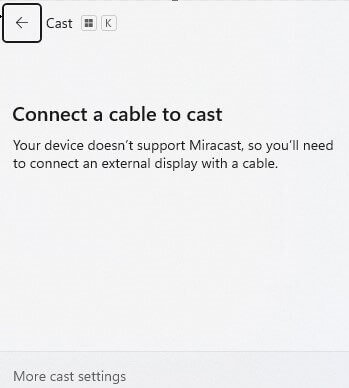
5. Now, from the displayed pop-up, pick out your Roku device and watch your selected video content on your big screen.
Upon following the above procedures, you can easily watch Apogee Stream2 on Roku in style. Upon reading the review, if you find any of the subjects a little hard to follow, ping me on my community forum for a detailed explanation.
