Surfshark is a good option to secure your network, get privacy protection, and unblock geo-restricted content on Roku. You can’t install the Surfshark app on Roku because its operating system lacks native functionality. Instead, you can configure the Surfshark VPN tunnel on your wireless router and connect your Roku device to that network. This guide explains the procedure for setting up and using a Surfshark VPN connection on Roku.
Guide to Set Up Surfshark VPN on AsusWRT Router
1. Visit (my.surfshark.com/home/dashboard) and log in with your account.
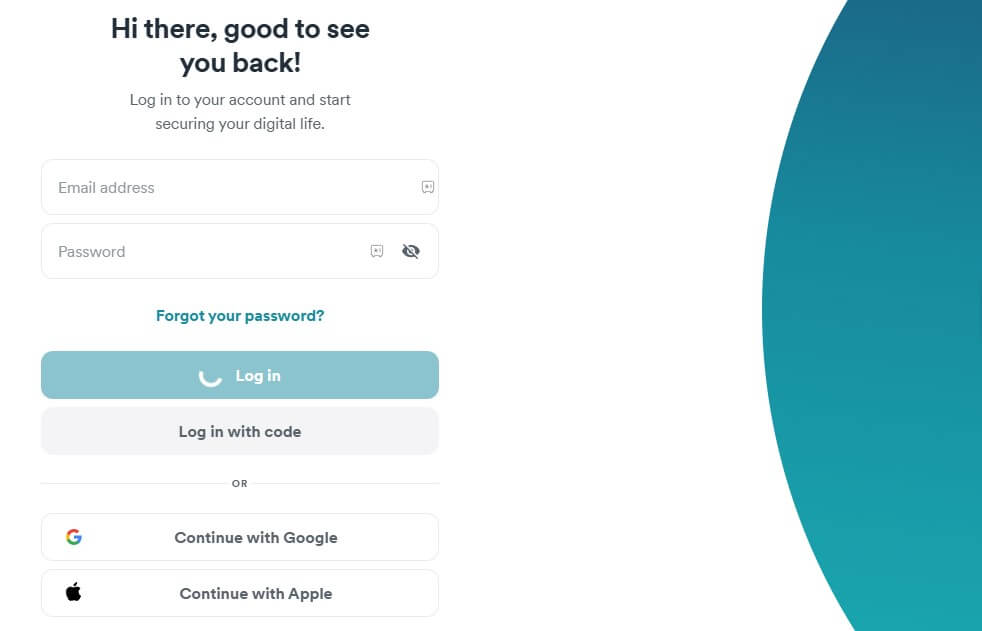
2. Once the dashboard appears, scroll down the left pane, click VPN, and select Manual Setup. In the Setup methods, select Router and choose OpenVPN to get credentials.
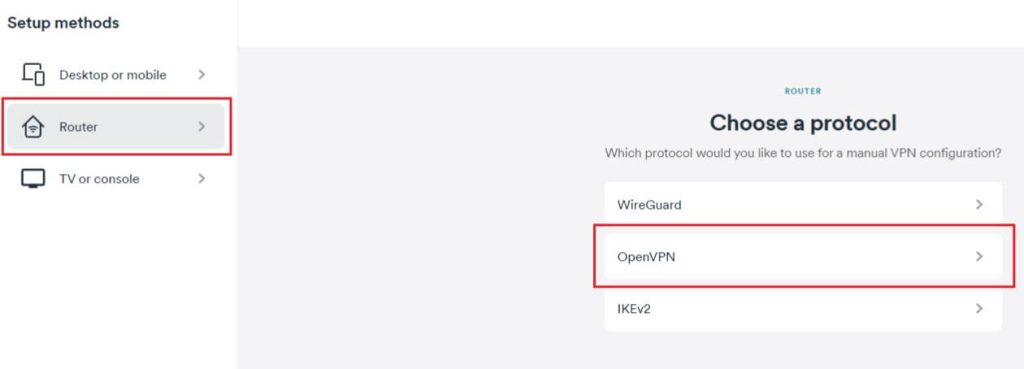
3. On the next screen, click Generate credentials to get the username and password. Copy those details, as we will need them later.
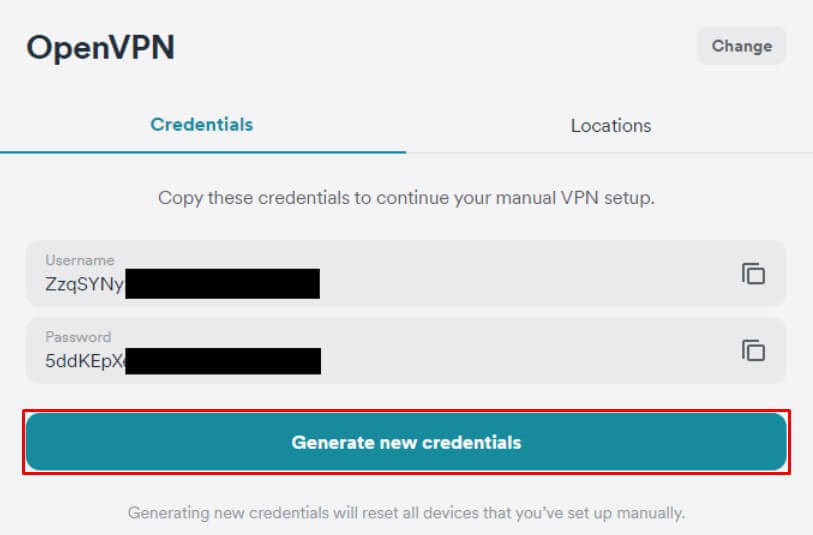
4. Open a new tab on a browser and go to the Surfshark account dashboard. Navigate to the Locations tab and choose the server you prefer to connect.
5. Tap the Download icon next to the server and click Download UDP.
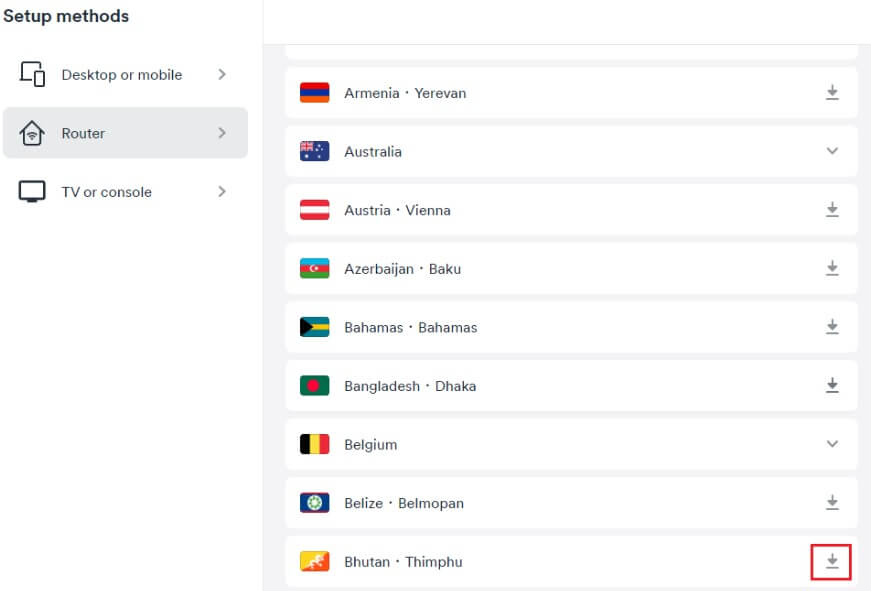
6. Open a new tab and connect to the control panel of your AsusWRT router. To access it, enter 192.168.1.1 in the URL field and visit it.
7. Enter your ASUS router account username and password and click Sign in.
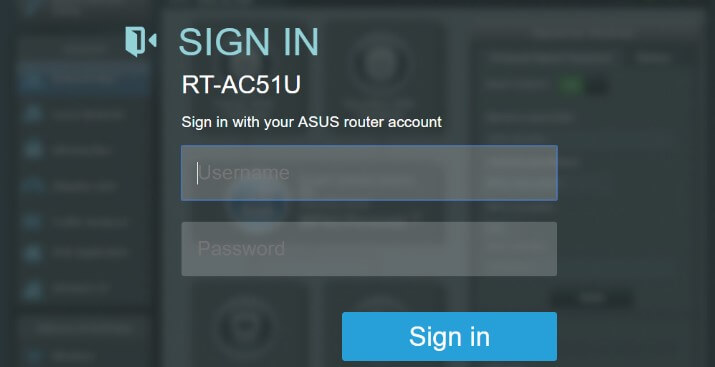
8. Once logged in, tap VPN in the left pane and click the VPN Client tab.
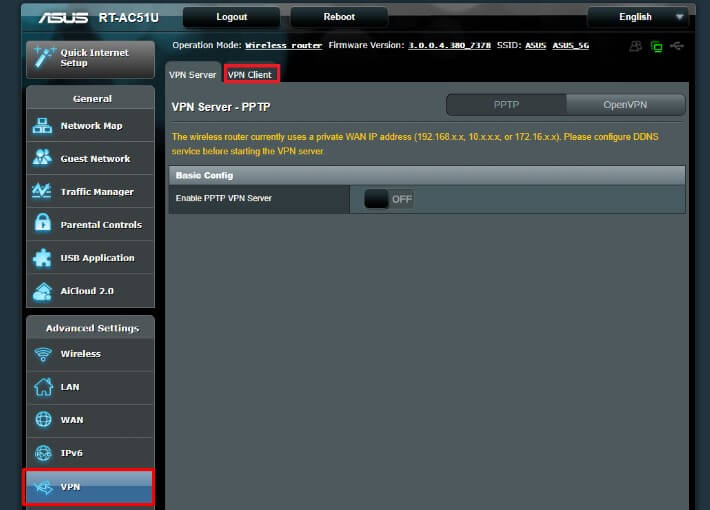
9. Tap Add profile at the bottom. Choose OpenVPN and enter Surfshark in the description field.

10. Further, type the Surfshark username and password. Tap Choose File and add a configuration file you want to connect to.
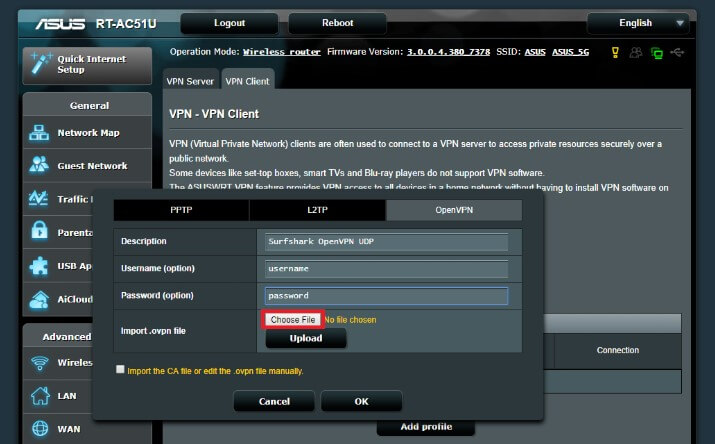
11. Select the directory in which you have downloaded the configuration file (.ovpn) and click Open.
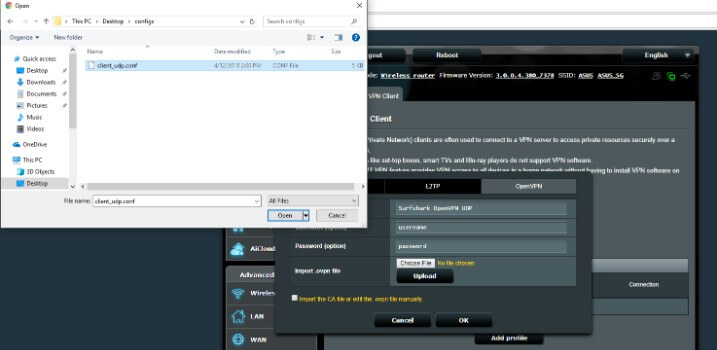
12. Upon selection, tap Upload, and you should see a message stating Complete if it was successful.
13. Uncheck the Import the CA file or edit the .ovpn file manually and tap the OK button.
14. A new connection setup dialog box will be shown. Tap the Activate button to connect your router to a Surfshark server.
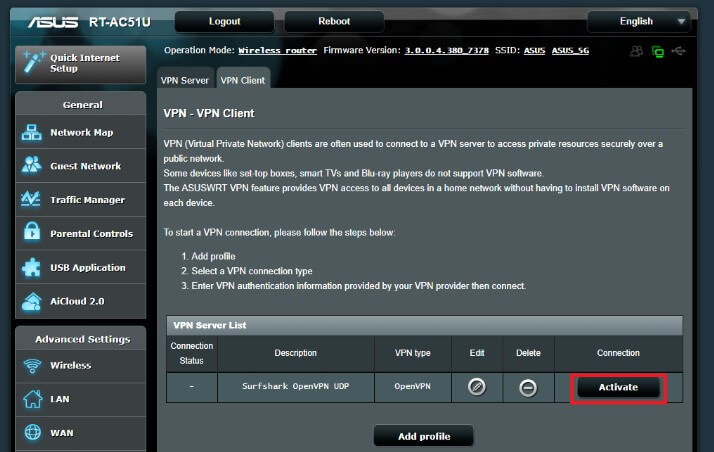
Note: Remember that you can only create one VPN connection at a time. If you want to add one more, tap Add profile and follow the same steps.
15. If the connection is successful, a blue checkmark will appear in the status column.
16. Go to wireless network settings on your Roku TV and select the network name of your AsusWRT router.
Note: If you wish to change the server location, tap the right arrow and pick the region using the drop-down menu.
That’s it. Your Roku device is connected to a secure VPN connection. Start using streaming apps, whichever you find region-blocked.
FAQ
NordVPN is the best alternative to Surfshark. You can use NordVPN on Roku by configuring a VPN tunnel on a WiFi router.
