SYFY is a cable TV channel that comes under the NBC family network. With the SYFY channel, you can watch movies and TV shows, and it even lets you access other NBC channel networks like E!, Bravo, MSNBC, and more. To access all the SYFY programs on your Roku, you need to install its app on your device and log in with your cable TV provider. Let’s see how to do them in the following review.
How to Install SYFY App on Roku TV
To access the SYFY app on your Roku TV, you must link your Pay TV provider to the app. You can use AT&T, DirecTV, Dish, Xfinity, and Spectrum providers to link with the SYFY app.
1. Power on your Roku device and go to Settings.
2. Select Network and connect your Roku to a WIFI network.
3. Get back to the home screen and click on the Streaming Channels.
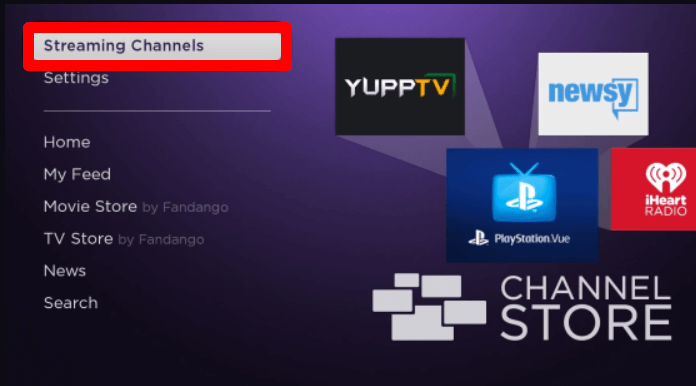
4. Select Search Channels on the screen and look for SYFY.
5. Pick out the app from the channel store and tap on Add Channel to get the SYFY app on your Roku TV.
How to Log into SYFY on Roku
After installing the app, you have to log in with your Pay TV provider to access the SYFY app content on your TV.
1. Open the SYFY channel on your device and click on the login button.
2. You will get an activation code and a website URL on the screen.
3. Using another device, open a browser and visit the activation website of the SYFY app.
4. Now, enter the code you received on the webpage and click on the Continue button.
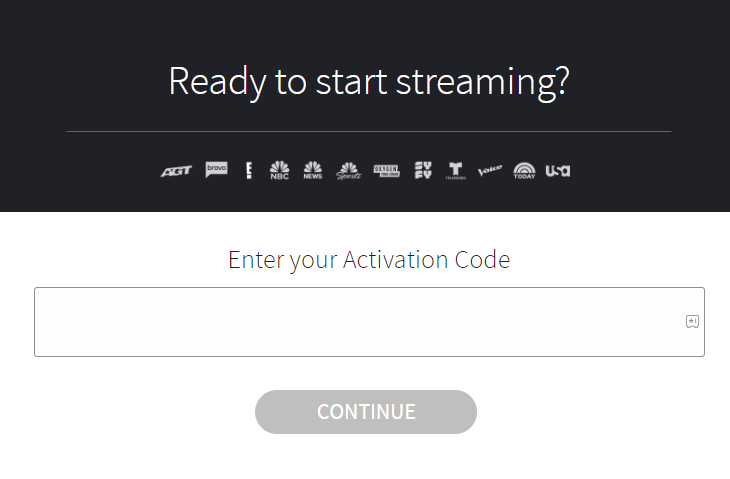
5. In the next step, type in the login details of your cable TV provider on the app and finish the activation process.
6. After activating the app, the SYFY app will automatically load the home screen.
7. Choose any content from the app and play it on your big screen.
How to Screen Mirror & AirPlay SYFY on Roku
If you don’t have enough space on Roku, then you can use the SYFY mobile app to screen mirror or AirPlay its content to Roku. To make this happen,
- Connect your Roku and mobile to the same WIFI network.
- Enable Screen Mirroring on Roku. (Only for Android)
- Turn on AirPlay on Roku. (Only for iPhones)
1. Download the SYFY mobile app on your mobile. (Play Store | App Store)
2. Open the app and log in with your cable TV provider subscription.
3. Now, select any content you like from the home screen and play it on your mobile.
4. If you own an Android phone, you should open the Notification Panel and should select the Cast icon.
5. If you’re an iPhone user, click on the AirPlay icon on the app’s media player.
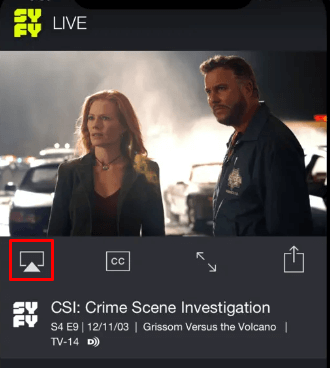
6. On your mobile, choose Roku from the handful of devices.
7. Now, you can access the SYFY app content on your Roku big screen.
How to Watch SYFY Without Cable on Roku Device
If you don’t have a cable TV provider with you, then the only possible way to access SYFY is via streaming services. If you like to invest in a streaming service to access SYFY at home, then here are the services you can sign up for.
| Streaming Services | Pricing | Download the App on Roku | Official Website |
|---|---|---|---|
| Hulu | $76.99/month (Hulu + Live TV) | Get the App on the Roku Channel Store | hulu.com |
| YouTube TV | $72.99/month | Get the App on the Roku Channel Store | tv.youtube.com/welcome |
Follow the steps discussed above to access the SYFY app on your Roku TV/Device. For further help related to the SYFY app not working, issues with screen mirroring, and other issues, please come to my Roku community forum.
