VidAngel is a subscription-based video streaming service that lets users filter profane content from movies and TV shows of popular streaming channels like Netflix, Starz, Showtime, etc. This VidAngel app is officially available on the Roku Chanel Store. So that you can stream its content directly. With this article, you can learn all the possible ways to access the VidAngel app on Roku.
Note: Since VidAngel is a premium app, you can visit VidAngel’s official website and get a subscription to access the content. The basic VidAngel subscription starts at $9.99 per month.
Is VidAngel Geo-Restricted?
Yes. VidAngel is geo-restricted and accessible only in the United States. Meanwhile, if you reside outside the United States, you can use a reputed VPN service like NordVPN to bypass those restrictions.
How to Install and Use VidAngel on Roku
1. Connect your Roku to a strong WiFi before proceeding further.
2. Navigate to the Streaming Channels tile from Roku’s Home page.
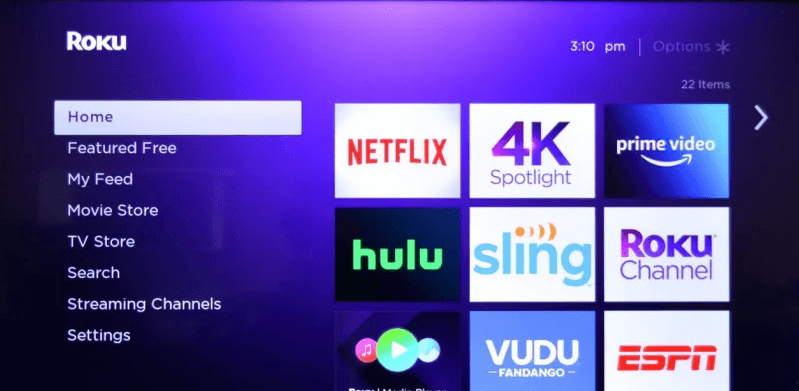
3. Click the Search button and look for the VidAngel app.
4. Further, hit the Add Channel button to get the app on Roku.
5. Once the VidAngel app is installed, you can tap the Go To Channel button to launch it.
6. Then, Sign in to your VidAngel account by entering the user credentials.
7. Link the streaming services you want to filter the content and start playing it.
How to Filter Content on VidAngel App
After downloading and signing in with your VidAngel app, you can filter the unwanted content to stream on your Roku Streaming Stick or Roku TV.
1. Launch the VidAngel app on your Roku.
2. Pick a show or movie from the VidAngel app.
3. Select the Filter button to filter the age-appropriate content.
4. After that, choose “Watch With xxx” and wait until the title gets verified.
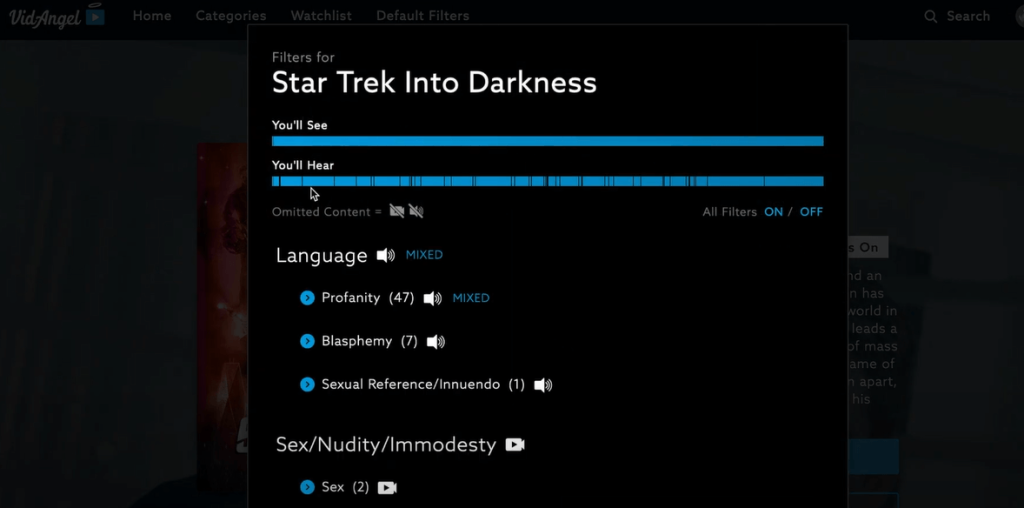
Finally, you can enjoy streaming your favorite shows without any profanity, graphic violence, and blasphemy.
Alternative Ways of Accessing VidAngel on Roku
If you are not interested in getting an app on Roku, then you can screen mirror the app from your PC. To do that, you need to enable screen mirroring mode on Roku if you use an Android Phone or turn on the AirPlay option if you use an iPhone.
1. Install the VidAngel app on your Smartphone from the Play Store or App Store.
2. Sign in to your VidAngel account by entering the credentials.
3. Link the streaming service you want to filter and start playing the content.
4. Navigate to the Notification Panel and click the Cast icon if you are an Android User.
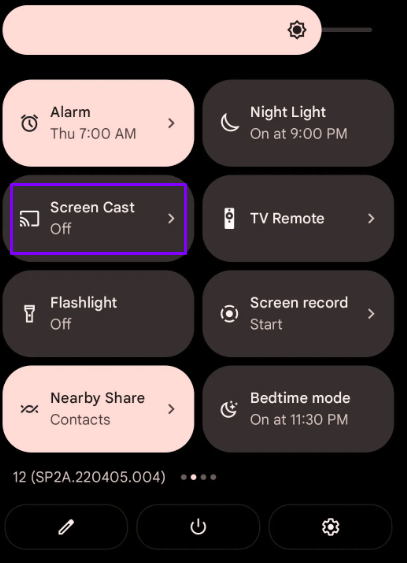
- For iPhone users, go to the Control Center and hit the Screen Mirroring icon.
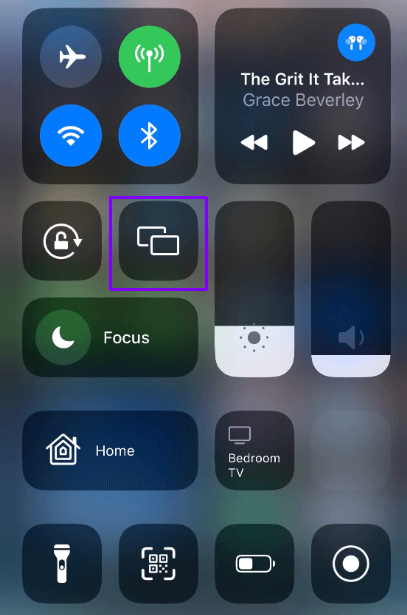
6. Further, pick your Roku device from the list of devices available. Thus, you have screen mirrored the content from your smartphone to Roku.
Follow the above steps to effortlessly stream the VidAngel app on your Roku device. If you are experiencing any issues while streaming, try using a VPN, as it unblocks any geo-restrictions that interrupt your streaming.
Follow me on my Community page to learn more about Roku devices. You can also discuss your doubts with the community members and have them rectified immediately.
