Do you wish to watch every Spanish Soap Opera, TV series, Latin America/Liga MX live match, and more on your Roku? Then, install the Vix TV app from the Roku Channel Store.
Vix TV is a free/premium service that lets you watch TV series, News, Comedy, Sports, and many more. Using the free service, you can watch a selected number of channels and content on its services with ads. However, by unlocking the Vix Premium plan, you can enjoy unlimited access to Vix originals and many more. If you wish to experience pure Spanish/Mexican pictures at your home, Vix is your best shot.
How to Install Vix on Roku
1. With your Roku TV turned on, go to Streaming Channels.
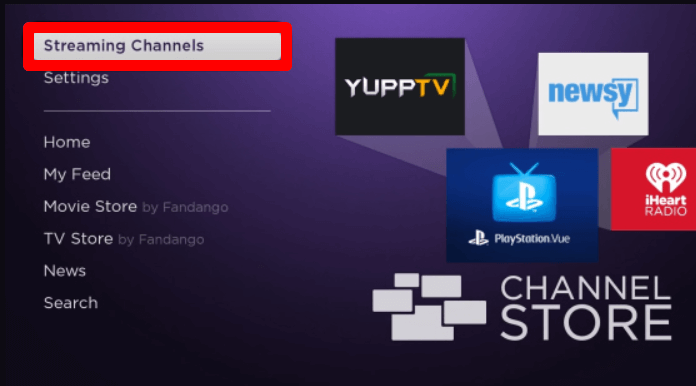
2. Select Search Channels and type Vix to search the app.
3. Select the app from the Roku Channel Store and click on Add Channel to get Vix on Roku.
4. After downloading the app, click on Go to Channel to open the app.
5. Inside the Vix app, choose any content and try to play it on your Roku.
6. This will bring the login page of the app. Follow the on-screen prompts and finish the sign-in process.
7. After signing in, watch your favorite Vix TV streams on your Roku TV.
How to Screen Mirror Vix on Roku
Using the Vix TV mobile app, you can easily watch live TV content and recorded TV series. In addition to this, you can also use the screen mirroring functionality of your smartphones to mirror Vix app content to your Roku TV. If you wish to try this, then connect your Roku TV to a WIFI network. Then, connect your casting devices to the same WIFI as Roku.
Then, enable Screen Mirroring on Roku for Android and Windows devices. Similarly, turn on AirPlay on Roku for iPhone and Mac devices.
Via Mobile
1. Install the Vix TV app from Play Store | App Store on your mobile.
2. Open the app and log into your account.
3. Next, choose your favorite video content and play it on your app.
4. When the video starts playing, open Notification Panel on Android and select Cast icon.
5. For iPhone, open Control Center and select Screen Mirroring.
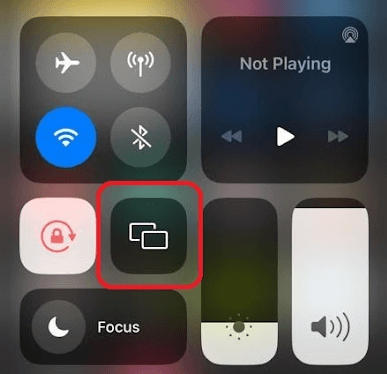
6. Then, select your Roku device on the pop-up and start streaming the selected video on your big screen.
Via Computer
1. Visit the official website (https://vix.com/) of Vix TV and sign in with your account.
2. From the website’s home page, choose any content and play it on your PC.
3. Now, press the Windows + K button on your Windows PC keyboard.
4. For Mac, go to Control Center and click on Screen Mirroring.
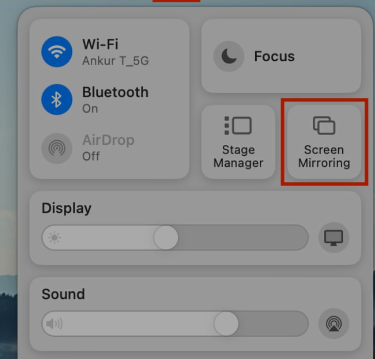
5. Then, select your Roku device from the pop-up and screen mirror the selected video on your big screen using your PC.
Other Ways to Watch Vix on Roku
As a final alternative, you can watch Vix on Roku via streaming services. With Vix available on various streaming services, you can access all its content on your TV without installing its original app. Some of the services that offer Vix Premium are as follows.
- Sling TV:
- Pricing: $40/month
- Installation Guide: Sling on Roku
- Download on Roku: Roku Channel Store
- YouTube TV:
- Pricing: $72.99/month
- Installation Guide: YouTube TV on Roku
- Download on Roku: Roku Channel Store
These are the best ways to access Vix Premium content on your smart TV. Besides the above services, you can also use The Roku Channel app to access your smart TV’s premium Vix TV content.
For further queries regarding the topic, please contact me on my forum page for help.
